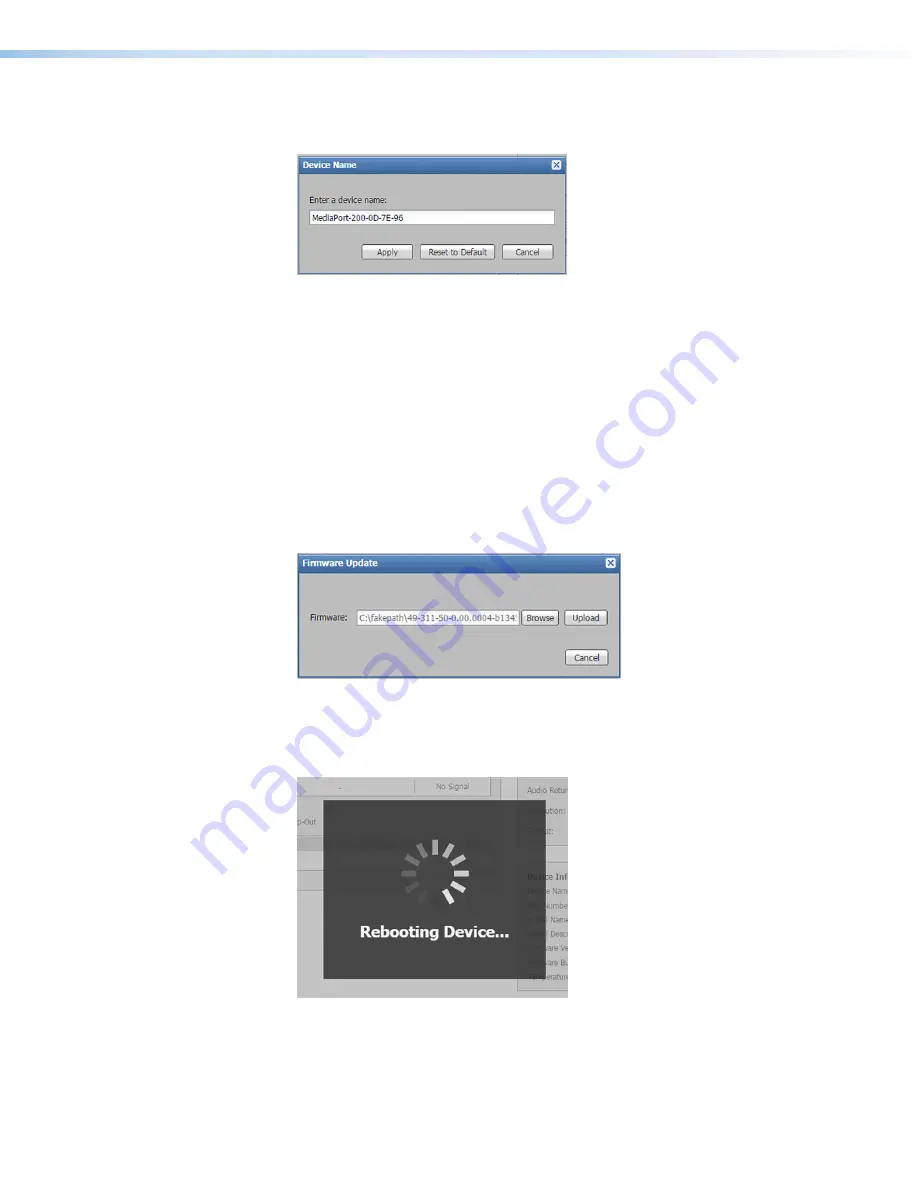
MediaPort 200 • Remote Configuration and Control
153
Changing the device name
1.
Click the
Edit
button (see figure 97
1
above). The following dialog box opens:
Figure 98.
Device Name Dialog Box
2.
Enter a name for the MediaPort device. To reset the name to the factory default,
click
Reset
to
Default
.
3.
Click
Apply
to confirm the new name and close the dialog box.
Updating firmware
The current firmware version number is displayed in the
Firmware
Version
field (see
2
above) of the
Device
Info panel.
1.
Click the
Update
button (
3
). The
Firmware
Update
dialog box opens.
2.
In the dialog box, click the
Browse
button to locate the
firmware file on the computer (by default the file is stored at
C:\Program
Files
(x86)\Extron\Firmware\MediaPort
) or enter the firmware
file name in the
Firmware
field (see figure 99
below).
Figure 99.
Firmware Update Dialog Box
3.
Click
Update
to begin. During the updating process, a message window appears
in the middle of the screen, showing the progress of the update:
Initializing
,
Installing
the
Firmware
, and
Rebooting
Device
.
Figure 100.
Firmware Update Message Window
figure 98.
Device Name Dialog Box
figure 99.
Firmware Update Dialog Box
figure 100.
Firmware Update Message Window



















