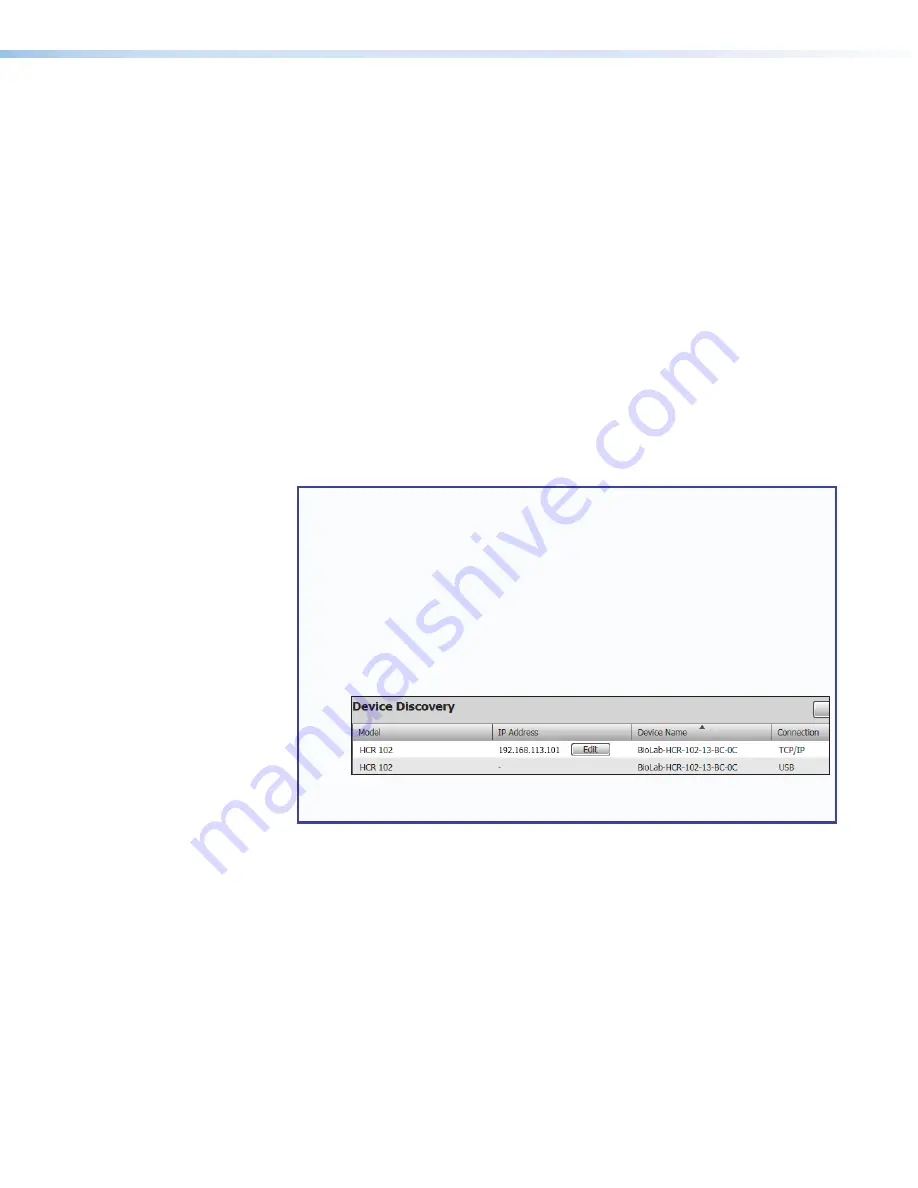
HC 404 System • Software-based Configuration and Control
48
AV Configuration Using PCS Software
To configure AV functions you must first establish a connection between the PCS software
and the unit, then configure the settings.
Connecting to the HCR 102 in PCS
Prior to starting the software, connect the PC to the HCR 102 receiver via the rear panel LAN
port (see
,
on page 10) or the front panel Config USB connector (see
,
on page 8). USB connection requires a user-provided USB A to USB mini-B cable.
To connect to the HCR 102 using PCS software:
1.
Open the Product Configuration Software (PCS) on a computer connected to the
HCR 102 front panel Config port or to the same network as the HC 404 system (if
connected by LAN). The software opens to the
Device Discovery
page. Device
discovery begins and devices appear in the device list as they are detected on the
network.
2.
Connect to the unit in one of two ways:
•
In the
Device Discovery
page locate the desired HCR 102 in the device list
and double-click on its row to connect to it (see the
PCS Help
file for detailed
instructions).
NOTES:
•
If multiple units that still have factory default IP address are connected to
the same network, address conflicts can prevent a LAN connection. To
ensure that you can connect to the unit, either:
•
Change the IP address of the unit before connecting to it within PCS
(use the OSD menu and front panel controls), or
•
Make a direct USB connection from the unit to the computer and use
the USB connection within PCS.
•
An HCR 102 can be connected to the PC via both LAN and USB at the
same time. Choose one communication method for configuring the unit.
Select the row that features the desired connection type (USB or TCP/IP
LAN port).
•
Click the
TCP/IP
tab below
Device Discovery
, enter the IP address or host
name of the unit into the
IP Address/Hostname
field, enter the password in the
Password
field, and click
Connect
.






























