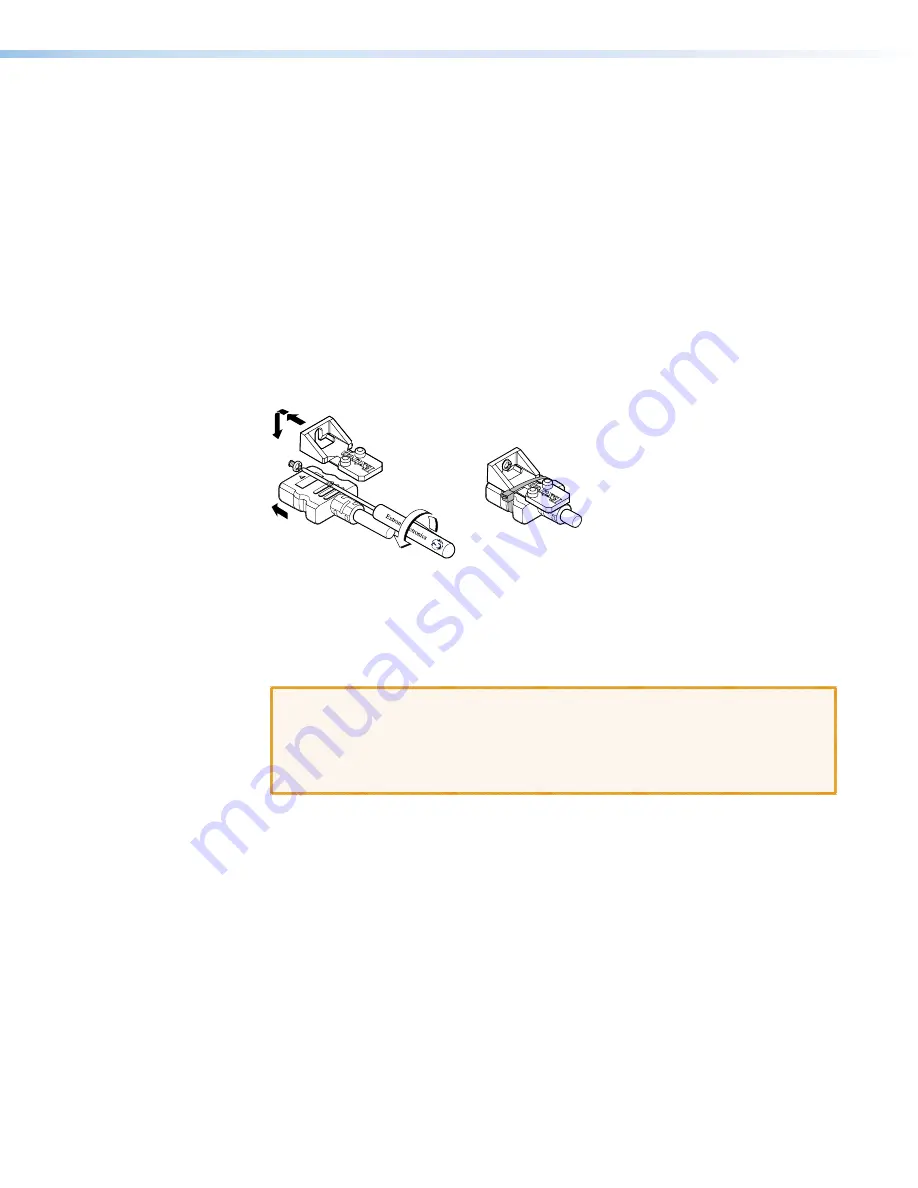
FOXBOX Tx/Rx HDMI • Installation
12
Making Connections
HDMI connector
HDMI signals run at a very high frequency and are especially prone to errors caused by bad
video connections, too many adapters, or excessive cable length. To avoid the loss of an
image or jitter, follow these guidelines:
•
Do not exceed 16.4 feet (5 meters) on the input or buffered loop-through of the
FOXBOX HDMI transmitter or the output of the FOXBOX HDMI receiver.
•
Use only the cable designed for HDMI signals that is supplied by Extron.
•
Limit or avoid the use of adapters.
•
Use only cables specifically intended for HDMI or DVI signals. Use of non-HDMI or
non-DVI cables or modified cables can result in a missing video output.
To securely fasten an HDMI cable to a device:
1.
Plug the HDMI cable into the panel connection (see figure 8,
1
).
3
1
1
3
3
2
2
5
5
4
4
Figure 8.
Installing the LockIt Lacing Bracket
2.
Loosen the HDMI connection mounting screw from the panel enough to allow the
LockIt lacing bracket to be placed over it (
2
). The screw does not have to be removed.
3.
Place the LockIt lacing bracket on the screw and against the HDMI connector, then
tighten the screw to secure the bracket (
3
).
ATTENTION
:
•
Do not overtighten the HDMI connector mounting screw. The shield to which it
fastens is very thin and can easily be stripped.
•
Ne serrez pas trop la vis de montage du connecteur HDMI. Le blindage auquel
elle est attachée est très fin et peut facilement être dénudé.
4.
Loosely place the included tie wrap around the HDMI connector and the LockIt lacing
bracket as shown (
4
).
5.
While holding the connector securely against the lacing bracket, use pliers or similar
tools to tighten the tie wrap, then remove any excess length (
5
).
Содержание FOXBOX Rx HDMI
Страница 6: ......
Страница 8: ...FOXBOX Tx Rx HDMI Contents viii...
















































