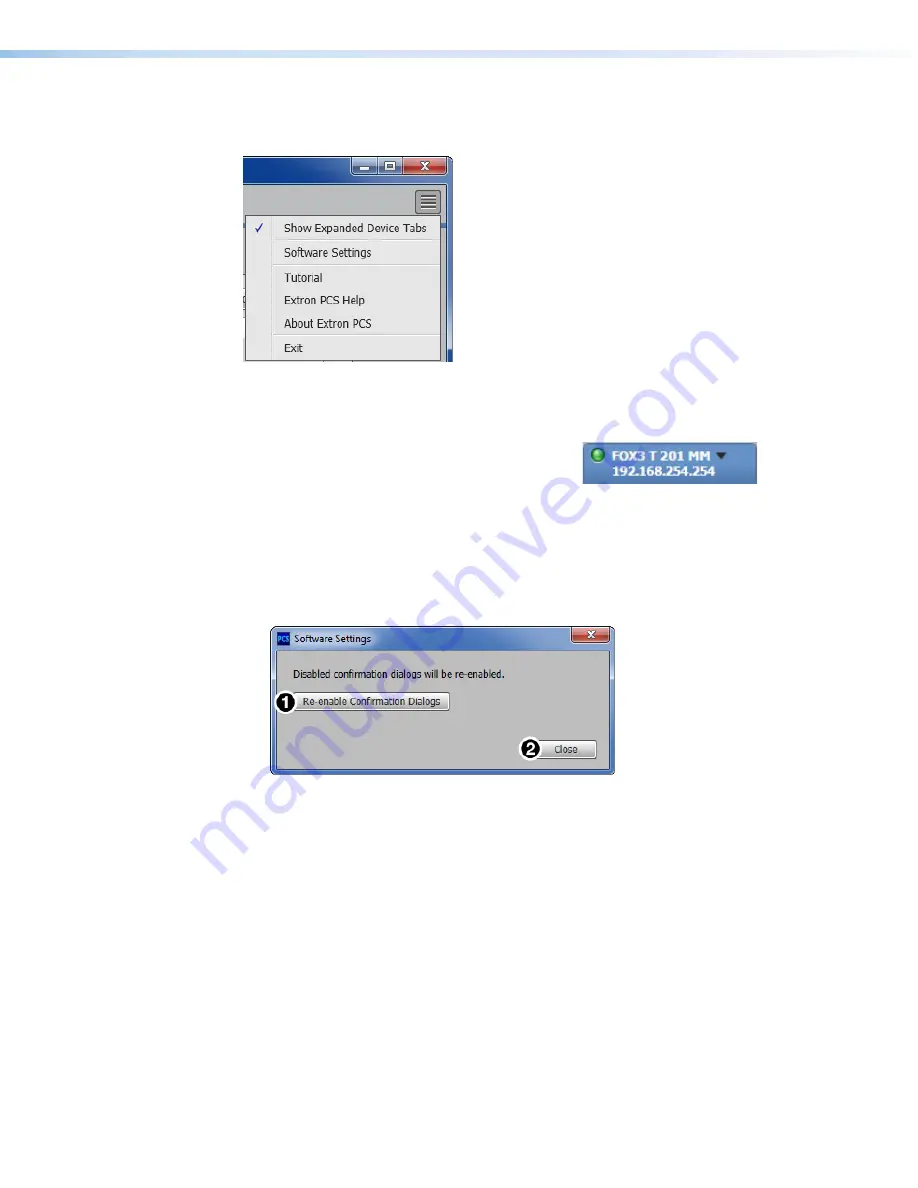
FOX3 T 201 Transmitter • Configuration Software
31
Software Menu
The
Software
menu (see figure 22) contains options pertaining to PCS settings.
Figure 22.
PCS Software Menu
Show Expanded Device Tabs
Selecting
Show
Expanded
Device
Tabs
from the
Software
menu displays the device IP address
or connection method in the
Device
tab.
Figure 23.
Expanded Device Tab
Software Settings
This option resets all disabled confirmation dialogs to the default settings.
1.
From the
Software
menu, select
Software
Settings
. The
Software
Settings
dialog box opens.
Figure 24.
Software Settings Dialog Box
2.
Click the
Re-enable
Confirmation
Dialogs
1
). The dialog
box closes and the reset is complete.
Alternatively, click the
Close
button (
2
) to close the dialog box without re-enabling the
confirmation dialogs.
Tutorial
Display a general overview of where to find features in the PCS framework.
1.
From the
Software
menu, select
Tutorial
. The
Tutorial
dialog box opens.
2.
Click the
I
Get
It!
button to close the dialog box.
Extron PCS Help
Open the PCS help file for general PCS operations.
From the
Software
menu, select
Extron
PCS
Help
.
22
23
24
Содержание FOX3 T 201
Страница 1: ...User Guide FOX3 T 201 Fiber Optic Extender Fiber Optic HDMI Transmitter 68 2865 01 Rev A 03 21...
Страница 2: ...Safety Instructions...
Страница 6: ......
Страница 8: ...FOX3 T 201 Transmitter Contents viii...













































