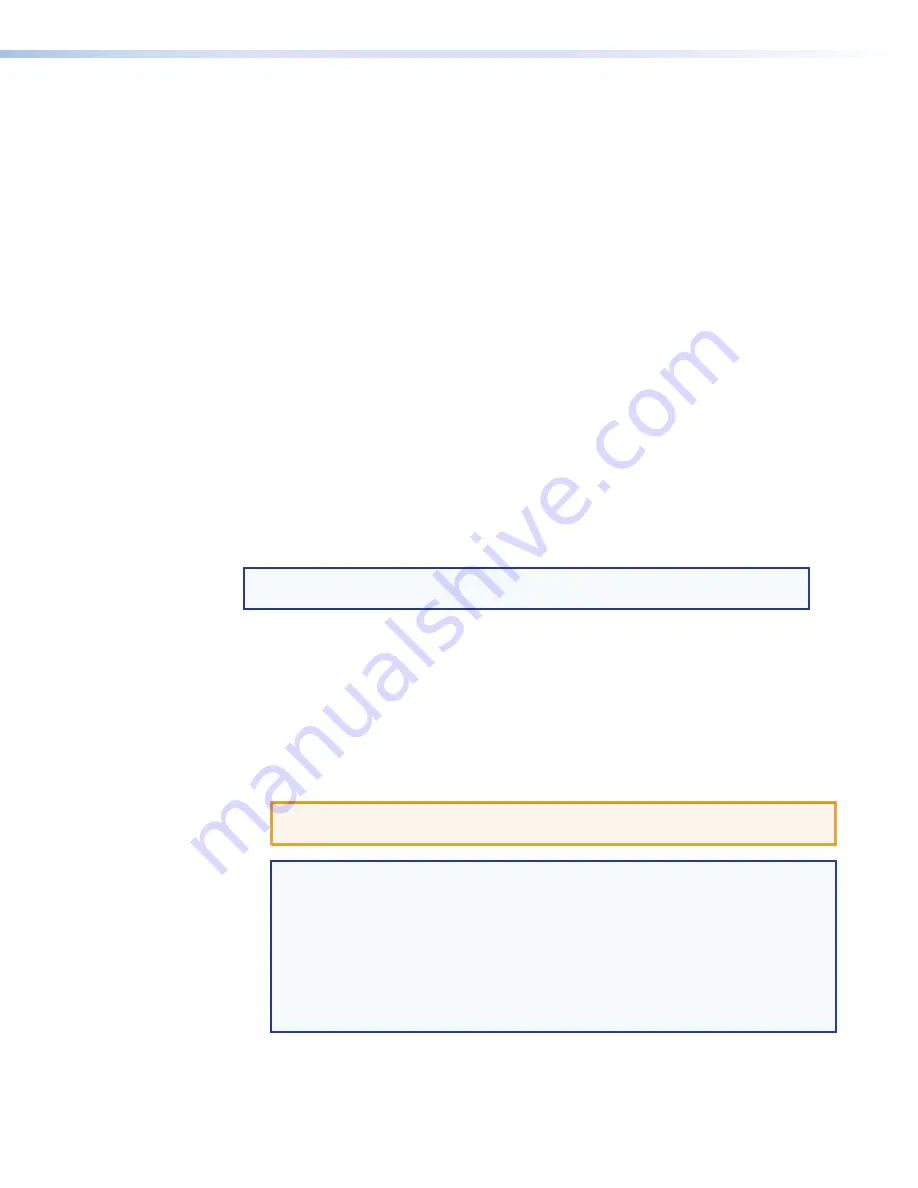
The radio buttons and check boxes associated with each address field permit the
administrator to specify specific e‑mail requirements for each recipient.
Edit these fields and controls as follows:
1.
Click in the desired
Addressee
field. The graphic cursor becomes a text cursor.
2.
Edit the e‑mail address as desired. Standard e‑mail address conventions
(for example:
nnnnn
@
xxx
.com) apply.
3.
Press the <Tab> key on the keyboard or click in another field to exit the
Addressee
field.
4.
In the square associated with each addressee, select one or more options about which
the addressee is to be e‑mailed: missing input(s), fans, and power supply. In the floating
box that contains the input numbers, select the inputs to be monitored.
5.
In the round radio buttons associated with each addressee, select whether the
addressee is to be e‑mailed of failures, fixes, both, or not to be notified.
The
None
radio button is useful for temporarily removing personnel from the e‑mail list
when they are unavailable, such as when travelling or on vacation.
6.
If desired, click the
Send
test
button to test the e‑mail function.
7.
Click the
Take
button to make the e‑mail address changes take affect.
Updating the Firmware
The firmware upgrade utility provides a way to replace the firmware that is coded on the
control board of the switcher without taking the switcher out of service.
NOTE:
Upgrading the firmware does not overwrite the current configuration or
presets.
Update the switcher firmware as follows:
1.
Perform steps 1 through 5 of
Installing the Software
, on page 72, to download the
firmware upgrade from the Extron website.
2.
Click
Run
in the File Download and Security Warning dialog boxes (see
figure 38
on
the next page). The PC extracts the firmware update received from the Extron website
and starts the Extron Installation Program to extract the firmware file.
3.
Click
Next
in the Firmware Upgrade window. The program extracts the firmware files
and places them in a folder identified in the InstallShield Wizard window.
ATTENTION
:
The firmware file must have an .s19 extension. Other file types can
cause the switcher to stop functioning.
NOTES
:
•
Note the folder to which the firmware file is saved
. When downloaded
from the Extron website, the firmware is placed in a subfolder of:
•
Windows 7 or Windows 8
:
C:
\
Program
Files
(x86)\Extron\Firmware
•
Older versions
:
C:
\
Program
Files\Extron\Firmware
•
The original factory‑installed firmware is permanently available on the matrix
switcher. If the attempted firmware upload fails, the switcher reverts to the
factory‑installed firmware.
4.
Click
Finish
to exit the program.
FOX Matrix 3200 and 7200 Switchers • Matrix Software
80






























