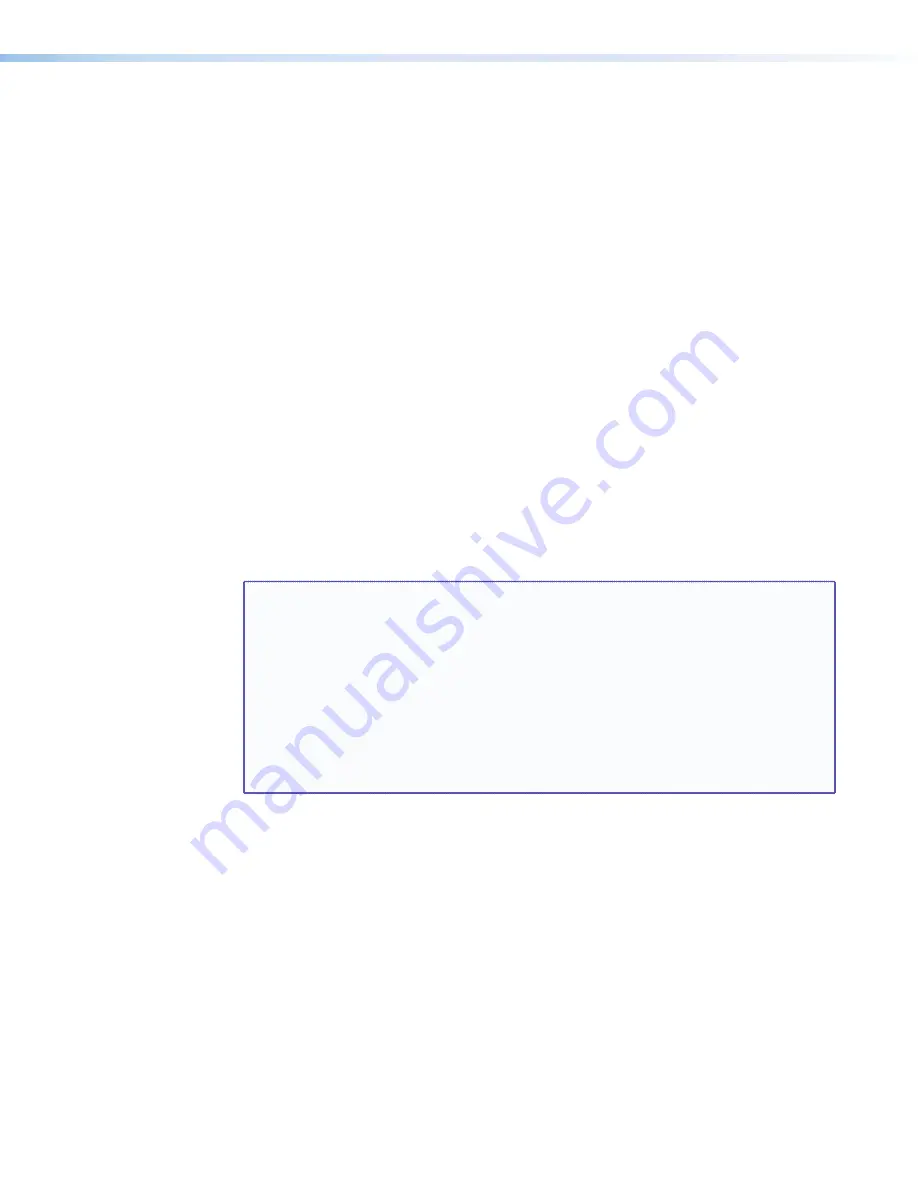
DVS 510 Series • Operation
32
Switch Effect submenu
Two effects are available to be displayed on the output screen when the input is switched:
•
Cut
— The current input is immediately replaced with the image from the new input.
•
Fade
— The current input fades to black and the new input fades in (default).
To select a switch effect:
1.
From the
Advanced
Configuration
menu, press
NEXT
until the
Switch
Effect
submenu is displayed.
2.
Rotate either
ADJUST
knob to the right to select
Fade
or to the left to select
Cut
.
Test Pattern submenu
The following test pattern selections are available via this submenu to help you adjust the
display device for color, convergence, focus, resolution, contrast, grayscale, and aspect
ratio (see
•
Off (default)
• White Field
•
Color Bars
• Crop
•
Crosshatch
• 1.33 Aspect
•
4x4 Crosshatch
• 1.78 Aspect
•
Grayscale
• 1.85 Aspect
•
Ramp
• 2.35 Aspect
•
Alternating Pixels
• Blue Mode
NOTE:
•
Alt Pixels
is used to calibrate display devices input sampling to the DVS output.
Use this pattern to adjust the clocking and phasing at the
display until no more vertical bands are visible.
•
Crop
is used to center the DVS output on the display device. Adjust the horizontal
and vertical position on the display until all four crop lines are visible.
•
Color Bars
is used to calibrate color settings on the display and to confirm proper
system wiring.
•
Blue Mode
causes only sync and blue video signals to pass to the display. This
can assist you in setting up the color and tint levels of the video input.






























