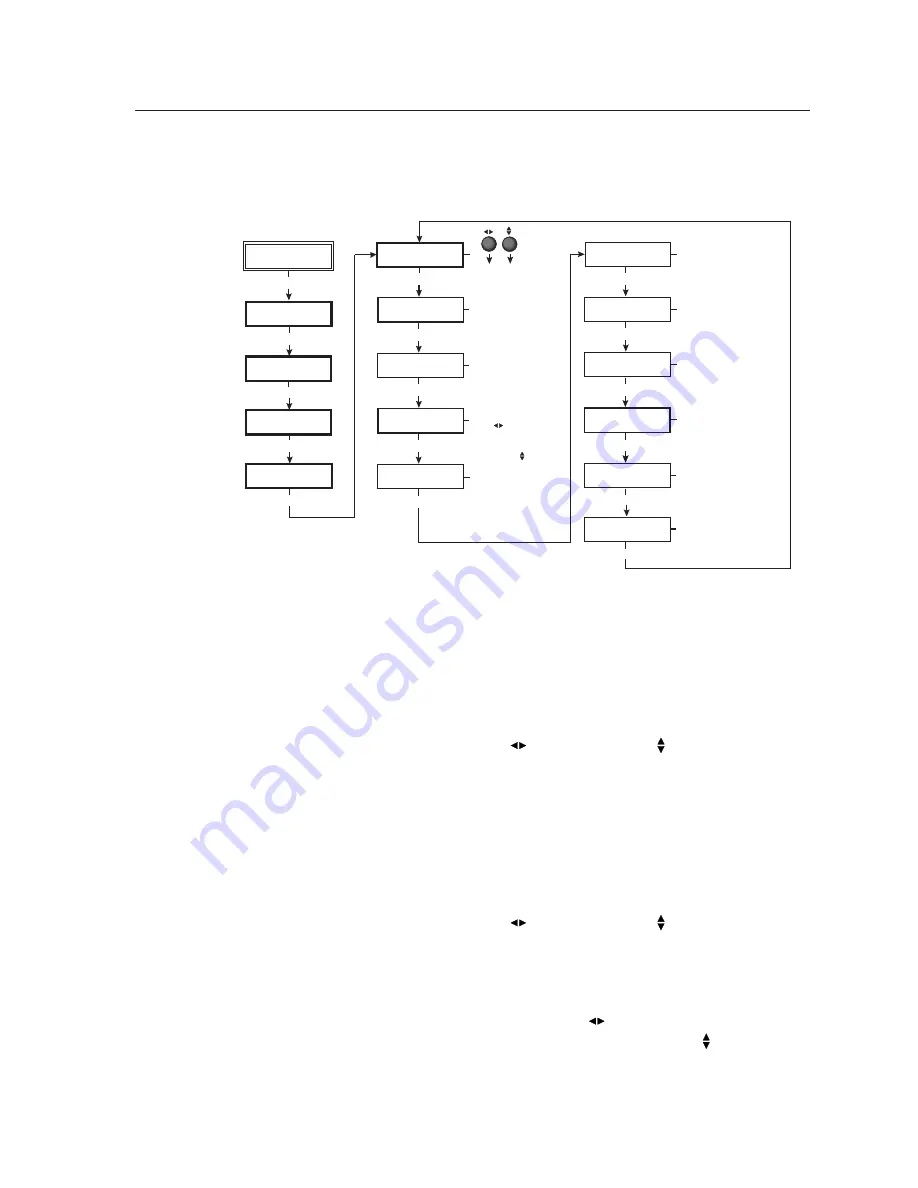
2-15
DVS 406 • Installation and Operation
Advanced Configuration
The following flowchart provides an overview of the Advanced Configuration
submenus and the options for each setting.
Extron
DV
S
406
Output
Configuration
MENU
Input
Configuration
MENU
Audio
Configuration
MENU
Memory
Pre
s
et
s
MENU
S
witch Mode
<Take> Auto
NEXT
Advanced
Configuration
MENU
Effect Type
Cut
NEXT
Edge
S
moothing
Off <On>
NEXT
Top Blanking Bot
000 000
NEXT
RGB Delay
0.0
S
econd
s
NEXT
Blue Mode
<Off> On
NEXT
Key Mode
<Off> On
NEXT
2:2 Pull Down
NEXT
NEXT
Either Adju
s
t knob i
s
u
s
ed
to
a
dju
s
t the
s
ubmenu
s
.
*
To re
s
et the
s
caler, pre
ss
Take button, then pre
ss
again to confirm
*
Adju
s
t knob
s
do not
a
ffect
thi
s
s
ubmenu.
RGB to video input
s
witching effect
• Cut (def
a
ult)
• Di
ss
olve: r
a
nge
s
from 0.2
to 1.0
s
econd
s
in 0.1
s
ec
increment
s
S
mooth edge
s
• On (def
a
ult)
• Off
Top and bottom blanking
• Top bl
a
nking: r
a
nge
s
from
000 (def
a
ult) to 127.
U
s
e
• Bottom (Bot) bl
a
nking:
r
a
nge
s
from 000 (def
a
ult)
to 127. U
s
e
RGB delay time
(in
s
econd
s
)
• 0.0 (def
a
ult) to 5.0
s
econd
s
in 0.5
s
econd
increment
s
S
witch mode
s
witche
s
to
next input:
• when T
a
ke button i
s
pre
ss
ed (def
a
ult)
•
a
utom
a
tic
a
lly (Auto) when
input button i
s
pre
ss
ed
Di
s
play blue and
s
ync only
• On
• Off (def
a
ult)
S
et input
s
witching to key
mode
• On
• Off (def
a
ult)
Enhanced Mode
<Off> On
NEXT
Off <On>
Pre
ss
and Hold
TAKE to Re
s
et
NEXT
Enhanced mode
(gain control)
• On
• Off (def
a
ult)
PAL film mode
(2:2 pull down detection)
• On
• Off (def
a
ult)
Effect type
From this submenu, the RGB to video input switching effect is selected. The two
effects are cut and dissolve. A cut instantaneously switches from one input to
another. A dissolve causes one input to fade out while fading in another selected
input. The dissolve effect duration is adjustable. For these effects to occur, the
initial input must be on input 1 with the output resolution locked to input 1
(“Resol Lock to #1”). See the “Output Configuration” section in this chapter for
instructions on locking the resolution.
Using either the horizontal Adjust
(
)
or vertical Adjust
(
) knob, select either
cut or dissolve. The default is cut. The dissolve effect has a switch transition
period which is adjustable from 0.2 seconds to 1.0 seconds in 0.1 second
increments. Attempting to adjust the period below 0.2 seconds will return to the
cut effect. Pressing the Take button after selecting a second input will initiate the
switching effect between input 1 and the selected input.
Edge smoothing
This submenu features edge smoothing. Edge smoothing smooths edges of a
picture by minimizing the differences between pixels.
Using either the horizontal Adjust
(
)
or vertical Adjust
(
) knob, select either
“On” or “Off”. The default is “On”.
Top and bottom blanking (blanking adjustment)
To remove noise or extraneous material such as closed captioning by removing
scan lines at either the top or bottom of the screen, adjust the top blanking or
bottom blanking. Rotate the horizontal Adjust
(
)
knob to set the number of
lines removed from top of the picture. Rotate the vertical Adjust
(
) knob to set
the number of lines removed from the bottom.
Both the top and bottom blanking adjustments range from 0 to 127, with the
default setting being set to 0 for either adjustment.
Содержание DVS 406
Страница 1: ...DVS 406 Digital Video Scaler Series DVS 406 DVS 406 A DVS 406 D and DVS 406 AD 68 539 01 Rev D 02 05...
Страница 9: ...DVS 406 1 Chapter One Introduction About this Manual About the DVS 406 Features and Options...
Страница 34: ...Installation and Operation cont d DVS 406 Installation and Operation 2 22...
Страница 35: ...DVS 406 3 Chapter Three Serial Communication RS 232 Programmer s Guide Control Software for Windows...
Страница 44: ...Serial Communication cont d DVS 406 Serial Communication 3 10...






























