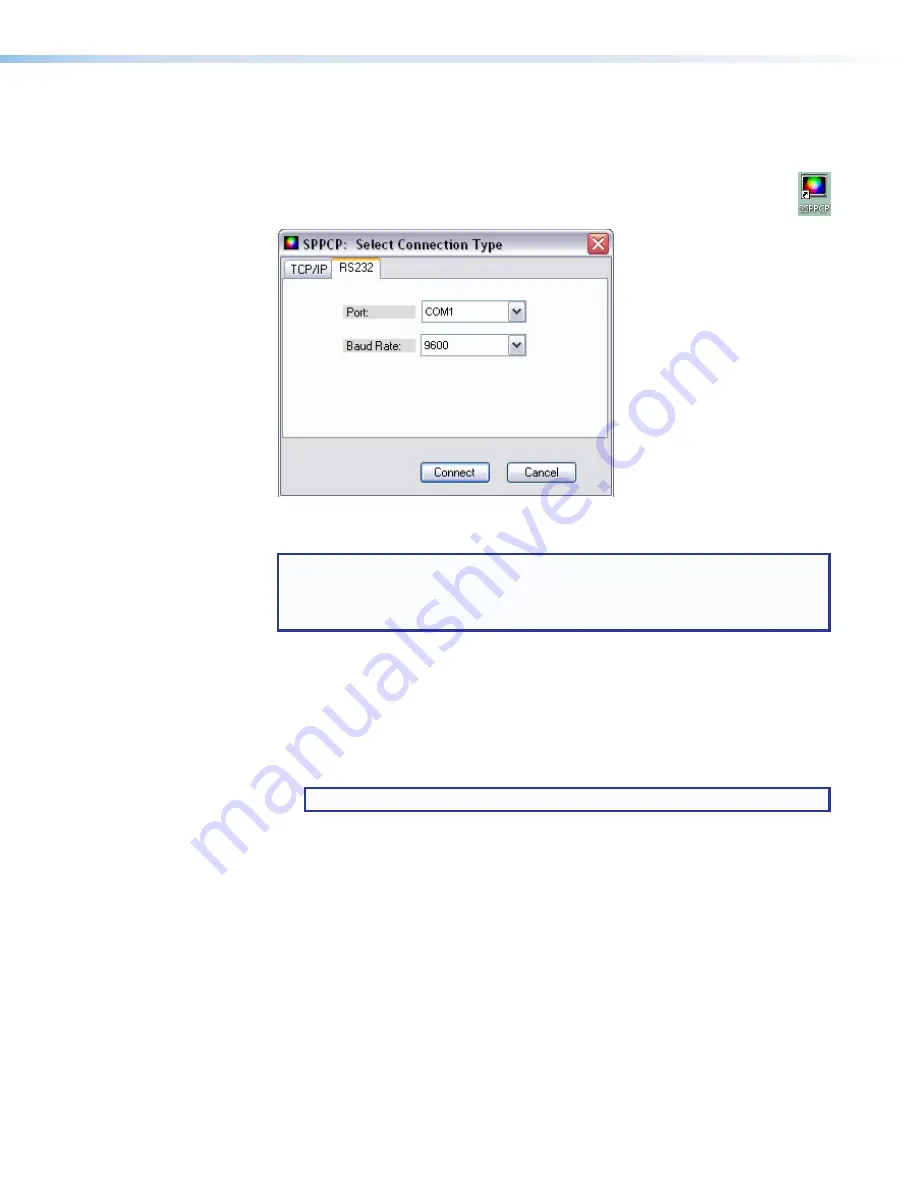
1.
Click
Start > Programs > Extron Electronics > Signal Processing >
Signal Processing Products Control Program
.
Alternatively, if an icon was installed on the desktop, the SPPCP can be started
by clicking on the icon.
The
Select Connection
Type
window appears.
2.
Either choose the comm (serial) port that is connected to the DVS 304 or select the
TCP/IP
tab.
NOTE:
For a comm port, check the baud rate displayed in the comm port
selection window. To change the baud rate, click the
Baud
button, select the
desired rate.
To exit without starting the program, click
Cancel
.
If you selected a serial port in step 2 click
OK
. The control program is ready for operation.
3.
If you selected TCP/IP tab in step 2, the
TCP/IP Connection
window appears.
a.
Examine the IP Address field, which displays the last IP address entered, or the
drop-down box which lists the most recently used IP addresses.
If listed, select the applicable IP address, or enter the correct IP address in the
field.
NOTE:
192.168.254.254 is the factory-specified default IP address.
b.
If the unit is password protected, enter the appropriate administrator or user
password in the Password field.
c.
Click
Connect
. The Signal Processing Products Control Program is now ready for
operation.
Using SPPCP
The Signal Processing Products Control Program (SPPCP) is used to configure and
operate the DVS from the PC on which the program resides.
Orientation
The SPPCP main window has three tabs:
Control, I/O Configuration
, and
Advanced Settings
figure 29
on the next page).
DVS 304 Series • SPPCP
54






























