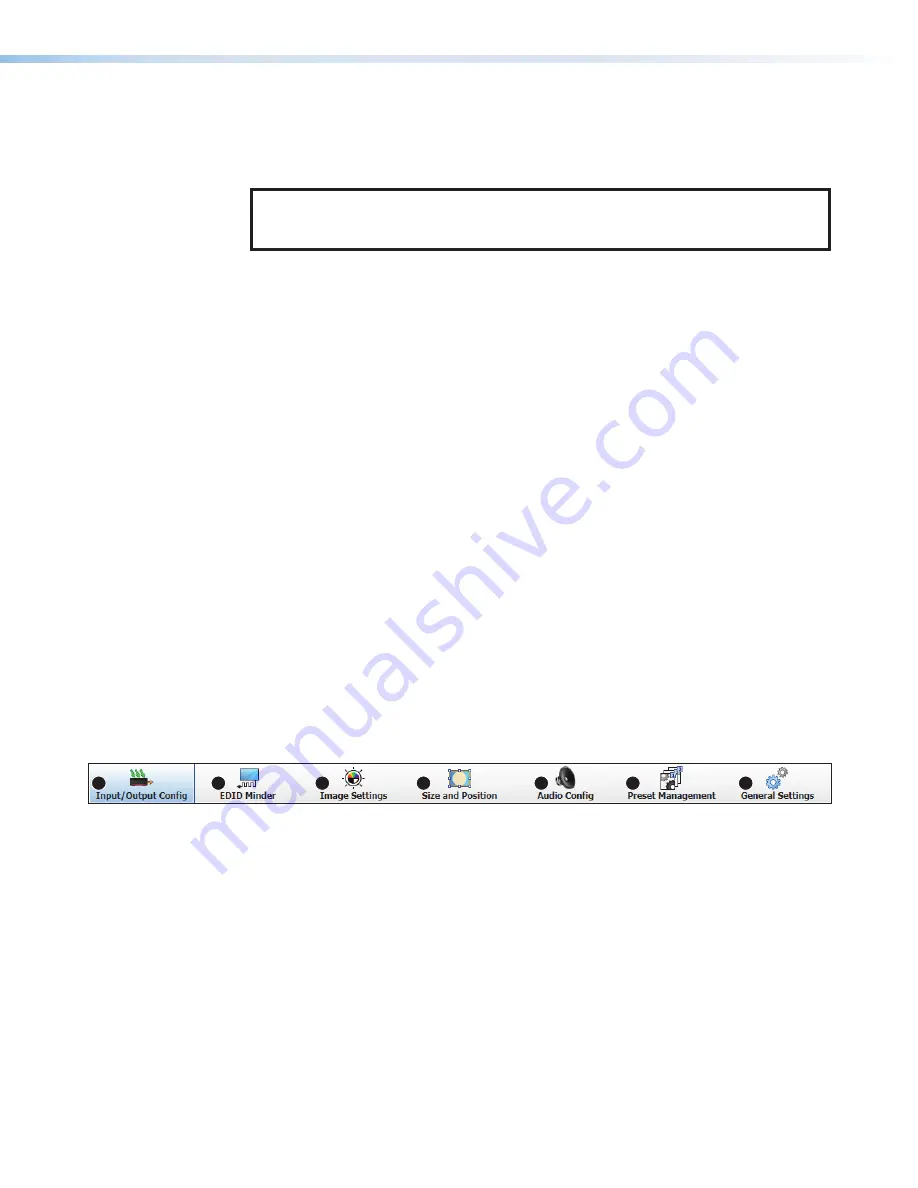
AV Input Buttons
Click an
AV
Input
button (1 through 3) to select that input (see
previous page). As the new input is selected, the summary within the panel changes to
reflect the new input and output status.
NOTE:
The signal status indicators on the AV input buttons display green when
a signal is present on the corresponding input or gray when there is no signal
present.
Auto-Image button
Click the
Auto-Image
button (
) to start a one-time Auto-Image on the selected input.
Freeze button
Click the
Freeze
) to freeze the current displayed video frame for the selected
input. When the button is blue the image is frozen. Click the button again to unfreeze the
image.
Audio, Video, AV, and Sync Mute buttons
•
Click the
Audio
Mute
) to globally mute only the audio. The button turns
red.
•
Click the
Video
Mute
) to mute only the video signal. The button turns red
•
Click the
AV
Mute
button (
) to mute both video and audio simultaneously. The
button turns red, along with the
Video
Mute
and
Audio
Mute
buttons.
•
Click the
Sync
Mute
button (
) to mute video and sync. The button turns red.
To unmute any signal, click the appropriate button. The button reverts to the default color,
indicating the signal has been unmuted.
Configuration Pages
The configuration pages contain options for input and output configuration, EDID
management, image settings, image size and position, audio configuration, preset
management, and general settings. Each page is accessible via the global navigation bar
(see figure 35).
1
2
3
4
5
6
7
Figure 35.
Global Navigation Bar
DSC 301 HD • Product Configuration Software
50
Содержание DSC 301 HD
Страница 1: ...User Guide DSC 301 HD Digital Scaling Converter 68 2338 01 Rev D 01 22 Scalers and Signal Processors...
Страница 6: ......
Страница 8: ...DSC 301 HD Contents iii...






























