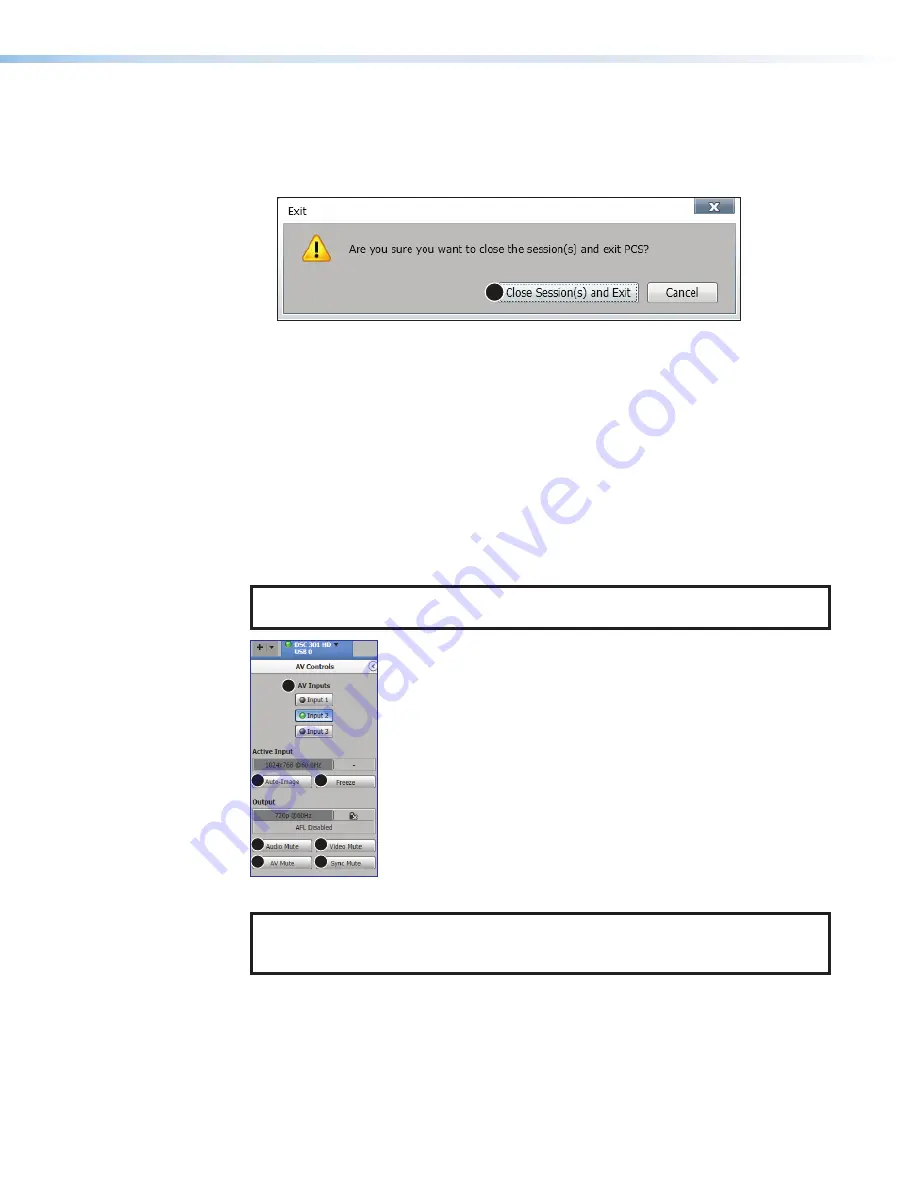
Exit
This option disconnects PCS from connected devices and closes the application.
1.
From the
Software
menu, select
Exit
,
, on page 47). If device
tabs are open, the
Exit
dialog box opens (see figure 33).
1
Figure 33.
Exit Dialog Box
2.
If necessary, click the
Close
Session(s)
and
Exit
button (
1
) to disconnect the
software from connected devices, close all offline device tabs, and close the software.
Click the
Cancel
button to leave the software open.
AV Controls Panel
The
AV Controls
panel (see figure 34) can be used to switch inputs, view active input
and output status, initiate an Auto-image, freeze the displayed image, and mute or
unmute video and audio signals.
Included in the panel is a summary of the current active input and output status, including
signal format and HDCP status, as well as AFL status.
NOTE:
This panel can be hidden or revealed on any page by clicking on the arrow
button on the top right of the panel.
1
2
3
4
5
6
7
Figure 34.
AV Controls Panel
NOTE:
An open lock icon indicates that an input or output is not HDCP-encrypted.
A closed lock with a check mark icon indicates that an input or output is HDCP-
encrypted.
DSC 301 HD • Product Configuration Software
49
Содержание DSC 301 HD
Страница 1: ...User Guide DSC 301 HD Digital Scaling Converter 68 2338 01 Rev D 01 22 Scalers and Signal Processors...
Страница 6: ......
Страница 8: ...DSC 301 HD Contents iii...






























