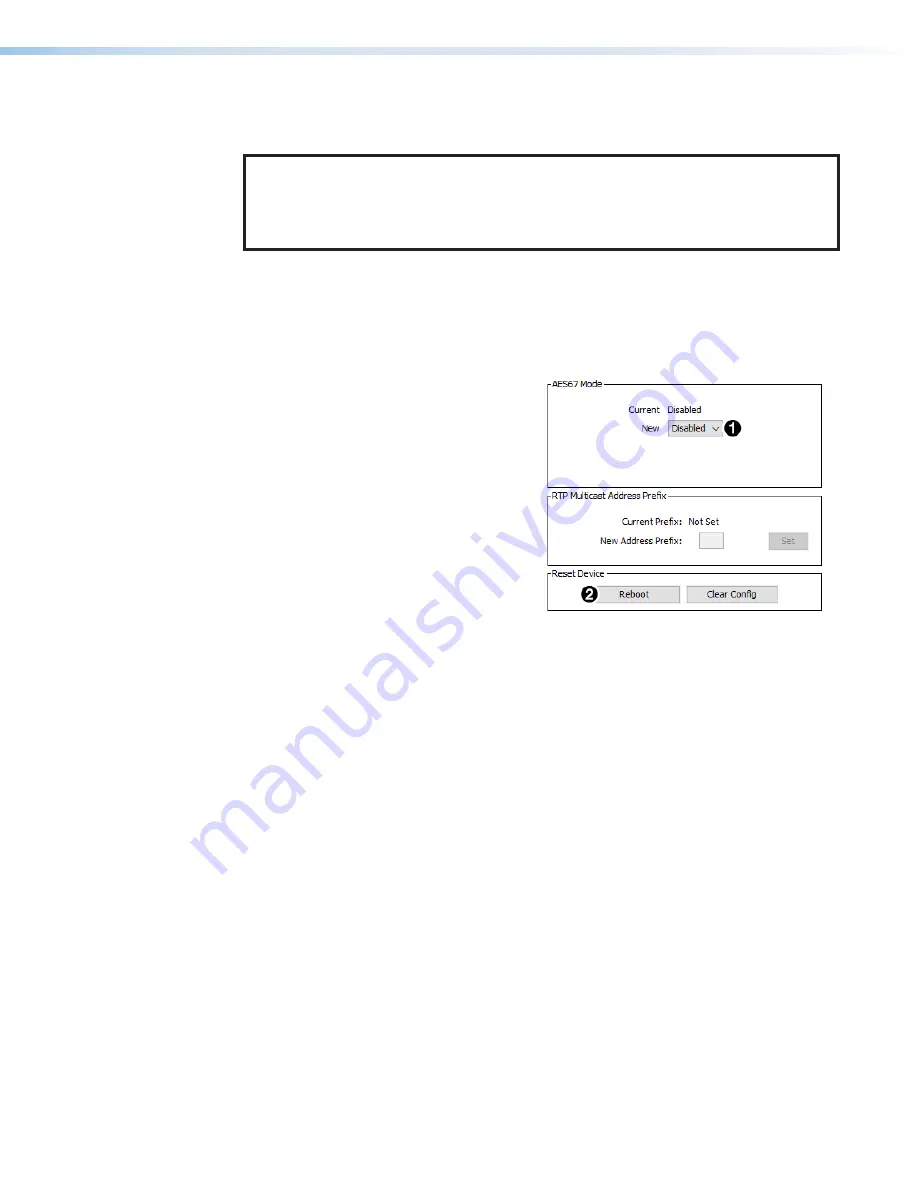
DMP 64 Plus • Dante Controller
31
Disconnecting Inputs from Outputs
To undo routing, click the junction again to disconnect the receiver from the transmitter.
NOTE:
After making changes to Dante network routing such as subscriptions, device
names, or channel labels, wait at least 5 seconds before disconnecting or powering
down the devices. This ensures that the new information is properly saved to those
devices. Device level configuration such as sample rates, latency, and clock settings
are saved instantly.
AES67 Mode
The AT models of the DMP Plus series support the AES67 audio over IP interoperability
standard. This feature allows audio transport to and from other AES67-compatible devices,
such as the Extron NAV series.
To enable AES67 mode:
1.
Open Dante Controller and double-click
the Dante device name in the
Routing
tab to open
Device View
.
2.
Click on the
AES67 Config
tab.
The configuration screen opens (see
figure 36).
3.
Select
Enabled
from the drop-down list
(
1
).
4.
Click the
Reboot
button (
2
) to reboot
the device and enable AES67.
To create an AES67 Multicast Flow:
Figure 36.
AES67 Mode
1.
Open Dante Controller and double-click the Dante device name in the
Routing
tab to
open
Device View
.
2.
Click the
Create a new multicast flow
button.
3.
In the
Flow Config
section, click the
AES67
radio button.
4.
In the
Flow Config
section, select
Auto
or
Manual Destination Address
. If manual
is selected, enter the destination address.
5.
Check the box for each channel to be included in the Multicast Flow.
6.
Click
Create
.
Dante Troubleshooting
The most common Dante troubleshooting issues occur when devices are not discovered by
Dante Controller or when routing is not successful. Both issues occur when software is not
able to properly discover devices operating on the Dante network.
Before moving into more difficult troubleshooting, shut down Dante Controller and reseat the
Ethernet cable connecting the PC to the Dante network and restart Dante Controller. This
can be enough for the software to reacquire the Dante network.
If the problem persists, perform the following troubleshooting procedures in the order listed.
36






























