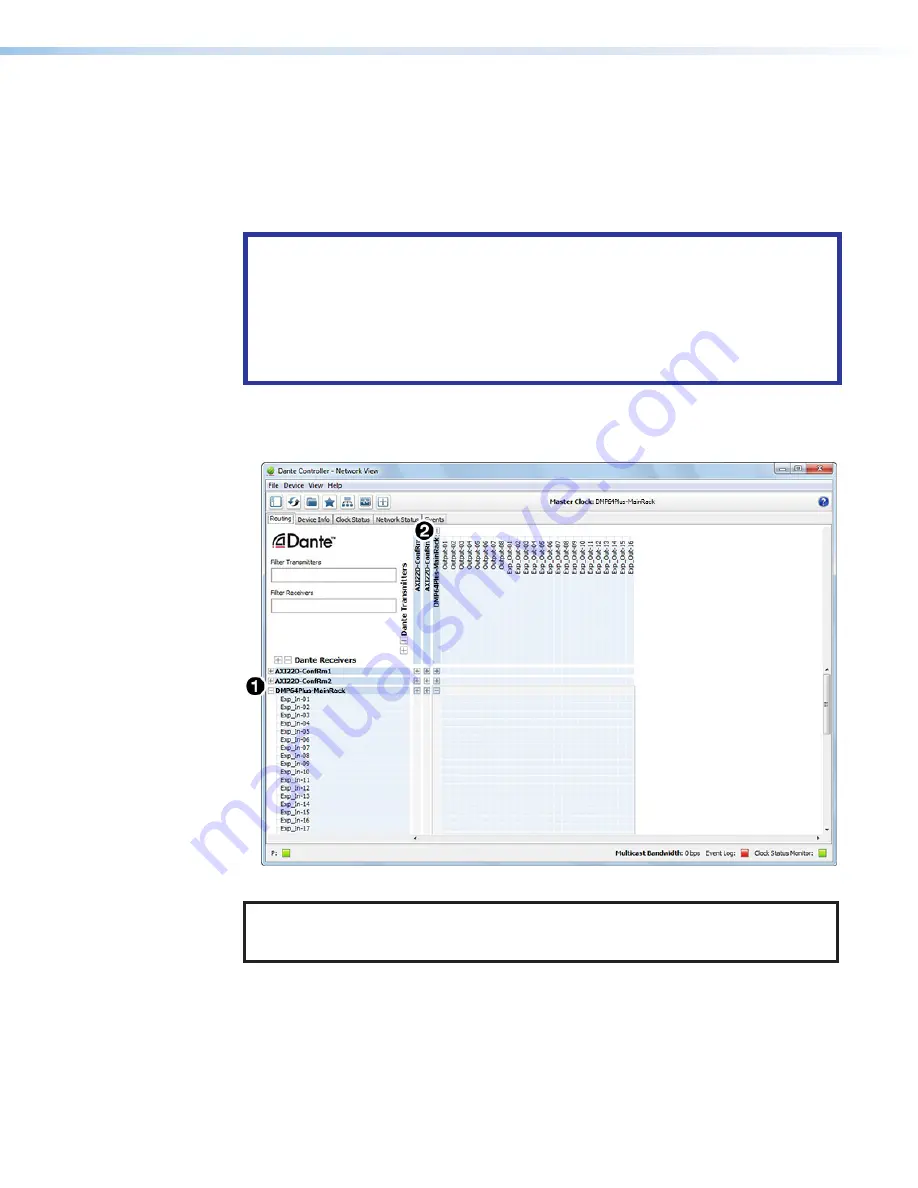
DMP 64 Plus • Dante Controller
25
Renaming a Receiver or Transmitter
In addition to renaming devices, individual receiver and transmitter channels can be
renamed in Dante Controller. To better organize the various receivers and transmitters,
it is recommended each receiver and each transmitter be named using a description of
the device they belong to, the location of the device, or the purpose of the receiver or
transmitter.
ATTENTION:
•
It is essential that a Dante device be named before audio subscriptions with other
devices are established. Existing subscriptions are removed when a device is
renamed.
•
Il est essentiel qu’un appareil Dante soit nommé avant l’établissement des
abonnements audio avec d’autres appareils. Les abonnements existants sont
supprimés lorsqu’un appareil est renommé.
To view the receiver or transmitter channels in Dante Controller, click the
+
sign next to the
receiver or transmitter device name to expand it. The
+
sign becomes a
–
sign when the
device is expanded (see figure 30,
1
).
Figure 30.
Expanded Device View — Input and Output Names
TIP:
To simplify setup and operation of large matrix systems, rename the receiver and
transmitter channels to better indicate the source at the transmitters or
receivers.
Renaming a Receiver or Transmitter
The default names shown in the
Dante Receivers
column are extracted from the Dante
interface of the connected device (
1
and
2
). The DMP 64 Plus receivers are labelled
EXP_In-01
through
EXP_In-48
because the DMP 64 Plus can receive signal at the 48 EXP
inputs. Follow the instructions on the next page to rename a receiver or transmitter.
30






























