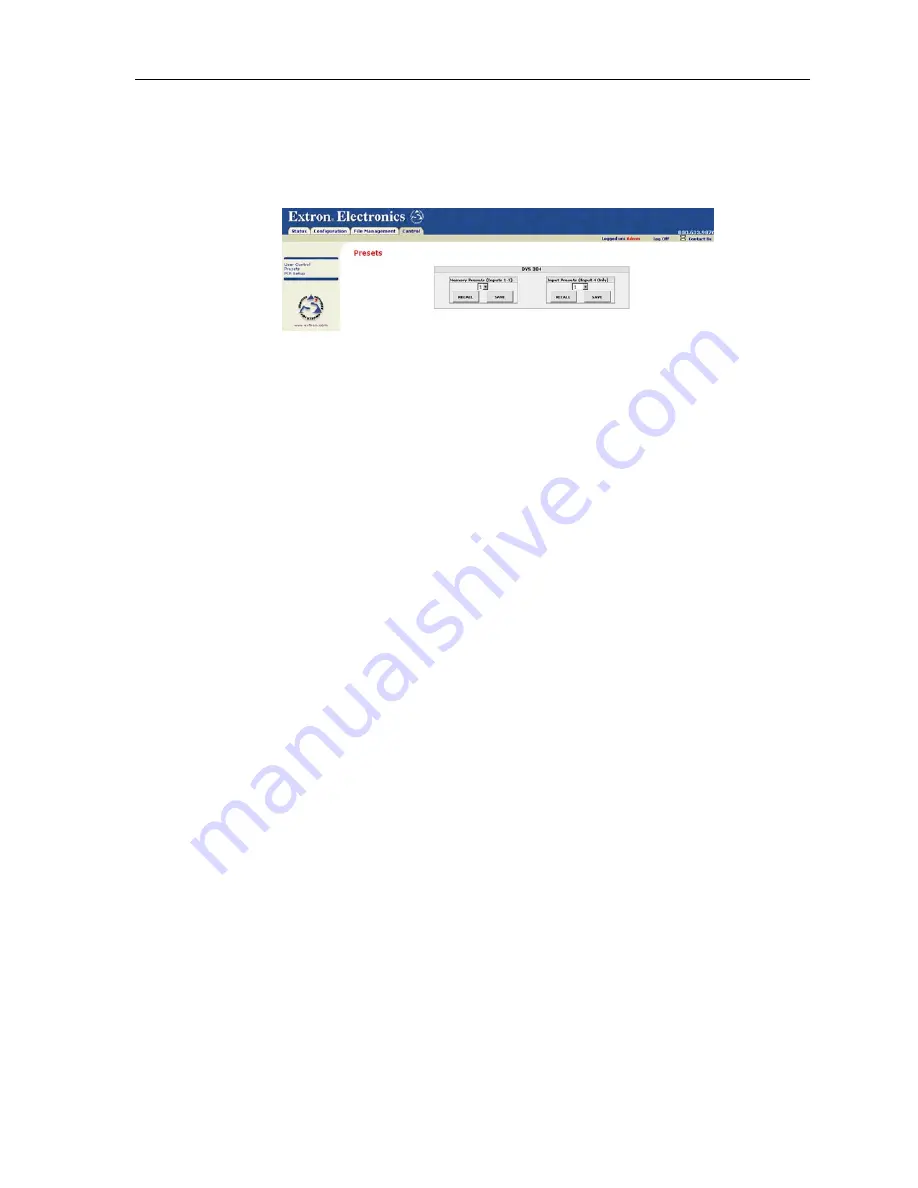
DVS 304 • Ethernet Control
4-11
Presets page
The Presets page (located under the Control tab, figure 4-9), provides access to
memory and input presets, and works in conjunction with the User Control page.
Figure 4-9 — Presets page
Memory presets
To create a memory preset, do the following:
1.
Click the User Control link on the left side of the page. The User Control page
appears (figure 4-8).
2.
Click the button for the input (inputs 1, 2, or 3) you would like to preset.
3.
Make changes to the attributes (e.g., aspect ratio, zoom, brightness, etc.) of
your chosen input and press Enter.
4.
Click the Presets link on the left side of the page. The Presets page appears
(figure 4-9).
5.
Use the drop-down menu to choose preset numbers 1, 2 or 3.
6.
Click the Save button.
To return to a preset created after other changes were made, click the Recall button
under the preset number. The preset attributes are restored.
Input presets (input 4 only)
To create a input preset, do the following:
1.
From the Configuration tab, click the Scaler Setting link at the left of the page.
2.
Select the desired input format for input 4.
3.
Click the User Control link on the left side of the page. The User Control page
appears (figure 4-8).
4.
Click the button for the input 4.
5.
Make changes to the picture control settings (e.g., aspect ratio, zoom,
brightness, etc.). You can also create OSD text that is saved as part of the
preset. This name can identify the device connected to this input for easy
reference (e.g., DVD, VCR, etc.).
6.
Click the Presets link on the left side of the page. The Presets page appears
(figure 4-9).
7.
Use the drop-down menu to choose preset numbers 1 through 128.
8.
Click Save. The OSD text you created for the preset appears along with the
preset number.
To return to a preset created after other changes were made, click the Recall button
under the preset name/number. The preset attributes are restored and the OSD
text appears on the top left corner for a time specified by the OSD duration setting.
To determine how long the OSD text appears on the screen, click the Scaler Settings
link under the Configuration tab (figure 4-4) and select a duration length.
Содержание Digital Video Scaler Series DVS 304 AD
Страница 1: ...DVS 304 68 1039 01 Rev B 11 08 Digital Video Scaler Series DVS 304 DVS 304 D DVS 304 A DVS 304 AD ...
Страница 8: ...Table of Contents cont d DVS 304 Table of Contents TOC iv PRELIMINARY ...
Страница 9: ...DVS 304 1 Chapter One Introduction About this Manual About the DVS 304 DVS 304 D DVS 304 A DVS 304 AD ...
Страница 41: ...DVS 304 3 Chapter Three Serial Communication SIS Programmer s Guide Control Software for Windows ...
Страница 68: ...Serial Communication cont d DVS 304 Serial Communication 3 28 ...
Страница 69: ...DVS 304 4 Chapter Four Ethernet Control Accessing and Using the Web Server Navigating the Default Web Pages ...
Страница 81: ...DVS 304 A Appendix Menu System DVS 304 Menu System ...
Страница 94: ...Reference Material cont d DVS 304 Reference Material B 8 ...






























