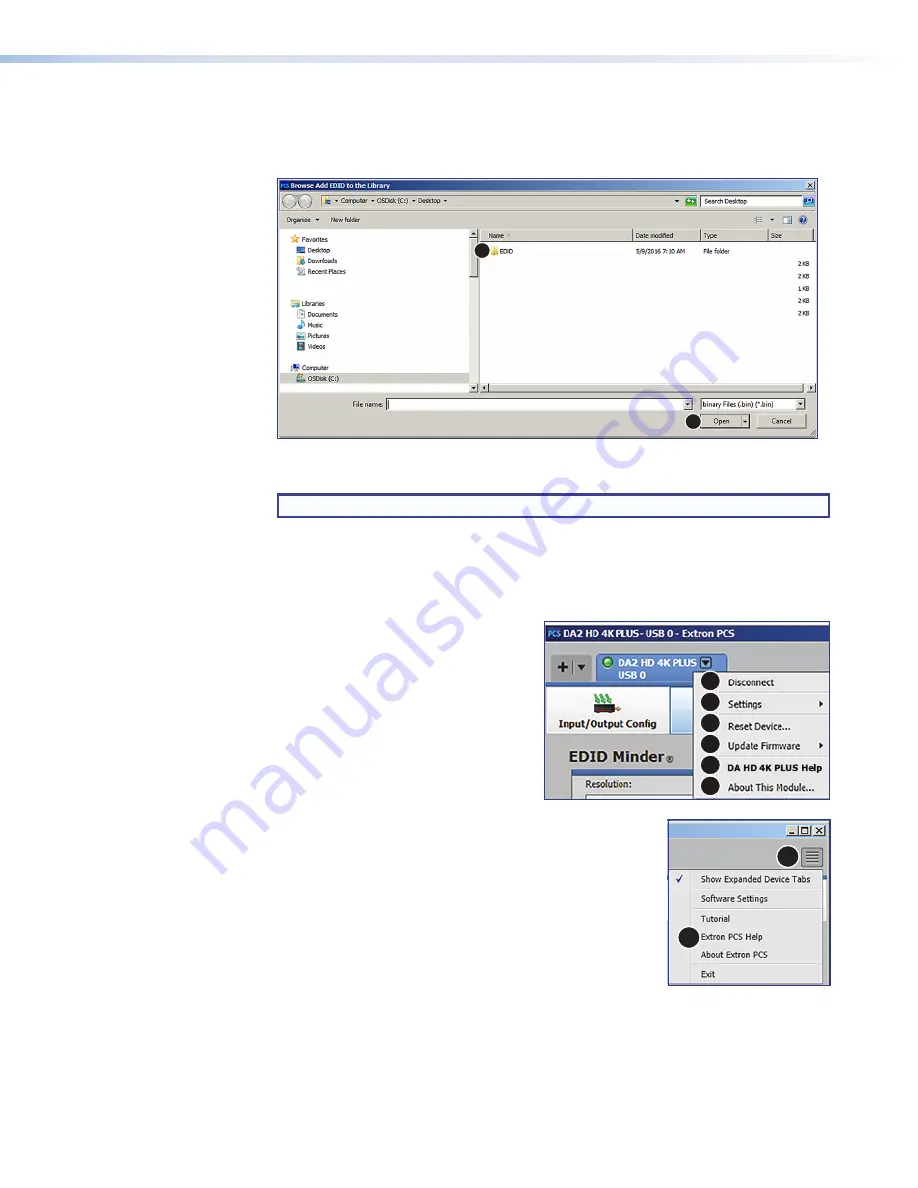
Adding EDID to the EDID Library
1.
Click the
Add EDID to Library
on the previous page).
The
Browse
Add
EDID
to
Library
window opens (see figure 15).
1
2
Figure 15.
Browse Add EDID to the Library Window
2.
Navigate to the desired EDID file location and select it (
1
).
NOTE:
Valid EDID files have a .bin file extension.
3.
Click the
Open
button (
2
). The EDID is added to the
Available
EDID
panel.
Device Menu
The
Device
menu (see image on the right) allows the user to:
1
Disconnect
the device from PCS
2
View the hardware
Settings
3
Reset
Device
to factory default
4
Update
Firmware
on the next page)
5
Access the
DA
HD
4K
PLUS
Help
File
6
View information
About
this
Module
1
2
3
4
5
6
Extron PCS Help File
For assistance,
Extron PCS Help
contains complete
information about using the program to configure the
DA HD 4K PLUS.
To access
Extron PCS Help
, click the button in the top right
corner of the PCS program screen (see the image on the right,
1
) and click on
Extron PCS Help
(
2
).
figure 15
1
2
DA HD 4K PLUS Series • Configuration Software
22
Содержание DA 2HD 4K PLUS
Страница 6: ......
Страница 8: ...DA HD 4K PLUS Series Contents viii ...



























