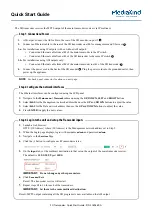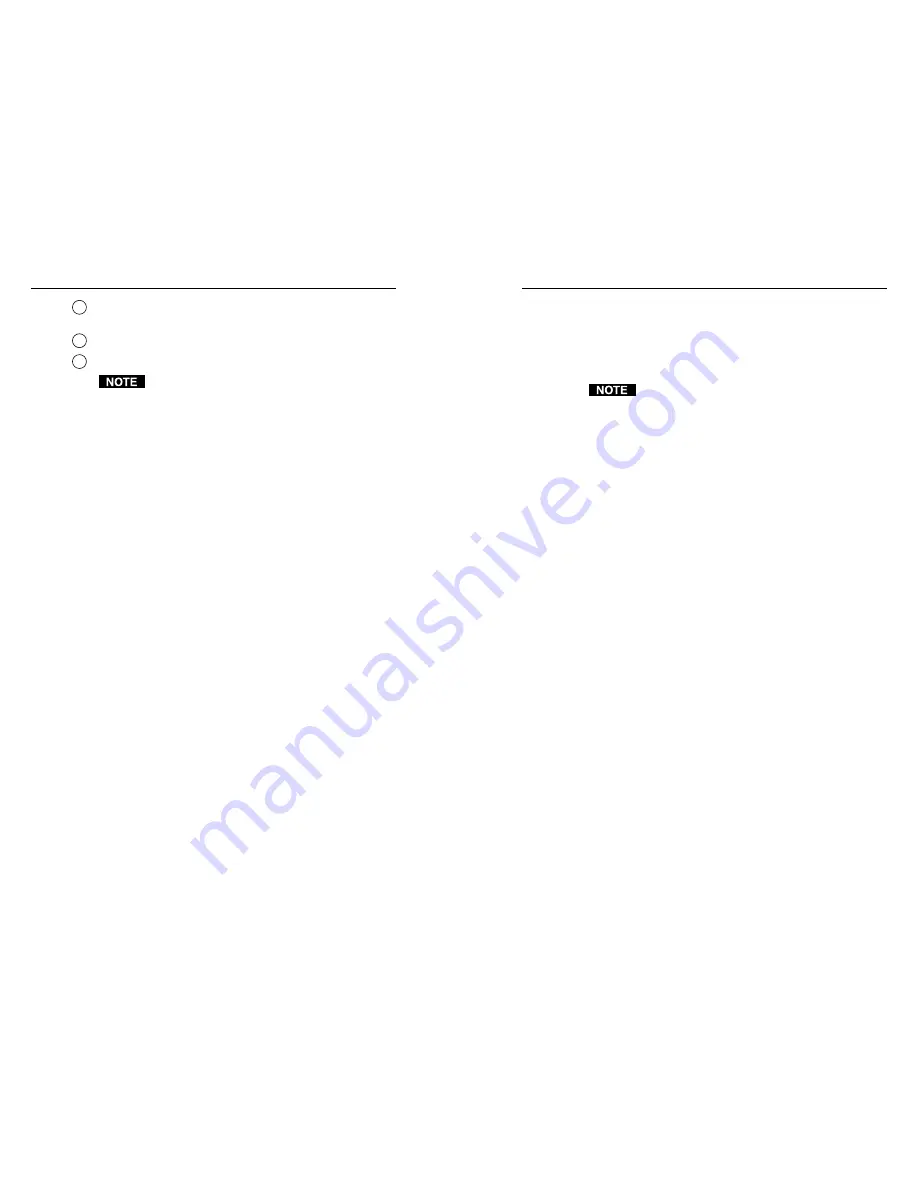
CAT 5 Receivers • Installation and Operation
CAT 5 Receivers • Installation and Operation
Installation and Operation, cont’d
3
Auto LED
— Indicates that the Manual/Auto switch is in the
Auto position.
4
Level control
— Adjusts the image brightness.
5
Peaking control
— Adjusts the image sharpness.
For details on the SOG and C SYNC switches, see
Computer video
earlier in this chapter.
Troubleshooting
If the image does not appear
1
.
Ensure that all devices are receiving power. The
transmitter’s and receiver’s front panel Power LEDs
indicate that they are receiving power.
2
.
Ensure that the transmitter is receiving a video input.
3
.
Ensure that the CAT 5 cable(s) are properly terminated in
accordance with TIA/EIA T 568A standards and that the
RJ-45 connections are securely made. If the Power LEDs
on the transmitter and the receiver are lit green, a
transmitter is properly connected to a receiver.
4
.
For computer/RGB video, ensure that the receiver’s SOG
and C Sync switches are in the correct positions for the
video output.
5
.
For computer video, ensure that the transmitter’s ID bit
switches are on.
6
.
For computer video on an LCD projector, ensure that the
transmitter’s DDSP switch is on.
7.
The transmission distance may be too far for remote
power. Try connecting the local 15V power supply to the
transmitter.
8.
The transmission distance may be too short. Ensure that
the UTP cable is at least 50 feet long.
9
.
If the Manual/Auto switch is in the manual position,
ensure that the receiver’s level controls are not set too
high. Too much level and peaking can cause display
problems.
10
.
For computer video from a laptop or for ungrounded AC
distribution systems, the transmitter may need to be
grounded. See
Grounding the transmitter
in the
CAT 5
Transmitter Family User’s Manual
, part #68-546-01.
11
.
Call the Extron S
3
Sales & Technical Support Hotline if
necessary.
2-10
If the image is not displayed correctly
1
.
For computer/RGB video, if the output image looks too
green, ensure that the receiver’s SOG switch is off.
2
.
For computer video, if the picture hangs off the edge of the
screen, adjust the transmitter’s H Shift control.
DDSP disables the horizontal shift control.
3
.
Place the receiver’s Manual/Auto switch to manual and
adjust the level and peaking controls for optimum quality.
4.
The transmission distance may be too far for remote
power. Try connecting the local 15V power supply to the
transmitter.
5
.
For computer video from a laptop or for ungrounded AC
distribution systems, the transmitter may need to be
grounded. See
Grounding the transmitter
in the
CAT 5
Transmitter Family User’s Manual
, part #68-546-01.
6
.
If the image still does not display properly, call the Extron
S
3
Sales & Technical Support Hotline.
If the receiver’s Manual/Auto LED flashes
1
.
The transmission distance may be too far for remote power.
Connect the local 15V power supply to the transmitter.
2
.
Check the RJ-45 connector for a loose connection.
2-11