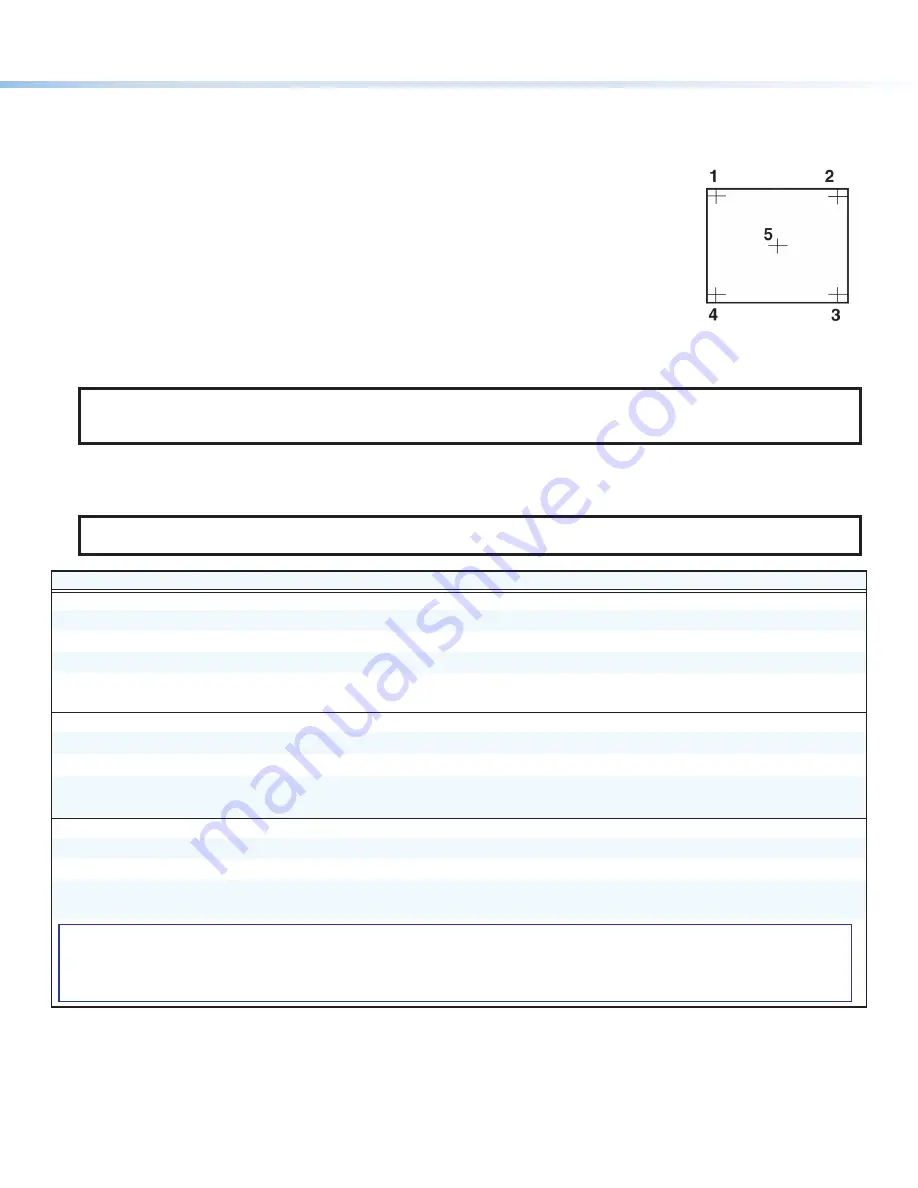
3
Touchpanel Calibration
If a touchpanel screen is attached to the Annotator 401, the touch accuracy can be calibrated using the
Calibrate
Panels
setting in the
Advanced
Configuration
menu.
1.
Press
NEXT
to cycle to
Calibrate
Panels
submenu.
2.
Within the
Calibrate
Panels
menu, select
Yes
using the
ADJUST
knobs and press
NEXT
.
3.
Observe all connected touchpanel screens. On all screens, a crosshair appears at the top left
(see image at right). To start the sequence, tap the crosshair on one of the panel screens you
need to calibrate.
4.
The crosshair re-appears at the top right corner. Tap the crosshair. The crosshair re-appears in
the lower right.
5.
Repeat by tapping the crosshair as it reappears in each other corner, in sequence, and then tap
the crosshair when it appears in the center of the screen.
6.
After tapping the fifth (central) crosshair, the unit saves the calibration data and restarts the
sequence by showing the top left crosshair on all connected touchpanels.
7.
Repeat for each connected touchpanel screen. Press the
NEXT
or
MENU
button to exit the
sequence and save the data.
NOTE:
If the Annotator does not respond to touches on the connected touchpanel, the default USB driver may not support
the panel and a custom USB module must be uploaded to the Annotator 401 using PCS. Refer to “Annotaton Settings” in
the
Annotator 401 User Guide
for more information.
Command and Response Table for SIS Commands
NOTE:
The following table is a partial list of SIS commands and output resolutions. For a complete listing of SIS commands,
see the
Annotator 401 User Guide
.
Command Name
SIS Command
SIS Response
Additional Description
Video mute
Mute video to black
X@
*1B
Vmt
X@
*1
]
Mutes video and displays black video.
Mute video and sync
X@
*2B
Vmt
X@
*2
]
Mutes video and sync on HDMI output
X@
.
Unmute video/sync
X@
*0B
Vmt
X@
*0
]
Displays selected input on HDMI output
X@
.
View output state
X@
*B
Verbose mode 2/3
X4@]
Vmt
X@
*
X4@]
View mute status of HDMI output
X@
.
Audio mute
Audio mute on
X@
*1Z
Amt
X@
*1
]
Mutes audio on output
X@
.
Audio mute off
X@
*0Z
Amt
X@
*0
]
Unmutes audio on output
X@
.
View discrete mute
X@
Z
Verbose mode 2/3
X1)
]
Amt
X@
*
X1)
]
View audio mute status for output
X@
Executive mode (front panel lockout)
Enable
1X
Exe1
]
Lock out entire front panel.
Disable
0X
Exe0
]
View front panel lock status
X
Verbose mode 2/3
X2(]
Exe
X2(]
Show executive mode status.
KEY:
X@
= Output selection
0
= All outputs
1
= HDMI 1
2
= HDMI 2
X1)
= Off/On
0
= Off
1
= On
X2(
= Executive mode status
0
= Disable (
default
)
1
= Executive Mode 1 (front panel is locked)
X4@
= Video mute
0
= Unmute (
default
)
1
= Mute video to black
2
= Mute video and sync




