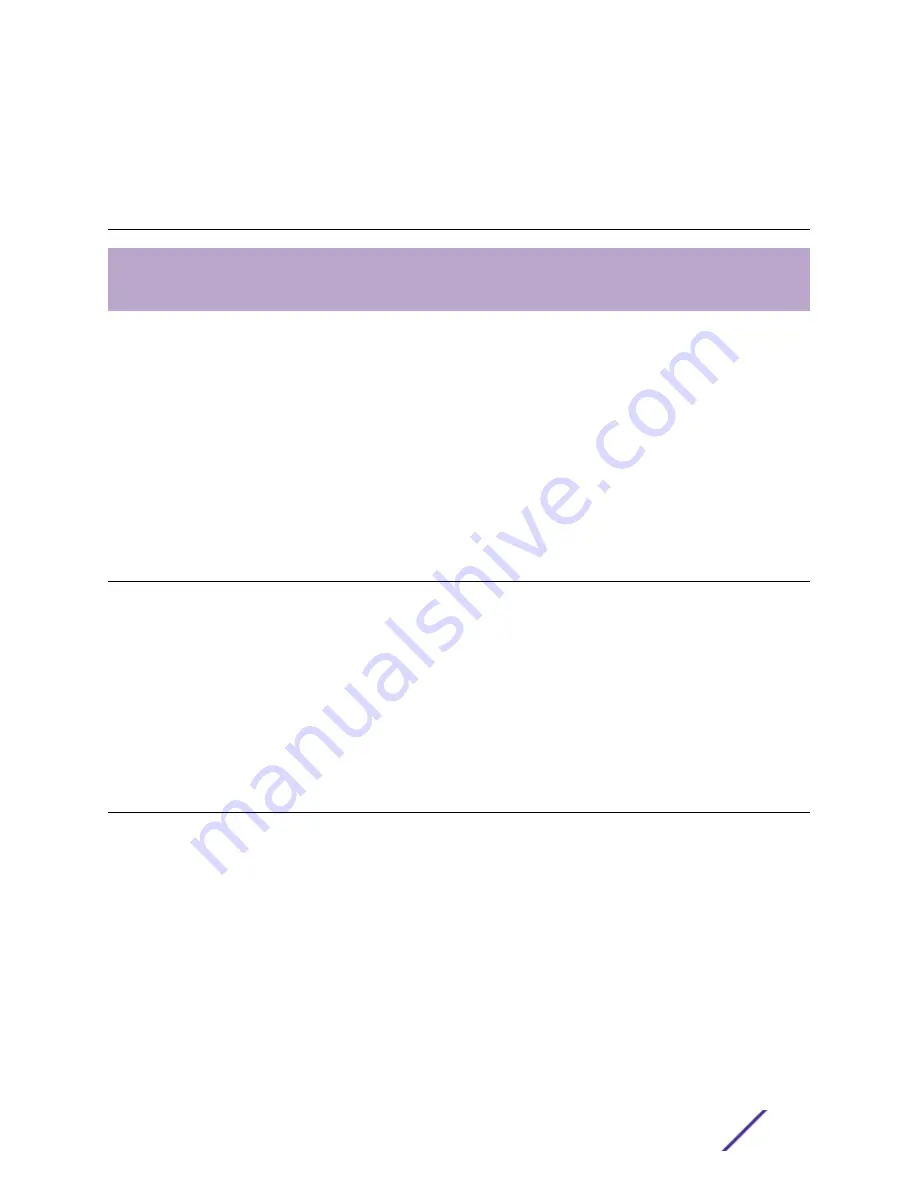
6
Activating and Verifying the
Switch
Connecting the Switch to a Management Console
Configuring the Switch for Use
After you have installed the switch and connected network cables, perform the following tasks to
configure the software on the switch and prepare it for use.
Check
http://ezcloudx.com/supportedhardware
to see what switch models can be managed with
ExtremeCloud
™
. If your switch is entitled for management by ExtremeCloud, you can optionally use the
installation instructions at
http://ezcloudx.com/quickstart
.
Otherwise, follow the instructions in these topics:
•
Connecting the Switch to a Management Console
on page 44
•
Configuring the Switch for Use
on page 44
Connecting the Switch to a Management Console
Connect each switch's serial console interface (an RJ45 jack) to a PC or terminal. The PC or terminal will
serve as the management console, used to monitor and configure the switch.
The default communication protocol settings for the serial console interface are:
•
Baud rate: 115200
•
Data bits: 8
•
Stop bit: 1
•
Parity: None
Configuring the Switch for Use
After your switch is connected to power and completes its power-on self-tests, it is operational. Before
logging in, verify that the switch LEDs are on (solid green or blinking green) and that it is connected to
a management console as described in
Connecting the Switch to a Management Console
To perform the initial login and complete initial configuration tasks, follow these steps from the
management console.
1 Using a terminal emulator such as PuTTY or TeraTerm, connect to the switch using the serial port
connection.
Be sure that your serial connection is set properly:
•
Baud rate: 115200
•
Data bits: 8
•
Stop bit: 1
VSP 4900 Series Switches: Hardware Installation Guide
44






























