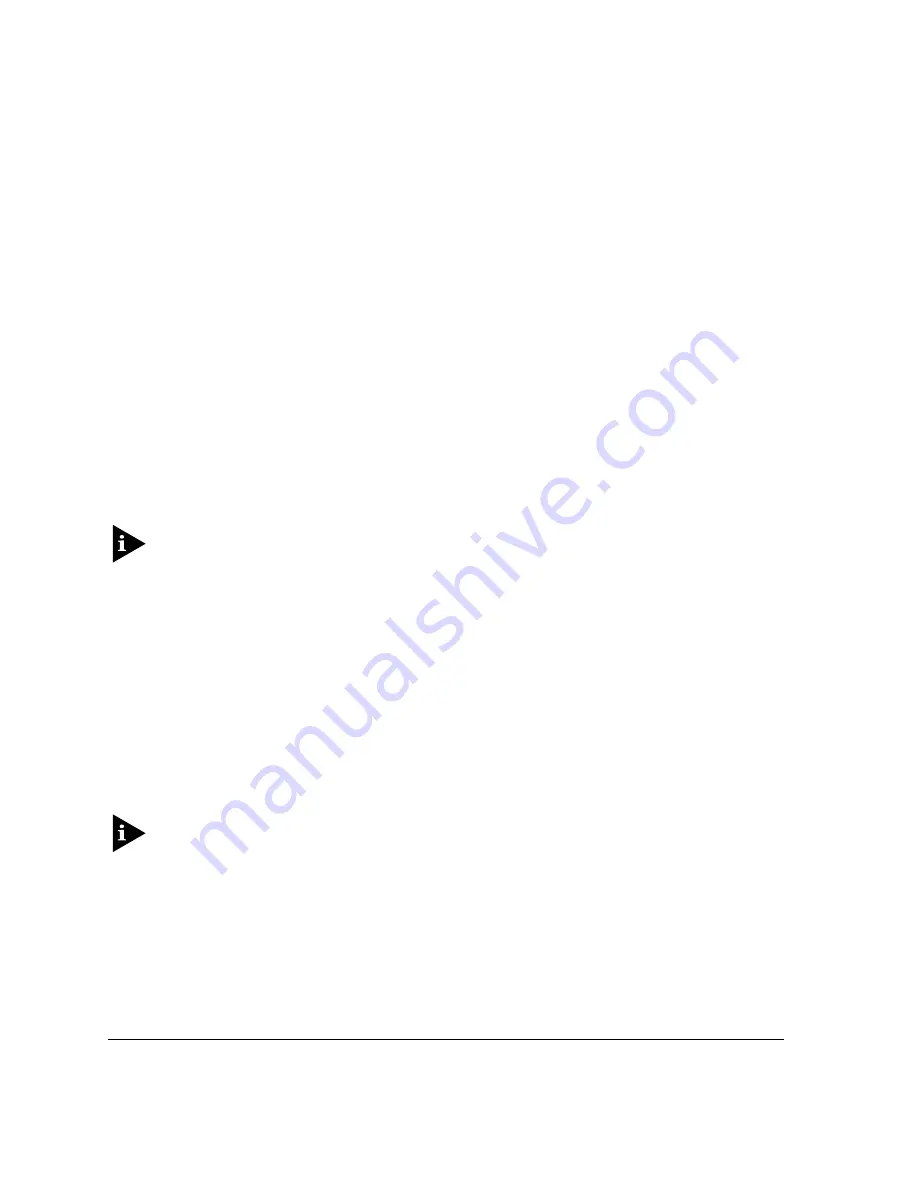
2-8
S
UMMIT
S
WITCH
H
ARDWARE
I
NSTALLATION
G
UIDE
I
NSTALLATION
AND
S
ETUP
L
OGGING
I
N
FOR
THE
F
IRST
T
IME
After the Summit switch has completed the POST, it is operational. Once operational,
you can log in to the switch and configure an IP address for the default VLAN (named
default).
To manually configure the IP settings, perform the following steps:
1
Connect a terminal or workstation running terminal-emulation software to the
console port.
2
At your terminal, press [Return] one or more times until you see the login prompt.
3
At the login prompt, enter the default user name admin to log on with administrator
privileges. For example:
login: admin
Administrator capabilities allow you to access all switch functions.
For more information on switch security, refer to the
ExtremeWare User Guide.
4
At the password prompt, press [Return].
The default name, admin, has no password assigned. When you have successfully
logged on to the switch, the command-line prompt displays the name of the switch
(for example, Summit1) in its prompt.
5
Assign an IP address and subnetwork mask for VLAN default by typing
config vlan default ipaddress 123.45.67.8 255.255.255.0
Your changes take effect immediately.
6
Save your configuration changes so that they will be in effect after the next switch
reboot, by typing
save
For more information on saving configuration changes, refer to the
ExtremeWare
Software User Guide.
7
When you are finished using the facility, logout of the switch by typing
logout
Содержание Summit Summit24
Страница 6: ...VI ...
Страница 8: ...VIII ...
Страница 10: ...X ...
Страница 14: ...XIV SUMMIT SWITCH HARDWARE INSTALLATION GUIDE PREFACE ...
Страница 36: ...1 22 Summit Switch Hardware Installation Guide SUMMIT SWITCH OVERVIEW ...
Страница 46: ...2 10 SUMMIT SWITCH HARDWARE INSTALLATION GUIDE INSTALLATION AND SETUP ...
Страница 54: ...B 4 SUMMIT SWITCH HARDWARE INSTALLATION GUIDE TECHNICAL SPECIFICATIONS ...



























