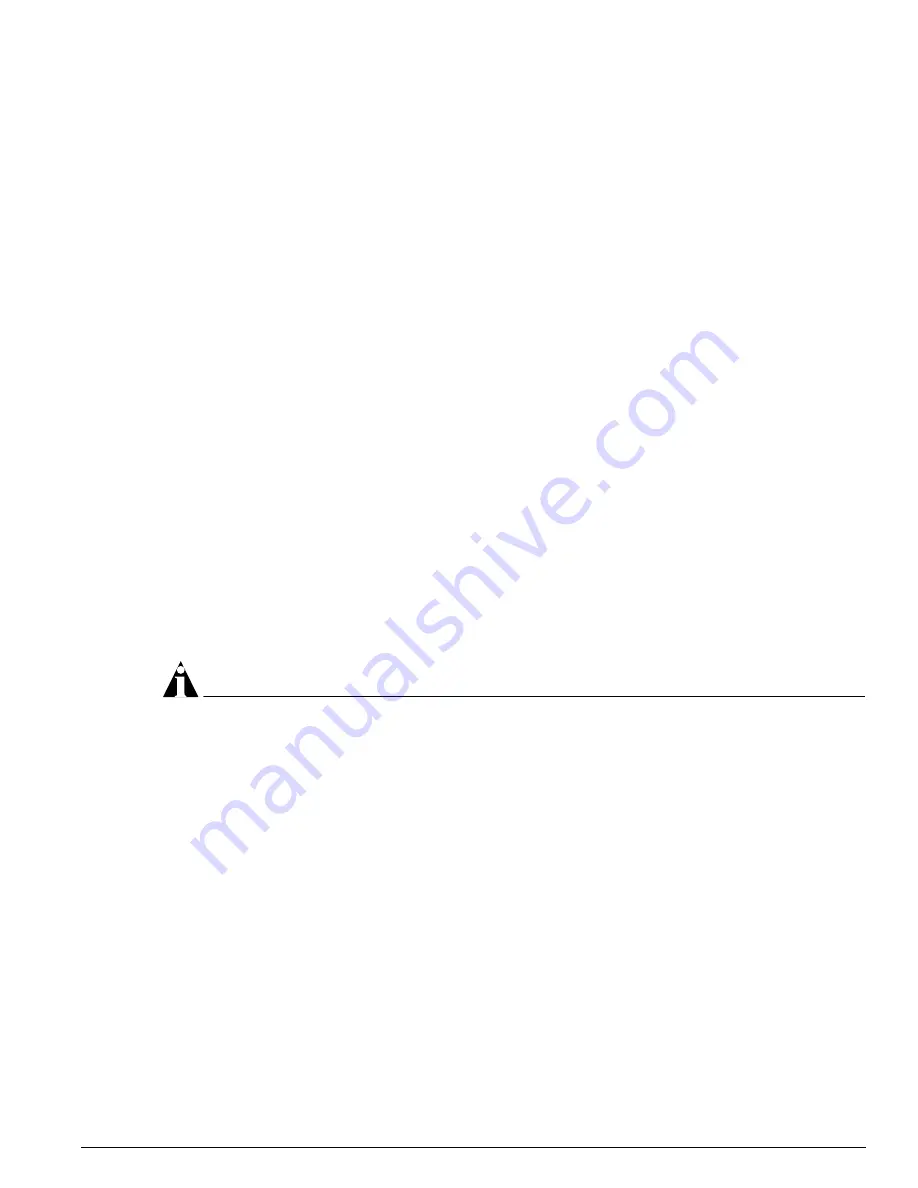
Using Telnet
Summit 300-48 Switch Software User Guide
37
You can enable BOOTP on a per-VLAN basis by using the following command:
enable bootp vlan [<name> | all]
By default, BOOTP is disabled on the default VLAN.
To enable the forwarding of BOOTP and Dynamic Host Configuration Protocol (DHCP) requests, use
the following command:
enable bootprelay
If you configure the switch to use BOOTP, the switch IP address is not retained through a power cycle,
even if the configuration has been saved. To retain the IP address through a power cycle, you must
configure the IP address of the VLAN.
All VLANs within a switch that are configured to use BOOTP to get their IP address use the same MAC
address. Therefore, if you are using DHCP/BOOTP relay through a router, the BOOTP server must be
capable of differentiating its relay based on the gateway portion of the BOOTP packet.
Manually Configuring the IP Settings
If you are using IP without a BOOTP server, you must enter the IP parameters for the switch in order
for the SNMP Network Manager, Telnet software, or Web interface to communicate with the device. To
assign IP parameters to the switch, you must perform the following tasks:
•
Log in to the switch with administrator privileges.
•
Assign an IP address and subnet mask to a VLAN.
The switch comes configured with a default VLAN named default. To use Telnet or an SNMP
Network Manager, you must have at least one VLAN on the switch, and it must be assigned an IP
address and subnet mask. IP addresses are always assigned to a VLAN. The switch can be assigned
multiple IP addresses.
NOTE
For information on creating and configuring VLANs, see Chapter 5, “Virtual LANs (VLANs)”.
To manually configure the IP settings, follow these steps:
1
Connect a terminal or workstation running terminal-emulation software to the console port.
2
At your terminal, press [Return] one or more times until you see the login prompt.
3
At the login prompt, enter your user name and password. Note that they are both case-sensitive.
Ensure that you have entered a user name and password with administrator privileges.
—
If you are logging in for the first time, use the default user name admin to log in with
administrator privileges. For example:
login: admin
Administrator capabilities enable you to access all switch functions. The default user names have
no passwords assigned.
—
If you have been assigned a user name and password with administrator privileges, enter them at
the login prompt.
4
At the password prompt, enter the password and press [Return].
Содержание Summit 300-48
Страница 12: ...12 Summit 300 48 Switch Software User Guide Figures...
Страница 22: ...22 Summit 300 48 Switch Software User Guide ExtremeWare Overview...
Страница 34: ...34 Summit 300 48 Switch Software User Guide Accessing the Switch...
Страница 62: ...62 Summit 300 48 Switch Software User Guide Configuring Ports on a Switch...
Страница 72: ...72 Summit 300 48 Switch Software User Guide Virtual LANs VLANs...
Страница 82: ...82 Summit 300 48 Switch Software User Guide Wireless Networking...
Страница 94: ...94 Summit 300 48 Switch Software User Guide Unified Access Security...
Страница 102: ...102 Summit 300 48 Switch Software User Guide Power Over Ethernet...
Страница 120: ...120 Summit 300 48 Switch Software User Guide Access Policies...
Страница 168: ...168 Summit 300 48 Switch Software User Guide IP Unicast Routing...
Страница 172: ...172 Summit 300 48 Switch Software User Guide Safety Information...
Страница 174: ...174 Summit 300 48 Switch Software User Guide Supported Standards...






























