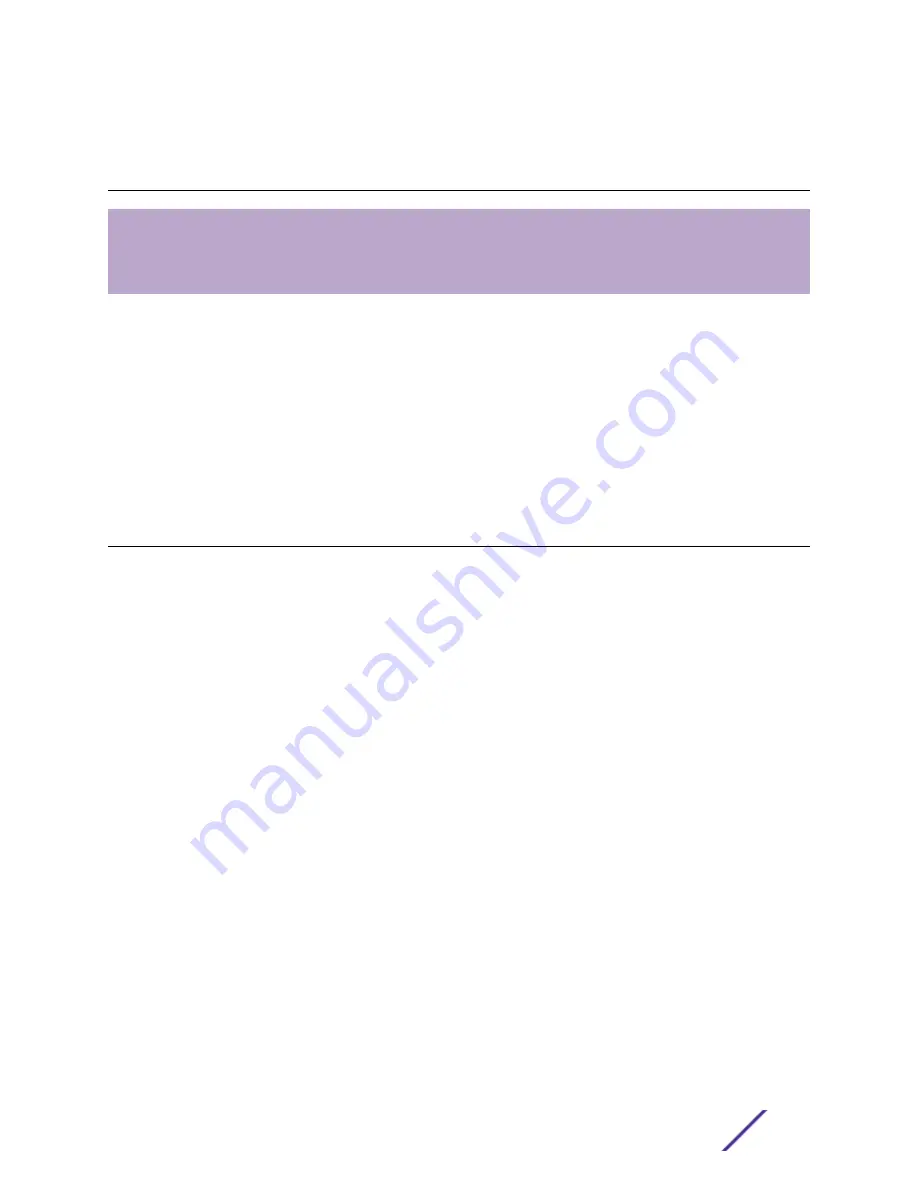
3
Configuring the C5215 Controller
Configuring the Management Interface
Configuring the C5215 System
Connecting the Data Ports
For first time users:
A Configuration Wizard guides you through the initial system configuration steps that are necessary to
deploy the appliance. The wizard is automatically launched when an administrator logs into the
appliance for the first time.
Alternatively, you may still elect to provision the system by means of direct element configuration as
described in detail in the
Extreme Networks ExtremeWireless Getting Started Guide
.
For detailed configuration information, refer to the
.
Configuring the Management Interface
You can retain the default IP address of the appliance’s management interface if you do not intend to
connect the appliance to your enterprise network. If you do intend to connect the appliance to your
network:
1 Connect a laptop to the management port of the appliance.
2 Configure the Ethernet port of the laptop with a statically assigned unused IP address in the
192.168.10.0/24
subnet.
3 Launch your web browser and type
https://192.168.10.1:5825
. (192.168.10.1 is the default IP
address on the appliance’s management port). The Extreme Networks Wireless Assistant logon
screen is displayed.
4 Type
admin
as the User Name and
abc123
as the Password.
5 Click
Login
.
6 Use the Configuration Wizard, or manually configure using the UI by clicking
Controller
from the top
menu.
7 To configure Hostname, Domain, and DNS Servers, click
Controller
from the top menu.
8 In the left pane, select Administration and then click
Host Attributes
.
9 Type the following information:
•
Hostname—The name of the C5215.
•
Domain—The IP domain name of the enterprise network.
10 Type the DNS Server used by the network into the Server Address and click
Add Server
.
11 Repeat the same process for other DNS servers. Click
Save
.
12 To configure IP Addresses, in the left pane, select Network. Then, click
Topology
.
13 Click the
Topology
tab. Click
Admin
from the Topology list.
ExtremeWireless™ Appliance C5215 Installation Guide
16























