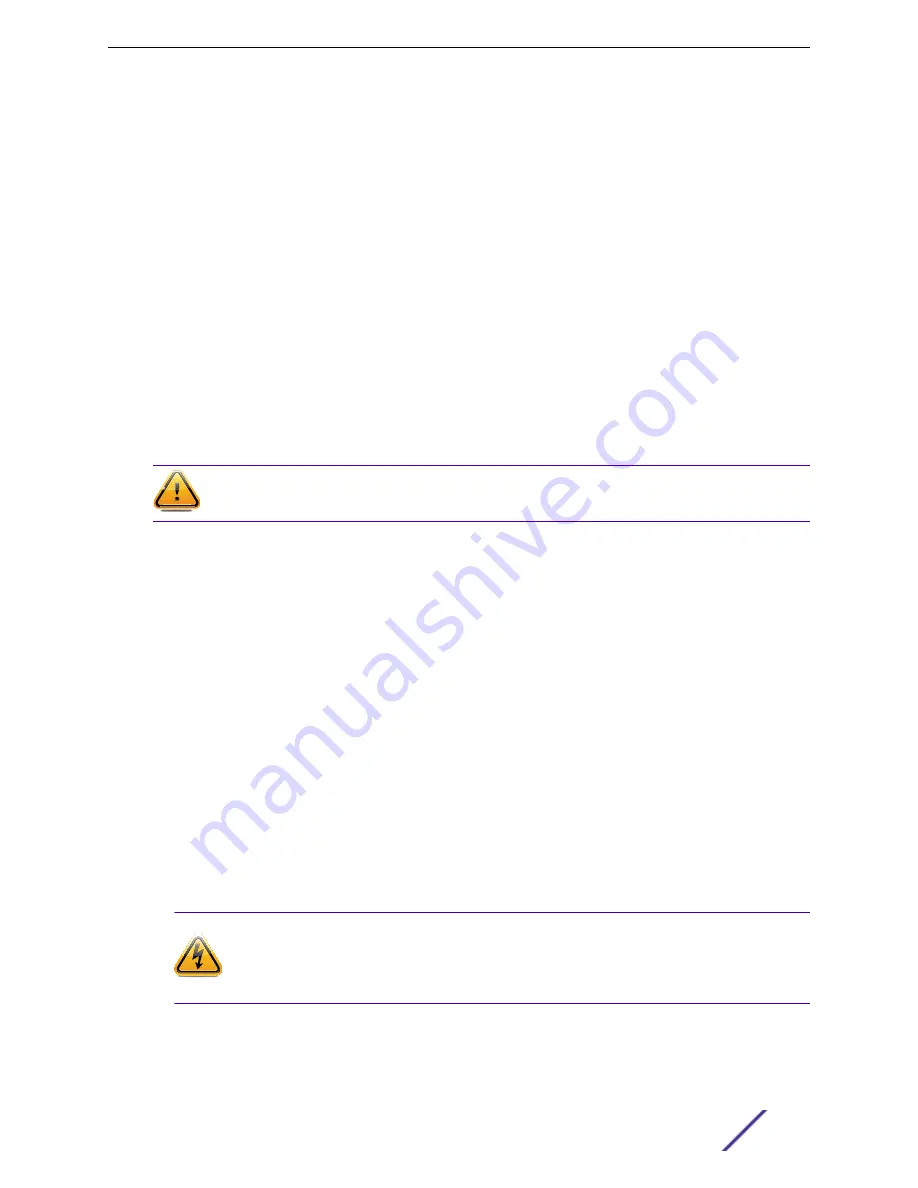
3 Verify that a link exists by checking that the Activity Link LED is on (solid green or blinking green). If
the Activity Link LED is off, perform the following steps until it is on:
a Verify that the cabling being used is Category 5 or better with an impedance between 85 and 111
ohms with a maximum length of 100 meters (328 feet).
b Verify that the device at the other end of the twisted pair segment is on and properly connected
to the segment.
c Verify that the RJ45 connectors on the twisted pair segment have the proper pinouts and check
the cable for continuity.
4 If a link is not established, contact
.
Data ports 3 and 4 provide SFP+ ports that can support both 1 G and 10G pluggable transceivers.
Refer to this datasheet for a list of pluggable transceivers supported on the C5215:
www.extremenetworks.com/products/transceivers
Installing an SFP+ transceiver
To install an SFP+ transceiver:
Caution
Use ESD protection wrist wrap when installing the SFP+ transceiver.
1 With an antistatic wrist strap attached to your wrist, remove the transceiver from its packaging. If
there is a protective dust cover in the transceiver connector, do not remove it at this time.
2 Hold the transceiver so that the connector will seat properly.
3 Carefully align the transceiver with the port slot.
4 Push the transceiver into the port slot until it “clicks” and locks into place.
Connecting the cables to the SFP+ ports
To connect cables to SFP+ ports:
1 Remove the protective covers from the SFP+ and from the connectors on each end of the cable.
2 Insert the cable connector into the SFP+ connector until it clicks into place.
3 Plug the other end of the cable into the appropriate port on the other device. Some fiber-optic
cables may be terminated at the other end with two separate connectors, one for each fiberoptic
strand. In this case, ensure that the transmit fiber-optic strand from the appliance is connected to
the receive port of the other device, and the receive fiber-optic strand on the appliance is connected
to the transmit port of the other device.
4 If an SFP+ port is unused, install a dust cover.
Warning
Fiber-optic SFP+s use Class 1 lasers. Do not use optical instruments to view the laser
output. The use of optical instruments to view laser output increases eye hazard. When
viewing the output optical port, power must be removed from the network adapter.
Configuring the C5215 Controller
ExtremeWireless™ Appliance C5215 Installation Guide
18





















