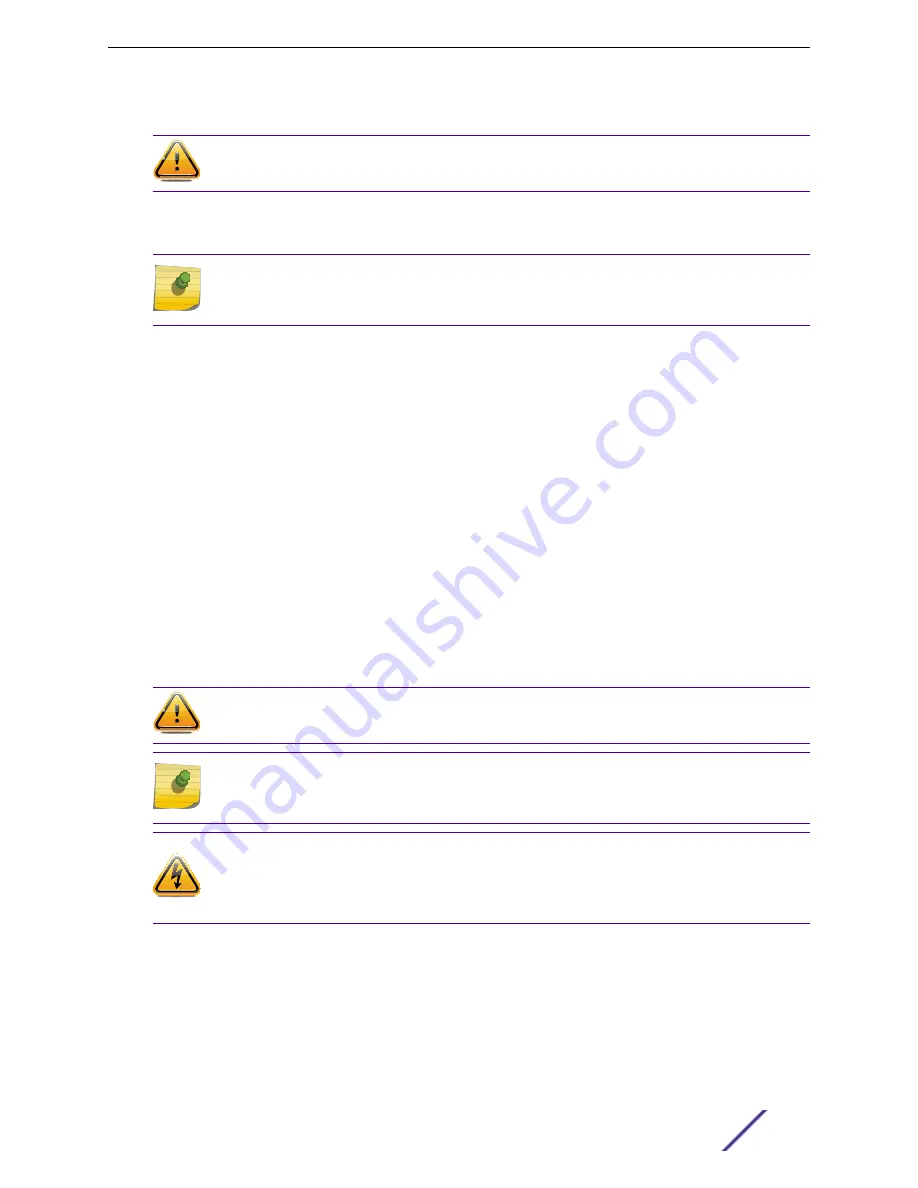
Installing an RPS-150XT on a Flat Surface
Caution
Observe all ESD precautions when handling sensitive electronic equipment.
When installing the RPS-150XT power supply on a flat surface, we recommend installing the rubber feet
to prevent the power supply from sliding.
Note
Do not install the rubber feet on the power supply if you are installing the power supply in the
three-slot modular shelf (STK-RPS-1005CH3).
To prepare the RPS-150XT for use on a flat surface, follow these steps.
1 On a sturdy flat surface, lay the power supply on its top.
2 Remove the four rubber feet from their plastic bag in the shipping box.
3 Remove the protective strip from the back of one rubber foot and position it on a bottom corner of
the power supply.
Press the rubber foot firmly into place.
Repeat this step for each of the remaining three rubber feet.
4 After installing the rubber feet, return the power supply to its upright position.
5 Connect the RPS-150XT to its power source.
Connecting the RPS Cable and AC Power Cord to an RPS-150XT
on page 236.
Connecting the RPS Cable and AC Power Cord to an RPS-150XT
The RPS-150XT power supply is connected to the switch using the supplied RPS cable, as follows.
Caution
Observe all ESD precautions when handling sensitive electronic equipment.
Note
The switch should not be powered on during installation or removal of the power supply. This
is not a hot-swap procedure. Follow the steps in the order specified.
Warning
For some X440-G2 models, when the RPS is not powered on and is connected to a powered
switch, there is potential for a sudden load change that causes the switch to reset. It is best
practice to unplug the switch before connecting the RPS.
1 Connect one end of the RPS cable to the Redundant Power Supply connector at the rear of the
power supply.
2 Connect the other end of the RPS cable to the Redundant Power Supply connector on the switch.
.
Installing External Power Supplies
ExtremeSwitching and Summit Switches: Hardware Installation Guide
236






























