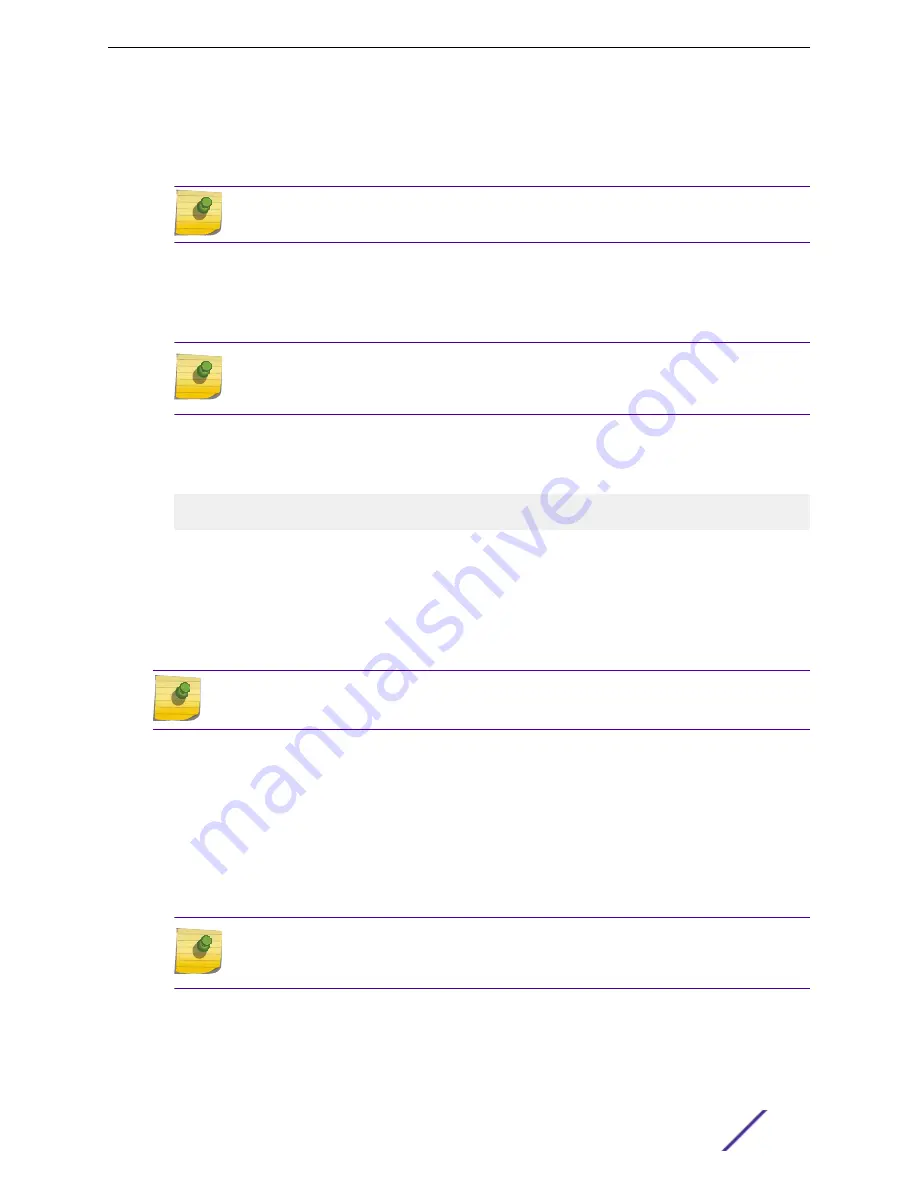
3 At the login prompt, log in using the default user name
admin
.
For example:
login: admin
Note
For the initial password, simply press
[Enter]
.
When you have successfully logged on to the system, the command line prompt displays the system
name (for example,
SummitX670-G2#
) in its prompt. You are logged in with administrator
privileges, which gives you access to all switch functions.
4 Respond to the screen prompts to configure the level of security you need.
Note
For more information about logging in to the switch and configuring switch management
access, see the
.
5 Enter
show version
.
The switch serial number is displayed, as highlighted in the following example. Make a note of this
number for future reference.
Transit.3 # show version
Switch : 800444-00-05
0723G-01234
Rev 5.0 BootROM:
Configure the switch's IP address for the management virtual LAN (VLAN) by following the steps in
Configuring the Switch's IP Address for the Management VLAN
on page 222.
Configuring the Switch's IP Address for the Management VLAN
You can configure the switch's IP address for the management virtual LAN (VLAN).
Note
The management port is part of the
mgmt
VLAN. This VLAN membership cannot be changed.
Log in to the management console, connect to the switch, and follow these steps.
1 Assign a name, IP address, and default subnetwork mask for the VLAN as shown in the following
example.
configure vlan
vlan_name
ipaddress
nn.nn.nn.nn
255.255.255.0
Your changes take effect immediately.
2 Enter
save
to save your configuration changes so that they will be in effect after the next system
reboot.
Note
For more information about saving configuration changes, see the
.
The configuration is saved to the configuration database of the switch.
Configure the ExtremeXOS software on the switch by following the steps in
Installing Your Extreme Networks Switch
ExtremeSwitching and Summit Switches: Hardware Installation Guide
222






























