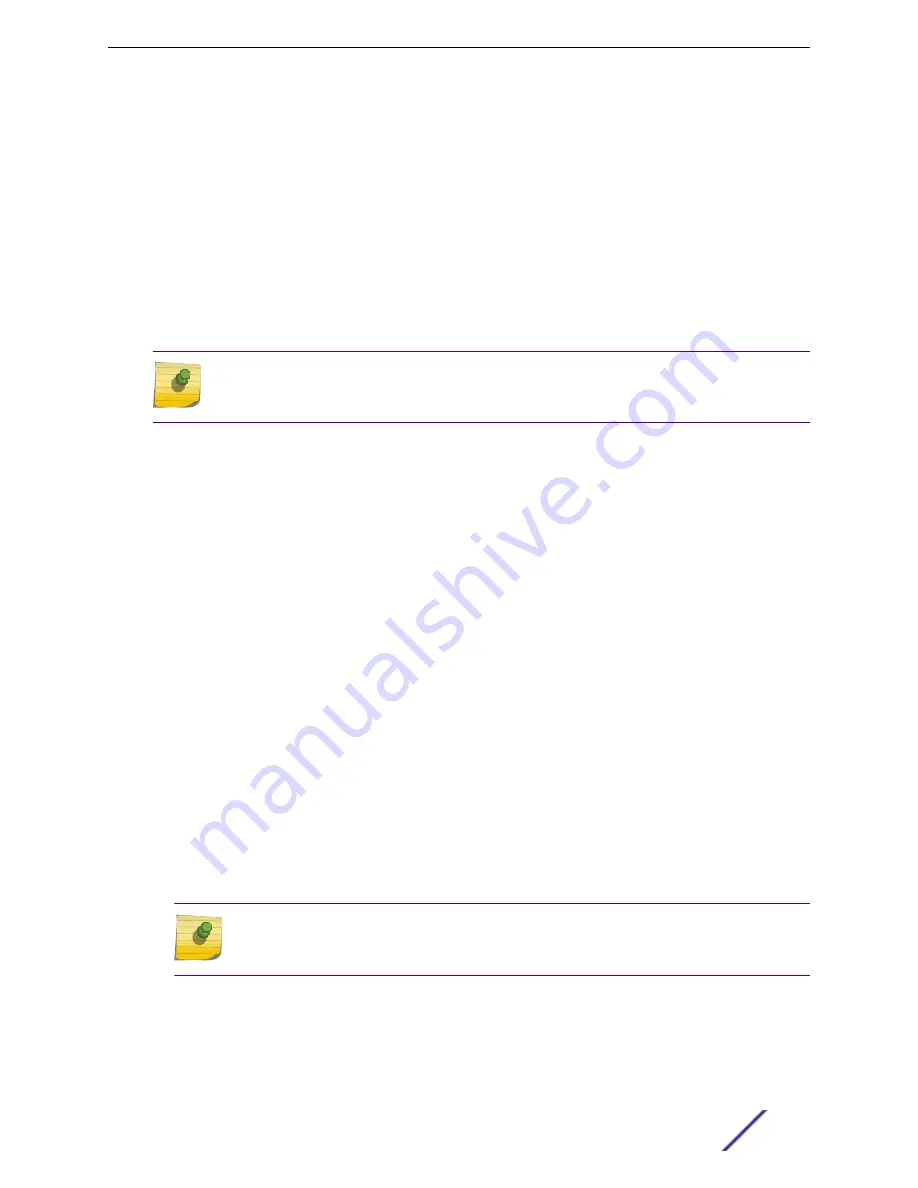
Connecting a Switch to the Management Console
Connect each switch to a central console to enable direct local management of the switch.
Each switch should be connected to a management console – a terminal or PC with terminal-emulation
software. For all Extreme Networks switches, the terminal or PC must be configured with the following
settings:
•
Baud rate: 115200 (for X465, X590, X690, or X870) or 9600 (for other models) (see note)
•
Data bits: 8
•
Stop bit: 1
•
Parity: None
•
Flow control: XON/XOFF
Note
Set the baud rate to 115200 when using the RJ45 Ethernet management port on an X465,
X590, X690 or X870 series switch.
For information about setting the proper values, refer to the documentation supplied with the terminal
or PC.
Ensure that the connection between the switch and the management console is over either an RJ45-to-
serial adapter or a DB9 serial cable. Appropriate cables are available from your local supplier, or you can
make your own. To ensure the electromagnetic compatibility of the unit, use only shielded serial cables.
For connector pinouts associated with the console port, see
on page 393.
Logging in for the First Time
After your switch has completed all power-on self-tests, it is operational. Before logging in, verify that
the switch LEDs are on (solid green or blinking green) and that it is connected to a management
console as described in
Connecting a Switch to the Management Console
on page 221.
To perform the initial login and complete initial configuration tasks, follow these steps.
1 Using a terminal emulator such as PuTTY or TeraTerm, connect to the switch using the serial port
connection.
Be sure that your serial connection is set properly:
•
Baud rate: Baud rate: 115200 (for X465, X590, X690, or X870) or 9600 (for other models) (see
note)
•
Data bits: 8
•
Stop bit: 1
Note
Set the baud rate to 115200 when using the RJ45 Ethernet management port on an X465,
X590, X690 or X870 series switch.
2 At the management console, press
[Enter]
one or more times until you see the login prompt.
Installing Your Extreme Networks Switch
ExtremeSwitching and Summit Switches: Hardware Installation Guide
221






























