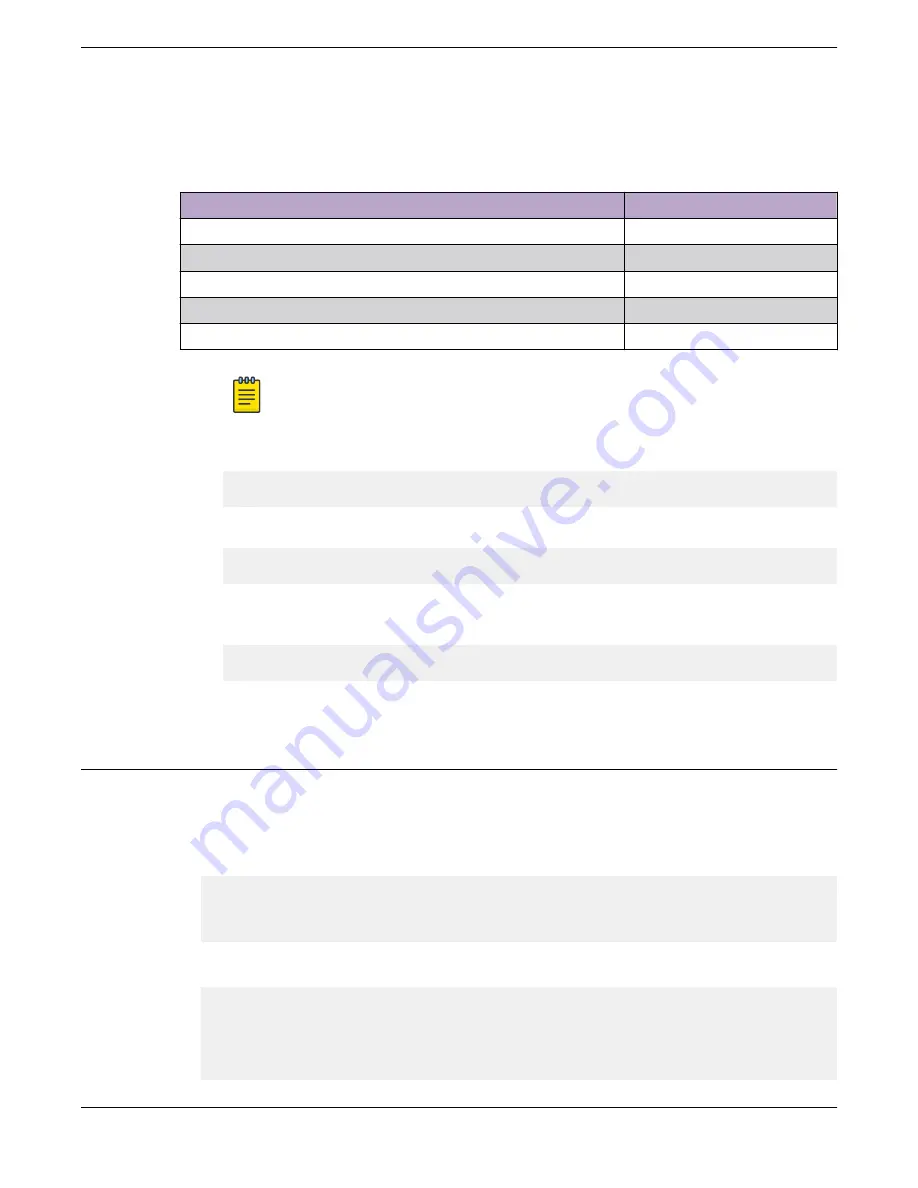
5. Open a terminal emulator application (such as HyperTerminal on a PC, or TERM, Tip, or Kermit in a
LINUX environment), and configure the application as follows:
•
In a Windows environment:
Parameter
Value
Bits per second
115200
Data bits
8
Parity
None
Stop bits
1
Flow control
None
Note
Flow control is not supported on the serial consoles when attached to remote terminal
servers and must be disabled to ensure proper operation.
•
In a LINUX environment, enter the following string at the prompt:
tip /dev/ttyb -115200
If ttyb is already in use, use ttya instead and enter the following string at the prompt:
tip /dev/ttya -115200
When the terminal emulator application stops reporting information, press
Enter
. You receive
the following login prompt:
SLX login:
6. Follow the steps to log into the switch and initial configuration steps in
Configuring the Switch for Use
To perform the initial login and complete the initial configuration tasks, follow these steps from the
management console.
1. Log in to the console using
admin
as the default login name and
password
as the default password.
As login to the device occurs, you are prompted to change the device passwords.
Please change passwords for switch default accounts now.
Use Control-C to exit or press 'Enter' key to proceed.
2. Press Enter to step through a procedure to change the passwords as shown in the following
example. To skip modifying the password, press Ctrl+C.
Warning: Access to the Root and Factory accounts may be
required for proper support of the switch. Please ensure the Root
and Factory passwords are documented in a secure location. Recovery of
a lost Root or Factory password will result in fabric downtime.
for user - admin
Configuring the Switch for Use
Activating and Verifying the Switch
60
ExtremeSwitching SLX 9250 Hardware Installation Guide






























