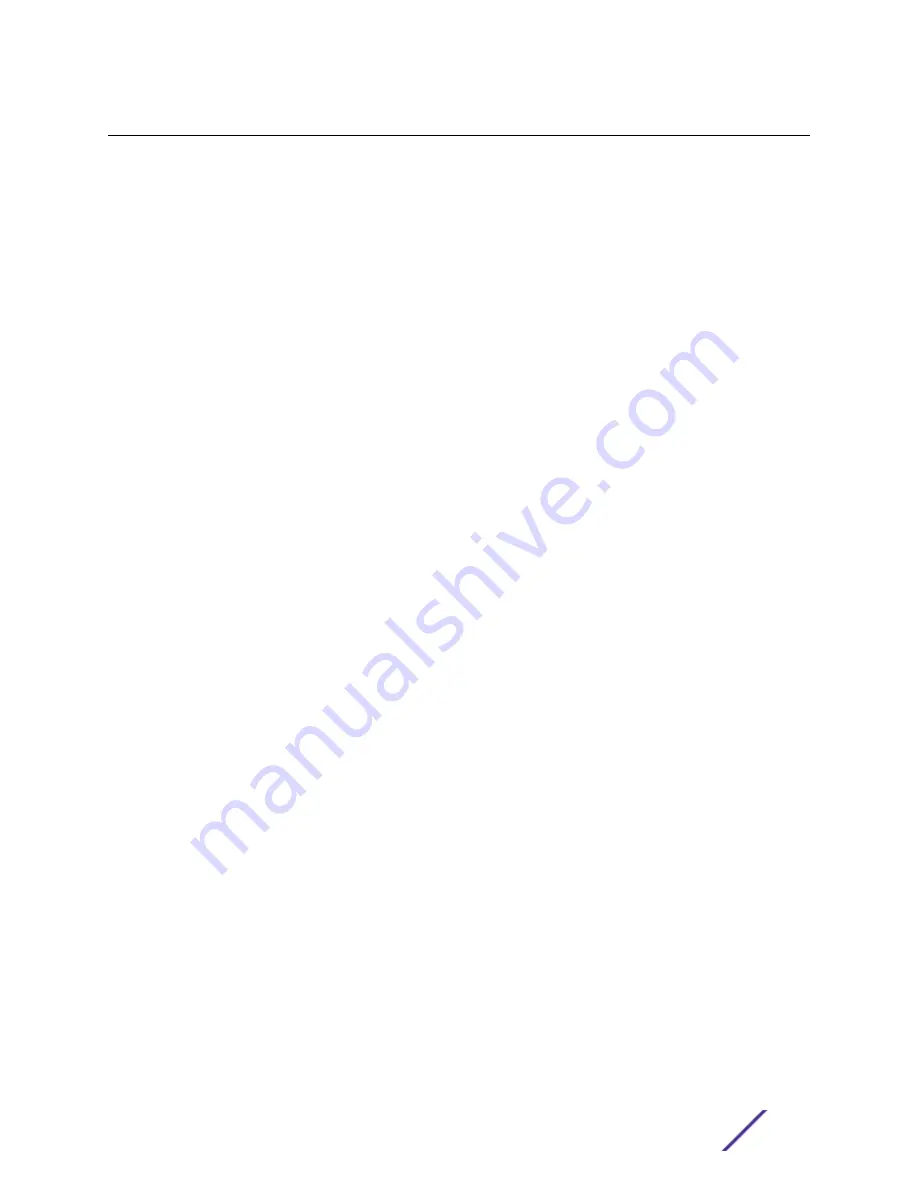
Table of Contents
Mounting the Appliance.....................................................................................................................................................5
Attaching the Front Bezel.................................................................................................................................................5
Connecting to a Power Source...................................................................................................................................... 6
Installing a Power Supply..................................................................................................................................................8
Removing a Power Supply............................................................................................................................................... 9
Replacing a Power Supply..............................................................................................................................................10
Configuring the Management Interface via Console Port................................................................................ 11
Configuring the Management Interface via Management Port.....................................................................12
Connecting the Data Ports............................................................................................................................................. 12
FCC Notice (Part 15 - Class A)...................................................................................................................................... 15
Industry Canada Notice....................................................................................................................................................15
CE Notice.................................................................................................................................................................................16
Japan (VCCI) - Voluntary Control Council for Interference Class A ITE.................................................. 16
BSMI EMC Statement - Taiwan..................................................................................................................................... 16
Supplement to Product Instructions.......................................................................................................................... 17
Hazardous Substances......................................................................................................................................................18
European Waste Electrical and Electronic Equipment (WEEE) Notice................................................... 18
ExtremeCloud™ Appliance E2120
3




































