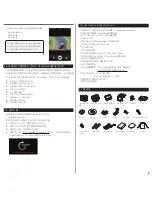13. Connect ISAW EXTREME to smartphone (using ISAW Viewer)
●
''ISAW Viewer' is not connected to ISAW EXTREME.
●
Setup WiFi connection between the camera and
the smartphone.
●
Enter 'Setup' of smartphone.
●
Select 'iCam_xxxxxx' in WiFi setting.
●
Run 'ISAW Viewer' application in smartphone.
●
Click 'Connect' button in application to connect
ISAW EXTREME.
●
Smartphone screen will display live screen of
the camera.
●
Default password is '12345678'
●
Turn on 'WiFi' function in ISAW EXTREME.
●
Wait 1 min to activate WiFi signal
in the camera. (For the first time connection)
●
WiFi signal is activated.
●
WiFi is ready to connect.
10. Playback mode
Playback mode
Operation
●
LCD will show the low battery icon when the battery is too low and close to the cut off level.
●
The camera will save the file, if it is recording, and then turn off.
Then, you must recharge your battery.
●
It will take about 3.5 hours for full charging by USB.
●
You can use an AC charging adapter (optional accessory) for quick charging.
It will take about 2.5 hour for full charging.
11. Recharging battery
1.
Turn off the camera.
2.
Connect the camera USB port to your computer via USB cable.
3.
Status LED will be turned on and battery recharging will be started.
4.
LED will be turned off when it is fully charged.
1.
In playback mode, press SELECT button to select the file type to playback
(
video
or
photo
)
2.
Thumbnail of recorded file will be displayed.
Press UP / DOWN button to use control panel, and select the file by
pressing SELECT button.
3.
While the file is playing, you can press UP / DOWN button to use control panel and
select the file by pressing SELECT button.
●
Press MODE button and hold for two seconds to change to playback mode.
●
Mode changes as
(
video mode
→
photo mode
→
playback mode
→
video mode
) in turn.
●
User can view recorded video or photo through LCD screen of the camera.
( )
( )
( )
( )
( , )
●
In playback mode, select the file type to playback
(
video
or
photo
)
●
Press UP / DOWN button choose file type
●
Press SELECT button to select
( )
( , )
●
Thumbnail of video files. Select the file to play
●
Press UP / DOWN button to use control panel
●
Press SELECT button to select
( )
( , )
●
Video playback
●
Press UP / DOWN button to use control panel
●
Press shutter button to select
( )
( , )
●
Thumbnail of photo files. Select the file to display.
●
Press UP / DOWN button to use control panel
●
Press shutter button to select
( )
( , )
●
Photo playback
●
Press UP / DOWN button to use control panel
●
Press SELECT button to select
( )
( , )
●
Utilizing WiFi function of ISAW EXTREME, user can control the camera through smartphone.
●
Compatible with iOS ver. 5.0 or better, Android OS Gingerbread
or better.
●
Before connect the camera, download 'ISAW Viewer' application from smartphone app store.
●
Search for
'ISAW VIEWER'
in iPhone App Store or Google Play Store
12. Smartphone control
* While smartphone is connected to the camera, camera button operation will be disabled.
* Select all settings of the camera before connect to your smartphone.
* 'ISAW VIEWER' features will be upgraded through application update through
your smartphone.
4
Содержание 600FPS
Страница 1: ......
Страница 12: ...Free your action memo ...