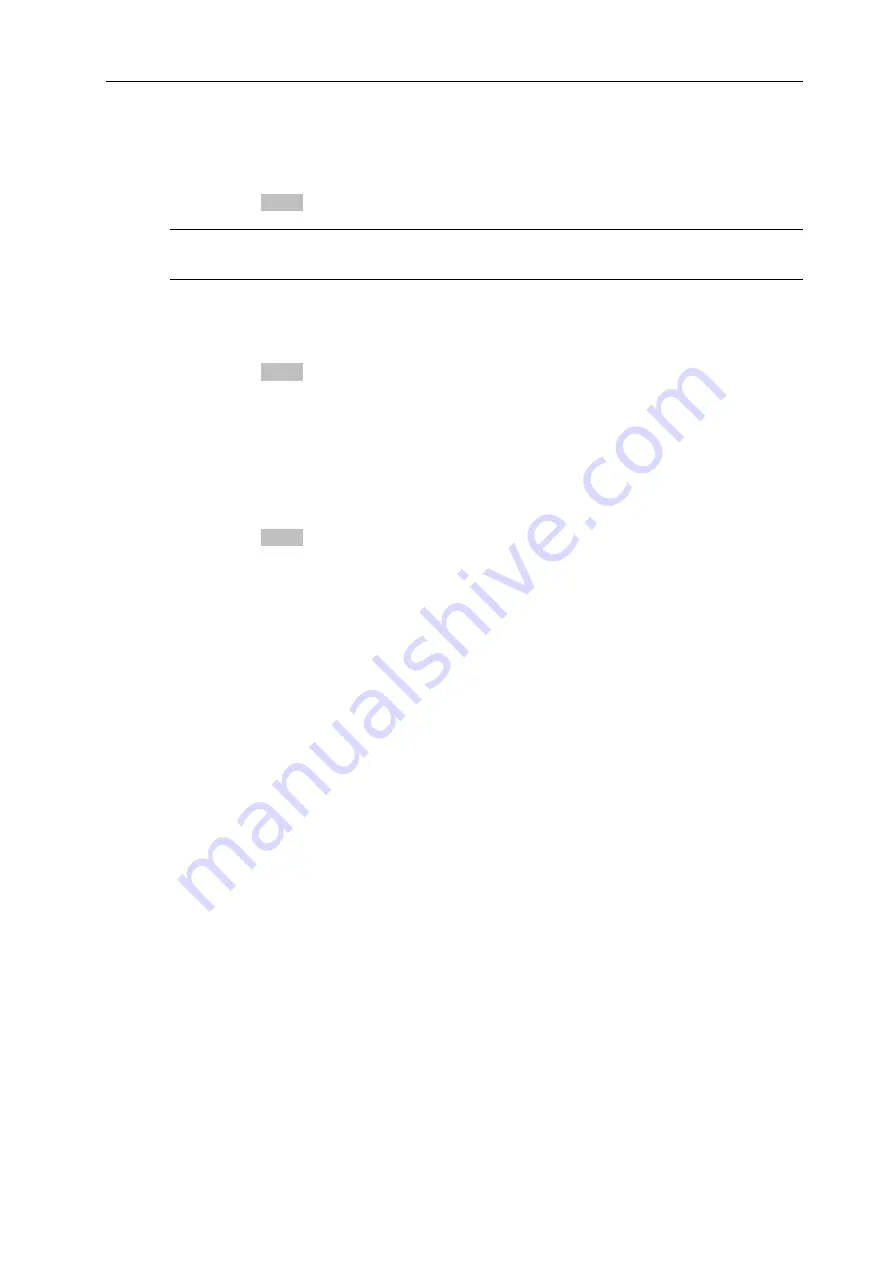
AvediaStream e2535/e3635 and e2655/e3655 Encoders V1.1
48
Administrator’s Guide
To add the device to a group or groups:
1. Click
Announcements
.
2. Enter a comma separated list of group names, for example;
sport,children
in the
Groups
box.
3. Click the
Apply
button.
Note:
When entering a list of group names as a comma separated list, ensure there are no
spaces in the list.
To remove the device from every group (i.e. add the device to the all group):
1. Click
Announcements
.
2. Enter
all
in the
Groups
box.
3. Click the
Apply
button.
Announce Using SAP
This option allows the administrator to turn on/off channel announcements.
To configure the announcement setting:
1. Click
Announcements
.
2. Check or un-check the
Announce Using SAP
box as appropriate.
3. Click the
Apply
button.
























