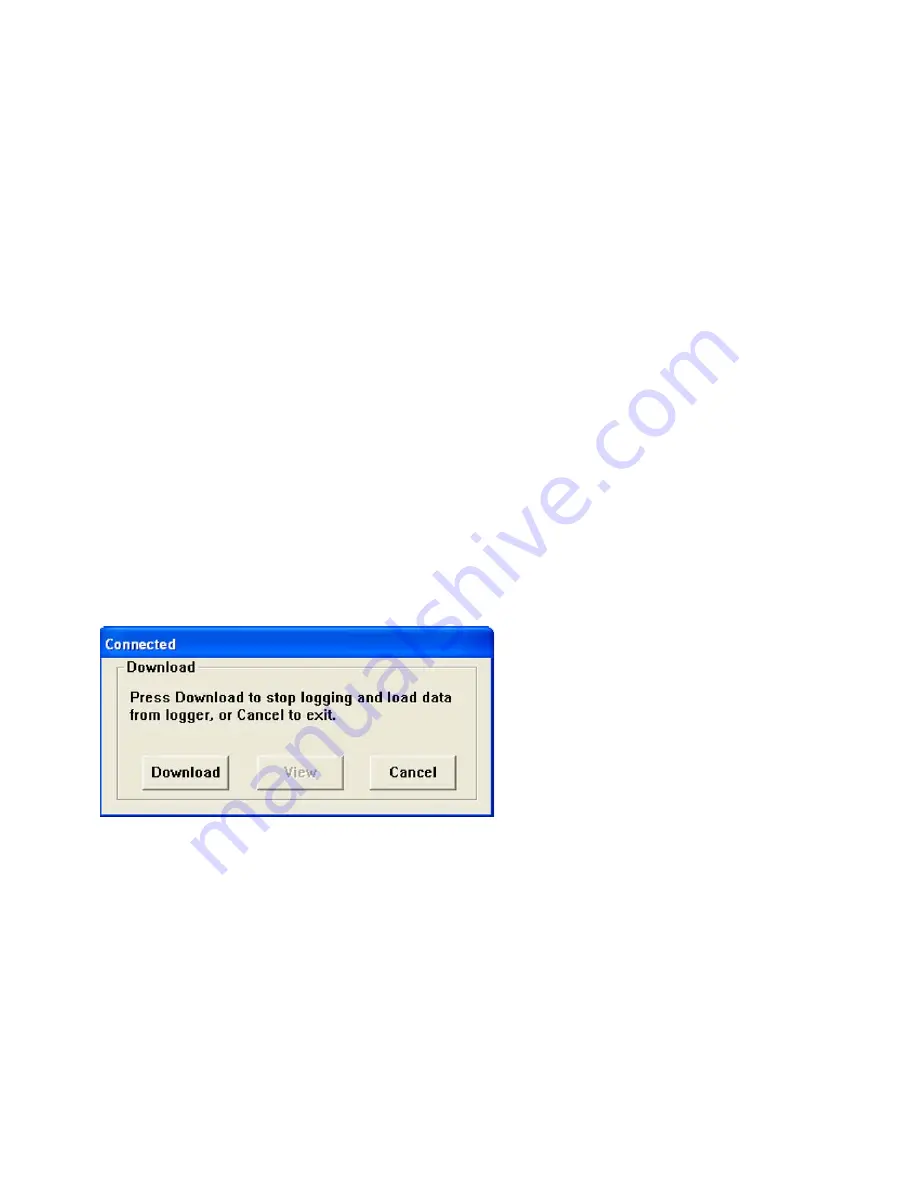
TH10 V1.0 9/07
5
Note: Any stored data will be permanently erased when the user clicks on Setup. To save the data
before creating a new setup, click Cancel and then download the data.
Note: The battery may run out before the TH10 has finished collecting a specified number of sample
points. Always ensure that the remaining charge in the battery is sufficient to last the complete
duration of your logging exercise. When in doubt, we recommend that you always install a fresh
battery before logging critical data.
If INSTANT was selected in the SETUP window, the TH10 begins logging at the instant the SETUP button is
pressed. If MANUAL was selected, the TH10 must be manually started by pressing and holding the device’s
yellow button for approx. 3 seconds, or until the two LEDs on the TH10 flash at the same time.
Logging will continue at the programmed sample rate until the number of readings (sample points) specified in the
Setup window is reached.
The green LED flashes once per sample point and the red or yellow LED flashes when user programmed alarm
limits are exceeded. For details, see LED status guide.
DATA DOWNLOAD
To transfer the readings stored in the TH10 to the PC:
A. Connect the TH10 to the same USB port used when the TH10 was initialized.
B. Open the graphing software program if it is not still running.
C.
Click the Download icon (1
st
on the left) or select Data Download from the LINK pull-down menu
D.
The Window shown below will appear. Press DOWNLOAD to begin transferring readings
If the readings are successfully transferred, the VIEW screen and the SAVE screen (both shown below) will
appear. In the SAVE screen, name the file and save it to a convenient location. The data is saved as an .rec file
for use in this program only. At a later time, the user can select SAVE-AS and save the data as an Excel, Text, or
Bitmap file (explained in next section).











