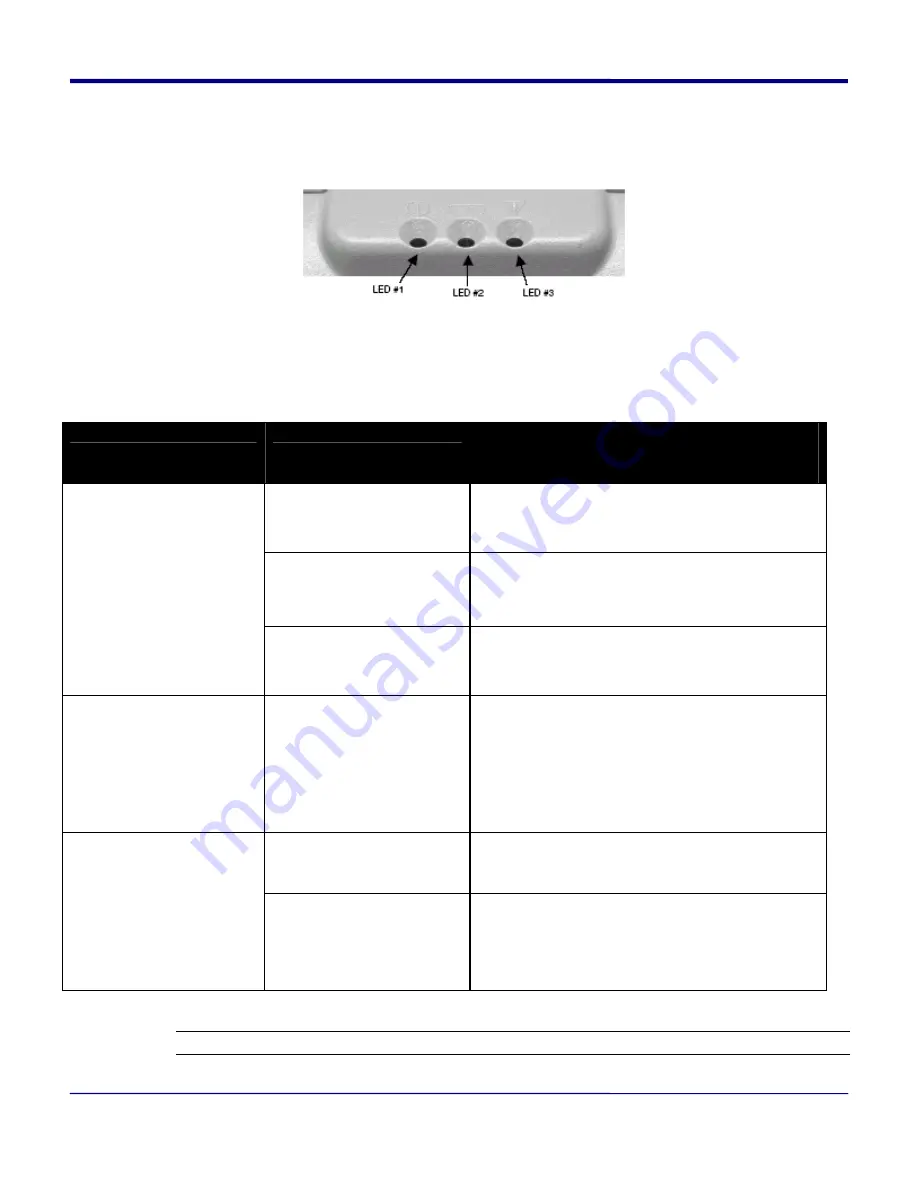
1.3 Reading the LED Status
The illustration below points out the location of the LED indicators described in Table 1
.
FIGURE 4: LED INDICATOR LOCATIONS
This table explains the LED indicator status. Refer to Figure 1 for the locations described for
ON/OFF and FEED pushbutton switches and AC adaptor socket
.
Table 1 - Reading the LED Status
LED Indicator
State
Status
GREEN
If the LED’s Color is Green it indicates that
Power is ON and that the printer is in RS232
or IrDA mode
PURPLE/ORANGE
If the LED’s Color is PURPLE it indicates LOW
power in Bluetooth (BT) mode. If it is
ORANGE it indicates low power in RS232
mode.
LED #1
BLUE
If the LED’s Color is Blue it indicates that
Power is ON and that the printer is in
Bluetooth mode
LED # 2
YELLOW
The battery charger is being charged at a
fast rate. If the battery is below 5V, the
battery is being “trickle” charged until the
battery voltage reaches 5V, and then the
fast charge rate is started. The LED will turn
off when the battery is fully charged.
GREEN
Indicates that MCR is ready to accept
data.
LED # 3
RED
Indicates a fault condition or a printer
error. The printer is not ready to accept
data.
Printer is out-of-paper.
Note: Refer to the troubleshooting guide to determine error or fault condition.
1500T User’s Guide
Rev 2.1
9










































