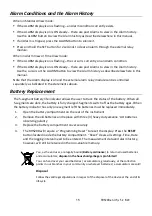7
RH520B-en-US_v5.2 8/20
Getting Started
POWER
1.
The RH520B runs on battery power or AC adaptor (5VDC 1A). Battery power consists of three
(3) ‘AA’ batteries. See the Battery Replacement section of this manual when
changing/installing the batteries. Note: Batteries and adaptor are supplied.
2.
Plug the AC adaptor in the AC adaptor jack shown in the Description section. The batteries
will act as battery back-up in the event of an AC power failure.
3.
Once the batteries are installed or the adaptor properly connected, the RH520B will begin
displaying.
4.
In the unlikely event that the AC power AND the battery back-up fails, the RH520B will
require a “Programming Reset” to reset the display. Press the RESET button located inside
the battery compartment. “Reset” clears all settings. Time, Date and the logging interval
need to be entered. The measurement data and alarm history, however, will still be retained
in the non-volatile memory.
5.
The 5-segment battery life indicator allows the user to track the status of the battery. When
all 5-segments are dark, the battery is fully charged. Segments switch off as the battery ages.
When the battery indicator has only one segment left the batteries must be replaced
immediately.
NOTE: Always set the Date, Time, and Sample rate immediately after batteries have been
installed or after the RESET button in the battery compartment has been pressed.
Then press the Data Reset button on the rear face of the meter for >4 seconds to
clear any recorded data.
MOUNTING THE RH520B
The RH520B can be used in the following ways:
1.
Placed on a table top where the swivel keypad is employed as the table stand
2.
Wall mounted using the rear mounting holes
MEASUREMENT PROBE
The probe is attached to the meter with a 1-meter cable and can be used stored in the RH520B
probe cradle or remotely. The probe cable length can be easily extended with an RJ45 cable and
a gender changer.
PUSH-BUTTON LOCK-OUT SECURITY FEATURE
The RH520B can be secured from tampering by having its push-buttons locked.
1.
Press for approx. 1 second and release the UP, DOWN, LEFT, and SET arrow buttons
simultaneously to lock-out the push-buttons.
Note: The security lock-out can only be performed from the main view screen. If a scroll key
or the time button was pressed prior to setting up the lock-out, the user must scroll back to
the main screen.
2.
Press for approx. 1 second and release the UP, DOWN, LEFT, and SET arrow buttons
simultaneously to restore the operation of the push-buttons