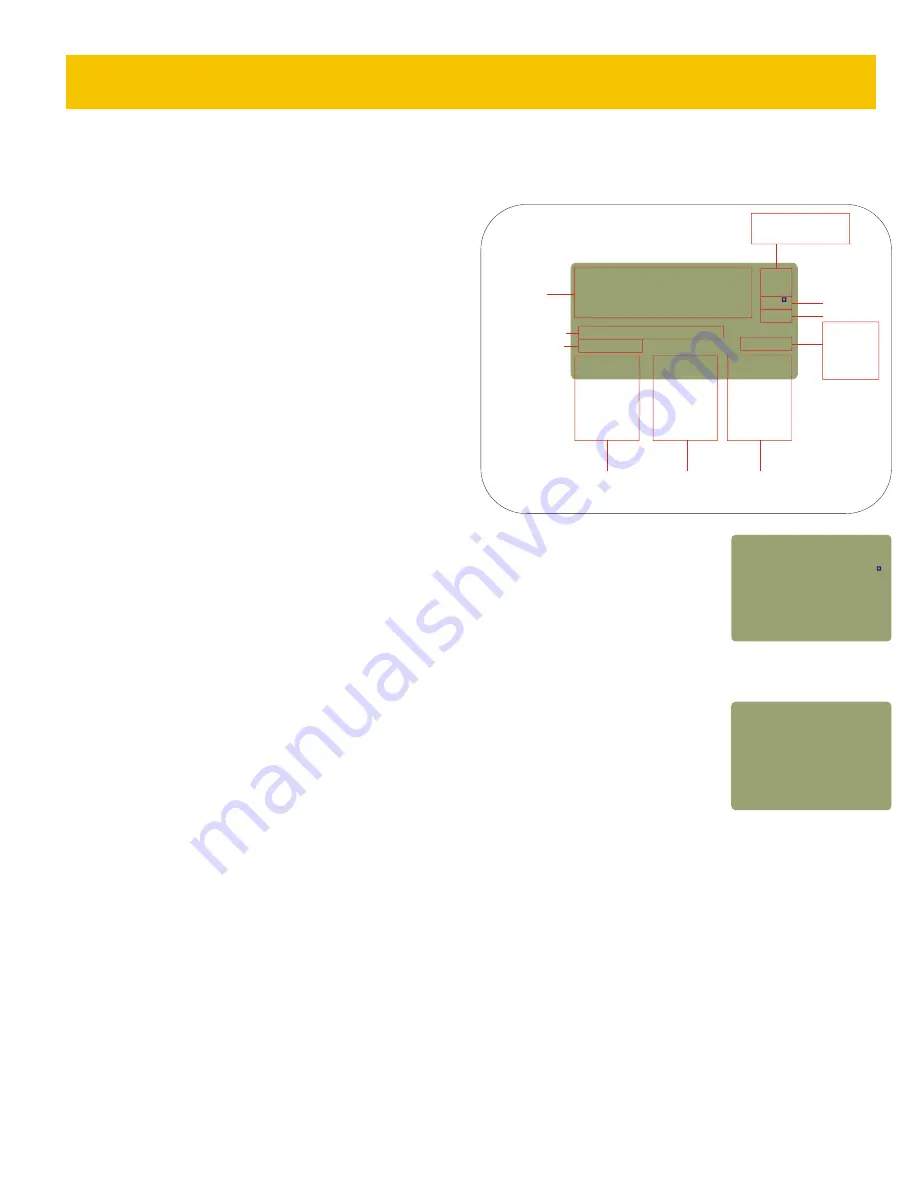
FIBER LINK #1
NAME = FBR:00
TYPE=62.5um MM
-22.05dBm 850nm
DATA
PRINT EDIT
NAME
SAVE
________________
|
|
|
|
wavelength as in step 2-7. Repeat steps 2-7 through 2-10 for all
wavelengths the user is setting a reference for.
2-12)
Press
to continue. The user will be returned to the
MAIN MENU.
STEP 3 - TAKE READINGS
3-1) Press to TAKE READINGS. The screen shown on the right
will appear. Take a moment to familiarize yourself with this screen.
- toggles power units between dBm (ABS), dB (REL), and µm
(ABS). In dB (REL) mode, the power measurement changes to show
the power level relative to the Link Wizard reference, and tells the
user if the link passes or fails according to the EIA/TIA 568 cabling
standard. A power reading with a minus sign means that the link
has failed the standard, and a plus sign means that the link passes.
- stores the data point in memory for later download and report
printing. Each data point is conveniently stored with a user-
F1
3
F1
F2
definable name and an auto-numbering system. In the diagram on the right, the label is the ‘FBR:’ in the
Fiber ID field. The ‘00 ‘ following the label is the auto-incrementing number. Each time a data point is
stored for a specific wavelength, this number goes up by 1.
- toggles wavelength between 850nm, 1300nm, 1310nm, and 1550nm.
3-2) Press
to STORE a data point. The user may be prompted to enter a label. The user does not have
to change this label, but it is recommended to set the label to better describe the fiber runs being stored.
Press
to continue.
3-3) The user will be prompted to enter the fiber type. This fiber type must match the fiber type chosen in the
Link Wizard. Scroll through the fiber types with the
key, and press
to select. The user will only have to
enter the fiber type if they have not saved a data point for the current label.
3-4) Press
to save the current data point and continue on to the next fiber.
3-5) Repeat steps 3-2 and 3-4 for each data point to save. If the fiber label needs to be changed,
press
at the Data Point Save Screen and repeat steps 3-2 through 3-4.
F3
F2
DONE
F1
F2
F3
F2
Fiber Certification, cont.
3-3
dBm (ABS)
dB (REL)
µW (ABS)
850nm
1300nm
1310nm
1550nm
Power Units
Temperature
Battery Life
Wavelength
F1
F2
F3
Toggle
Power
Units
Store
Data
Points
Toggle
Wave
Lengths
-20 45
.
_____________________
UNITS | STORE | WAVE
dBm
ABS
82
68%
850nm
Power
Measurement
FBR:00
FIBER LINK #1
Fiber Link Name
Fiber ID
dB (REL) Mode
PASS/FAIL
Data Point
Save Screen
3-6) If the user is testing at additional wavelengths, press
to toggle to the next wavelength. The auto-increment number will begin at
‘00’ again, and have the same label. Repeat steps 3-2 and 3-4 for each data point being saved.
STEP 4 - STORED DATA
Before downloading certification data points to a PC, the user must first have installed free Reporter software on it. The software may be
downloaded from http://owl-inc.com/literature/sub/htm/owl_reporter.htm.
4-1) Press
to enter the MAIN MENU.
4-2) Press to enter STORED DATA.
4-3) Press to DOWNLOAD DATA.
F3
MENU
4
4
245
.
________________
UNITS|STORE|WAVE
dB
REL
82
68%
850nm
FBR:00
FIBER LINK #1
<PASS 568>
+
FIBER CERTIFICATION
UNIT 3
























