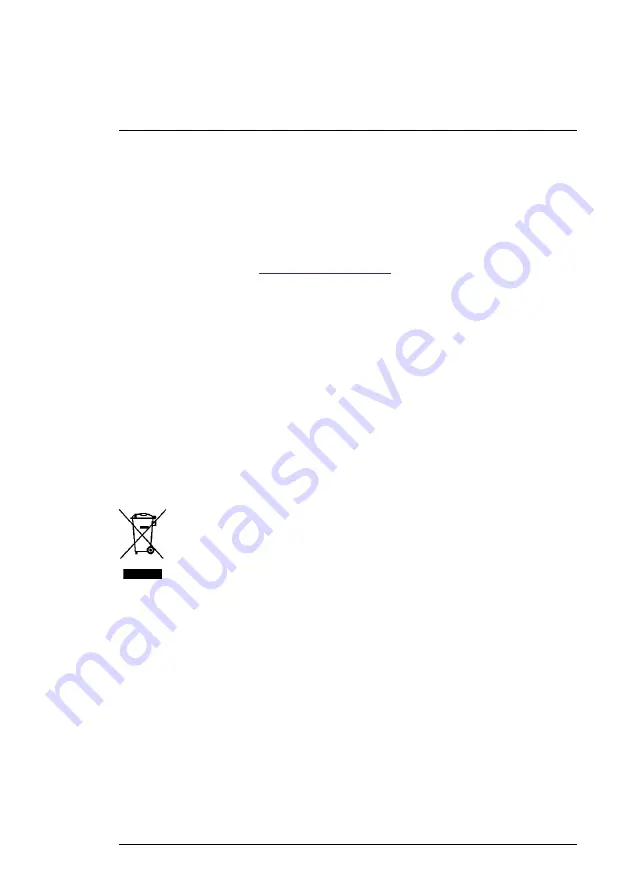
7.1
Cleaning
Wipe the housing with a damp cloth as needed. Do not use abrasives or sol-
vents. Clean the lenses with a high-quality lens cleaner.
7.2
Battery Considerations and Service
The rechargeable lithium battery is not user-serviceable. Please contact us
for service instructions:
https://support.flir.com
.
For best results, charge the battery immediately after seeing a low battery in-
dication using the supplied USB-C cable (with an AC wall charger, not sup-
plied). The wall charger must be rated for at least 5V/1A. If the battery is
allowed to fully drain, allow 2~3 hours before the charging display appears
after connecting to an AC charger; a full charge (100%) requires 6 hours, a
charge to 90% power requires 4 hours. Charging through a PC USB port is
not recommended.
If the unit is not going to be used for an extended period (> 3 months), it
should be charged to at least 70%, stored at room temperature, and re-
charged every 6 months. Failure to do so may result in a battery that cannot
be recharged and that therefore will require service.
7.3
Disposal of Electronic Waste
As with most electronic products, this equipment must be disposed of in an
environmentally friendly way, and in accordance with existing regulations for
electronic waste. Please contact us for additional information.
7.4
Reset the IRC130
If the display freezes or if the unit in any way stops operating normally, press
and hold the up and down buttons for at least 10 seconds. Release the but-
tons when the unit switches OFF. After the unit switches OFF, switch it back
ON again to resume use. No data will be lost by resetting the unit. If problems
persist, contact us for support.
#NAS100031; r. AD/63425/63425; en-US
17
Содержание IRC130
Страница 4: ......







































