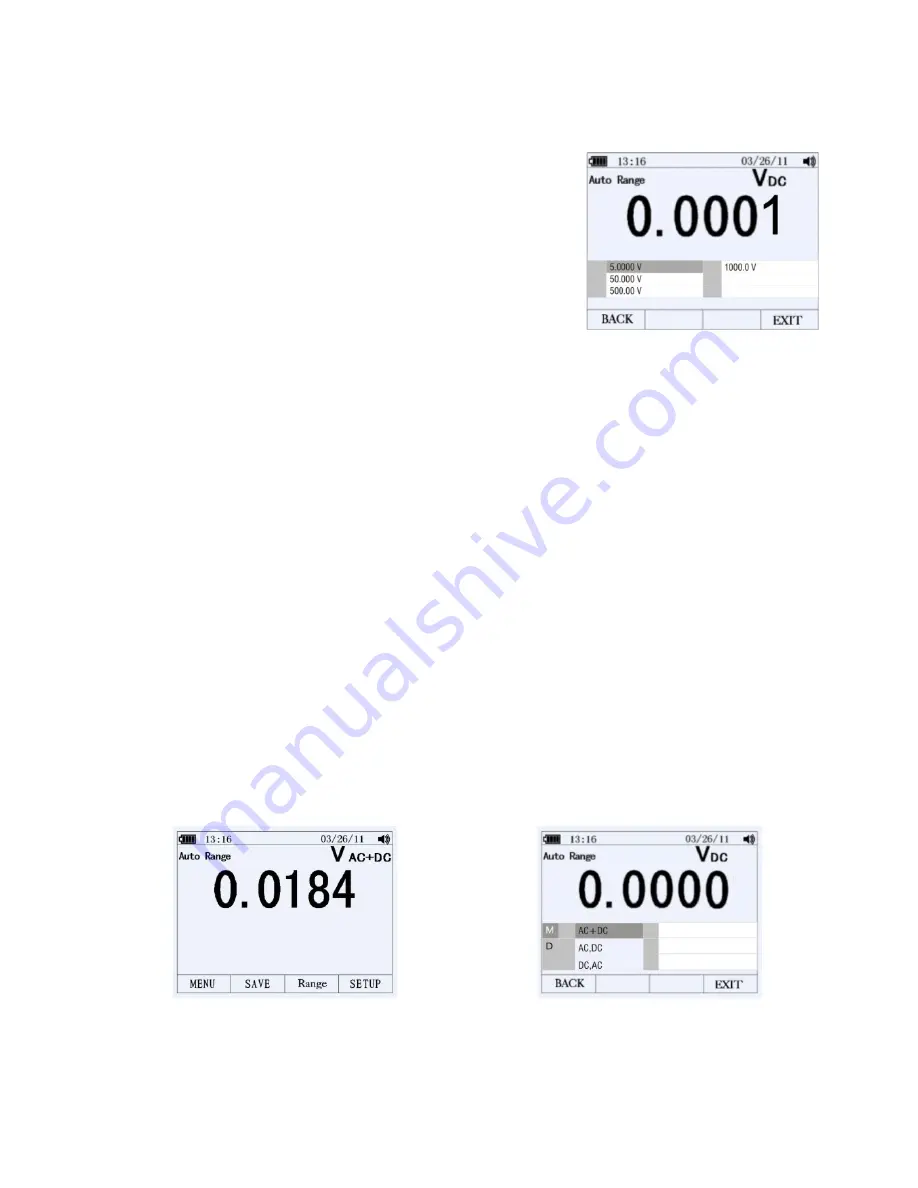
Extech
Instruments
26 GX900-EU-EN V1.6 4/14
AUTOMATIC
AND
MANUAL
RANGING
Press
the
F3
key
(RANGE)
to
open
the
Range
menu.
Press
F1
key
(AUTO)
to
enable
the
Auto
Range
mode.
Press
F2
key
(MANUAL)
to
enable
the
Manual
Range
mode.
In
the
Manual
Range
mode,
move
the
menu
selector
to
the
desired
range.
AC
AND
DC
SIGNALS
This
meter
is
capable
of
displaying
both
AC
and
DC
signal
components
(voltage
or
current)
as
two
separate
readings
or
one
AC+DC
(RMS)
value
combined.
The
meter
displays
AC
and
DC
combinations
three
ways:
DC
displayed
over
AC
(DC,
AC)
AC
displayed
over
DC
(AC,
DC)
AC
combined
with
DC
(AC+DC)
Select
one
of
the
above
combinations
using
the
FUNCTION
and
MODE
menu
as
described
in
the
steps
below:
1.
With
the
rotary
switch
set
to
V,
mV,
A,
mA,
or
uA
press
the
key
labeled
MENU
2.
Move
the
menu
selector
to
the
menu
item
labeled
MATH
3.
Press
OK
4.
The
three
labels
(AC+DC,
AC/DC,
and
DC/AC)
will
appear
5.
Move
the
menu
selector
to
the
desired
menu
label
6.
Press
OK
While
in
any
of
the
three
modes
described
above
Peak
Measurements,
Frequency,
Duty
Cycle,
MAX
‐
MIN,
Relative
%,
and
Period
Measurements
are
not
available
for
use.






























