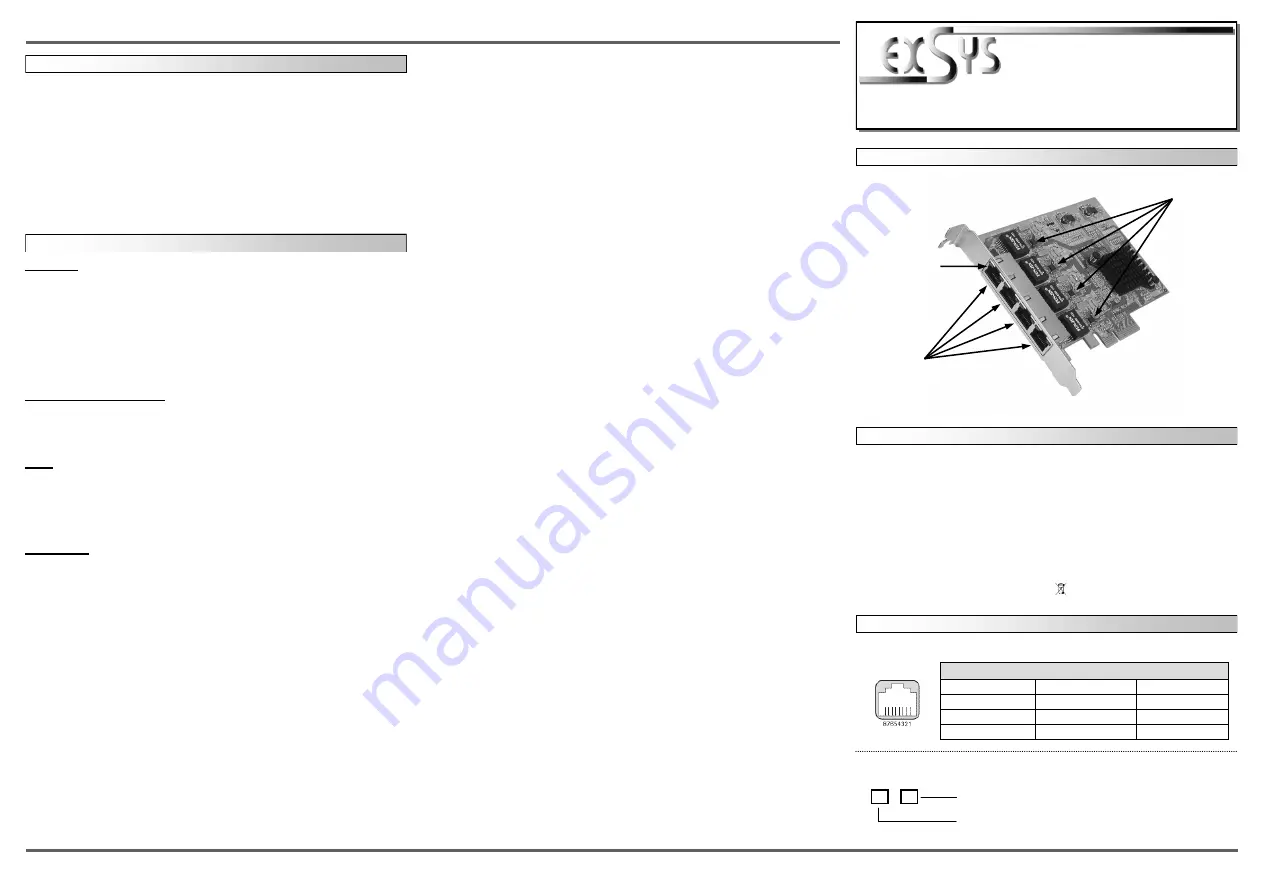
6
5
EX
EX
EX
-
-
-
6074
6074
6074
-
-
-
2
2
2
English
English
English
EX
EX
EX
-
-
-
6074
6074
6074
-
-
-
2
2
2
English
English
English
1
DRIVER INSTALLATION
Windows
After starting Windows it recognizes a new
“Controller“
and opens the hardware assistant.
Please choose manual installation and put the driver CD into your CD-Rom drive. Now enter
the Path
"D:\LAN\Realtek\RTL8111B~G"
and then the directory of your operating system
“98SE_ME_2K_XP_XP64“ or “Vista_Vista64“
into the box for the Path/Source and click at
>next/continue<
. Please choose for
„Server 2003“
the
„WinXP“
driver, for
„Server 2008“
the
„Vista“
driver, for
„Server 2008R2“
the
„Win7“
driver and for
„Server 2012“
the
„Win8“
driver. Now Windows search for the drivers in the specified directory. Follow the hardware
assistant and finish the installation. If Windows recognizes other new devices repeat the above
described steps. If you experience any problems installing the drivers you may also use the
“Setup.exe”
from the same folder.
Attention!
Restart your PC in any case after installing the
drivers.
CHECK INSTALLED DRIVER
Open the
>Device manager<
. Now you should see at
“Network“
the following new entry:
<Realtek 8168/8111 Family PCI-E Gigabit Ethernet Controller>
.
If you see this or a similar information the card is installed correctly.
MAC
The drivers are located in the following folder on our driver CD:
"D:\LAN\Realtek\8111B~G\MacOS"
Because each individual version of MacOS is different, sadly we can not provide a installation
instruction. Please refer to the installation manual for Ethernet ports from your MacOS version!
In some newer versions the card will even be installed automatically after starting the OS.
Linux/UNIX
The drivers are located in the following folder on our driver CD:
"D:\LAN\Realtek\8111B~G\Unix(Linux)"
Because each individual version/distribution and kernel version of Linux/UNIX is different, sadly
we can not provide a installation instruction. Please refer to the installation manual for Ethernet
ports from your Linux/UNIX version! In some newer versions the card will even be installed
automatically after starting the OS.
Die EX-6074-2 ist eine high speed Gigabit Ethernet PCI-Express Karte. Sie ist mit vier externen
Ports ausgestattet. Jeder Port hat seinen eigenen Realtek Chip für eine optimale schnelle
Datenübertragung. Sie unterstützt alle PCI-Express Slots von x4 bis x16. Der serielle PCI-
Express Bus unterstützt optimal die Leistung des schnellen Realtek Chipsatz. Die EX-6074-2
gewährleistet so eine sichere Datenübertragung und exzellente Performance von bis zu
1000Mbit/s! Es ist nicht möglich die I/O Adressen und Interrupts manuell einzustellen. Die
Einstellungen werden vom System (BIOS) und beim installieren des Betriebssystems automa-
tisch vorgenommen.
BESCHREIBUNG & TECHNISCHE DATEN
ANSCHLÜSSE & LED`S
RJ45 Anschluss:
LINK / Connected
ACT LAN DATA
Status LED´s:
4 x RJ45 Anschlüsse
Status LED´s
RJ45 Anschluss
Pin
Signal
Pin
Signal
Pin
Signal
1
BI_DA+
4
BI_DC+
7
BI_DD+
2
BI_DA-
5
BI_DC-
8
BI_DD-
3
BI_DB+
6
BI_DB-
AUFBAU
Anleitung
Anleitung
Vers. 1.0 / 30.04.15
EX
EX
-
-
6074
6074
-
-
2
2
Realtek RTL8111E Chipset
Kompatibilität:
PCI-Express x4 bis x16
Betriebssysteme:
98SE/ ME/ 2000/ XP/ Vista/ 7/ 8/ Server 20xx/ Mac/ Linux/ UNIX/ Novell
Anschlüsse:
4x RJ45 Gigabit Ethernet Anschluss
Lieferumfang:
EX-6074-2, Treiber CD, Anleitung
Zertifikate:
CE
/
FCC / RoHS / WEEE DE97424562 / WHQL
Please note the following installation instructions. Because there are large differences between
the PC’s, we can give you only a general installation instructions for the EX-6074-2. Please
refer your computer’s reference manual whenever in doubt.
1. Turn off the power to your computer and any other connected peripherals.
2. Remove the mounting screws located at the rear and/or sides panels of your Computer
and gently slide the cover off.
3. Locate an available PCI-Express expansion slot and insert the card. Make sure that the
card is plugged in correctly.
4. Then attach the card with a screw to the rear panel of the computer.
5. Gently replace your computer’s cover and the mounting screws.
HARDWARE INSTALLATION


