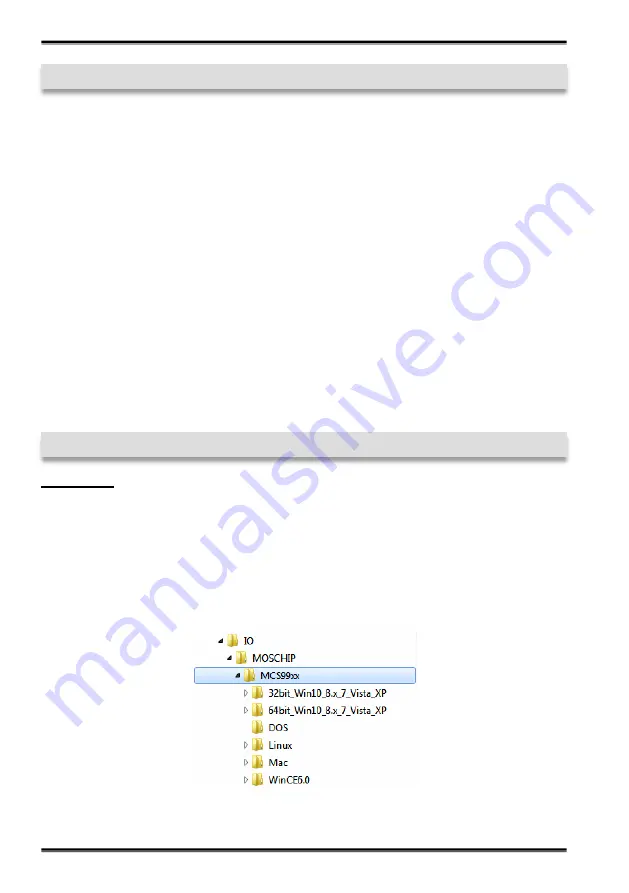
16
English
EX
-
45362
5. Hardware Installation
If you are ready with the jumper settings, please proceed with the following installation
instructions. Because there are large differences between PC
’
s, we can give you only a
general installation guide for the EX
-
45362. Please refer to your computer
’
s reference
manual whenever in doubt.
1.
Turn off the power to your computer and any other connected peripherals.
2.
Remove the mounting screws located at the rear and/or sides panels of your Com-
puter and gently slide the cover off.
3.
Locate an available expansion slot and remove its covers from the rear panel of
your computer. Make sure it is the right expansion slot for the card (see card de-
scription)
4.
Align the card with the PCI
-
Express slot and then gently but firmly, insert the card.
Make sure the card is seated and oriented correctly. Never insert the card by force!
5.
Then connect the card with a screw to the rear panel of the computer case.
6.
Gently replace your computer
’
s cover and the mounting screws.
6. Driver Installation
Windows
After completing the hardware installation, the operating system will automatically the
card and install this! If the driver should not be installed automatically, insert the driver
CD into you CD
-
ROM drive (eg drive D:) and then open the folder
„
IO/MOSCHIP/
MCS99xx
“.
Please select the folder with your operating system and install the driver
(see Picture). Follow the hardware assistant and finish the installation.
Important!
Re-
start your PC in any case after installing the drivers.



































