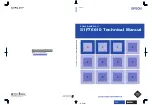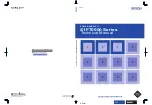6
5
EX
EX
EX
-
-
-
1334HM
1334HM
1334HM
English
English
English
EX
EX
EX
-
-
-
1334HM
1334HM
1334HM
English
English
English
1
Betriebs LED
S1-S4: 4 x 9 Pin Stecker Seriell RS-232
5V Buchse für
externes Netzteil
USB B-Buchse
PC-Anschluss
Bedienungsanleitung
Bedienungsanleitung
Vers. 1.3 / 19.06.13
Die EX-1334HM ist ein Modul zur Umsetzung von USB auf 4 RS-232 Schnittstellen mit
FIFO 16C550 Ports für den Anschluss von High Speed Seriellen RS-232 Peripherie
Geräten (z.B. Modem, Plotter usw.). Das USB Modul ist Hot Plug & Play fähig. Für die
Einstellungen der I/O Adressen und Interrupts sind keine Jumper und Einstellungen
notwendig. Sie werden vom System (BIOS) und beim installieren des Betriebssystems
automatisch vorgenommen.
BESCHREIBUNG & TECHNISCHE DATEN
AUFBAU
Kompatibilität:
USB 1.1 & 2.0
Betriebssysteme:
WIN 9.x/ ME/ 2000/ XP/ Vista/ 7/ 8/ Server 200x/ Linux/ MAC
Anschlüsse:
4x 9 Pin D-Sub Stecker, 1x USB B-Buchse, 1x 5V Buchse
Lieferumfang:
EX-1334HM, Treiber CD, Anleitung, USB Kabel
Zertifikate:
CE
CE
CE
CE
/ FCC / RoHS / WEEE DE97424562 / WHQL
ANSCHLÜSSE
ACHTUNG!!!
Nur zur Verwendung mit optional erhältlichem Netzteil!
5 Volt Buchse:
Pin
Signal
Pin
Signal
Pin
Signal
1
CDC
4
DTR
7
RTS
2
RXD
5
GROUND
8
CTS
3
TXD
6
DSR
9
RI
Seriell 9 Pin D-SUB Stecker
DB 9M:
USB B-Buchse:
USB 2.0 B-Buchse
Pin
Signal
Pin
Signal
1
VCC
3
DATA+
2
DATA-
4
GND
Achtung!
Stecker nie umge-
kehrt oder mit
Gewalt einstecken.
DRIVER INSTALLATION
Windows 2000/ XP/ Vista/ 7/ 8/ Server 200x
Windows will recognize a new „FT232R USB UART“ and open the hardware assistant.
Please choose manual installation and put the driver CD into your CD-ROM drive. Enter
Path "D:\USB_to_IO\FTDI\(32_64bit)Win7_8_XP_Vista_2008_2008R2_2003_2000”
into the box for the Path/Source and click at >next/continue<. Now Windows search for
the drivers in the specified directory. Follow the hardware assistant and finish the instal-
lation. If Windows recognizes other new devices repeat the above described steps.
Attention! Restart Windows in any case after installing the drivers.
CHECK THE INSTALLED DRIVER
Click at Start<>Run< then enter “compmgmt.msc“ and click at >OK<. In the windows
that open select >Device Manager<. Under ”Ports (COM and LPT)“ you should find
one more new „USB Serial Port (COM2) to (COM5)“. If you see this or similar entries
the module is installed correctly.
INSTALL THE PERIPHERAL DEVICE
The speed from the serial ports can be set to the maximum baud rate of 115.2Kbaud.
With double click select for example >Device manager< >USB Serial Port (COM5)<.
Now you can select the different settings of baud rate, stop/start-bits etc. This setting
you can use also for the other COM ports.
CHANGE PORT NUMBER (NOT WIN98 & ME)
If you like to change the port number for example COM3 to COM5, open the >Device
Manager< click at >COM3<, >Settings< and then >Advance<. There you can choose
between COM3 up to COM256.
Windows 98/ 98SE/ ME
Windows will recognize a new “FT232R USB UART“ and open the hardware assistant.
Please choose manual installation and put the driver CD into your CD-Rom drive (as
sample D:) . Now enter the Path “D:\USB_to_IO\FTDI\Win98_ME” into the box for the
Path/Source and click at >next/continue<. Now Windows search for the drivers in the
specified directory. Follow the hardware assistant and finish the installation. If Windows
recognizes other new devices repeat the above described steps. Attention! Restart
Windows in any case after installing the drivers.
CHECK THE INSTALLED DRIVER
Click at Start<>Run< then enter “compmgmt.msc“ and click at >OK<. In the windows
that open select >Device Manager<. Under ”Ports (COM and LPT)“ you should find
one more new „USB Serial Port (COM2) to (COM5)“. If you see this or similar entries
the module is installed correctly.
INSTALL THE PERIPHERAL DEVICE
The speed from the serial ports can be set to the maximum baud rate of 115.2Kbaud.
With double click select for example >Device manager< >USB Serial Port (COM5)<.
Now you can select the different settings of baud rate, stop/start-bits etc. This setting
you can use also for the other COM ports.
HARDWARE INSTALLATION
Because there are large differences between PC’s, we can give you only a general
installation guide. Please refer your computer’s reference manual whenever in doubt.
1. Connect the USB cable to the USB B-Port.
2. Connect the optional power supply into the 5Volt connector.
3. Now connect the other end from the USB cable (A-Plug) to the A-Port at your PC.
DRIVER INSTALLATION
LINUX
There are drivers available for Linux. The drivers are located in the folder
“D:\USB_to_IO\FTDI\Linux x86_64“ on the driver CD. They are supported by the most
versions of Linux. Because each individual distribution and kernel version of Linux is
different, sadly we cant provide a installation instruction. Please refer to the installation
manual for standard I/O ports from your Linux version.
MAC
There are drivers available for MAC. The drivers are located in the folder
“D:\USB_to_IO\FTDI\MAC OSX or Mac_OS_9_8“ on the driver CD. They are sup-
ported by the most versions of MAC OS. Because each individual version of MAC OS is
different, sadly we cant provide a installation instruction. Please refer to the installation
manual for standard I/O ports from your MAC OS version.
CLEANING
For cleaning please use only a dry fluff less cloth and remove the dirt with gently pres-
sure. In the area of the connectors please make sure that no fibres from the cloth re-
main in the connectors. Attention! Never use a moist or wet cloth for cleaning!