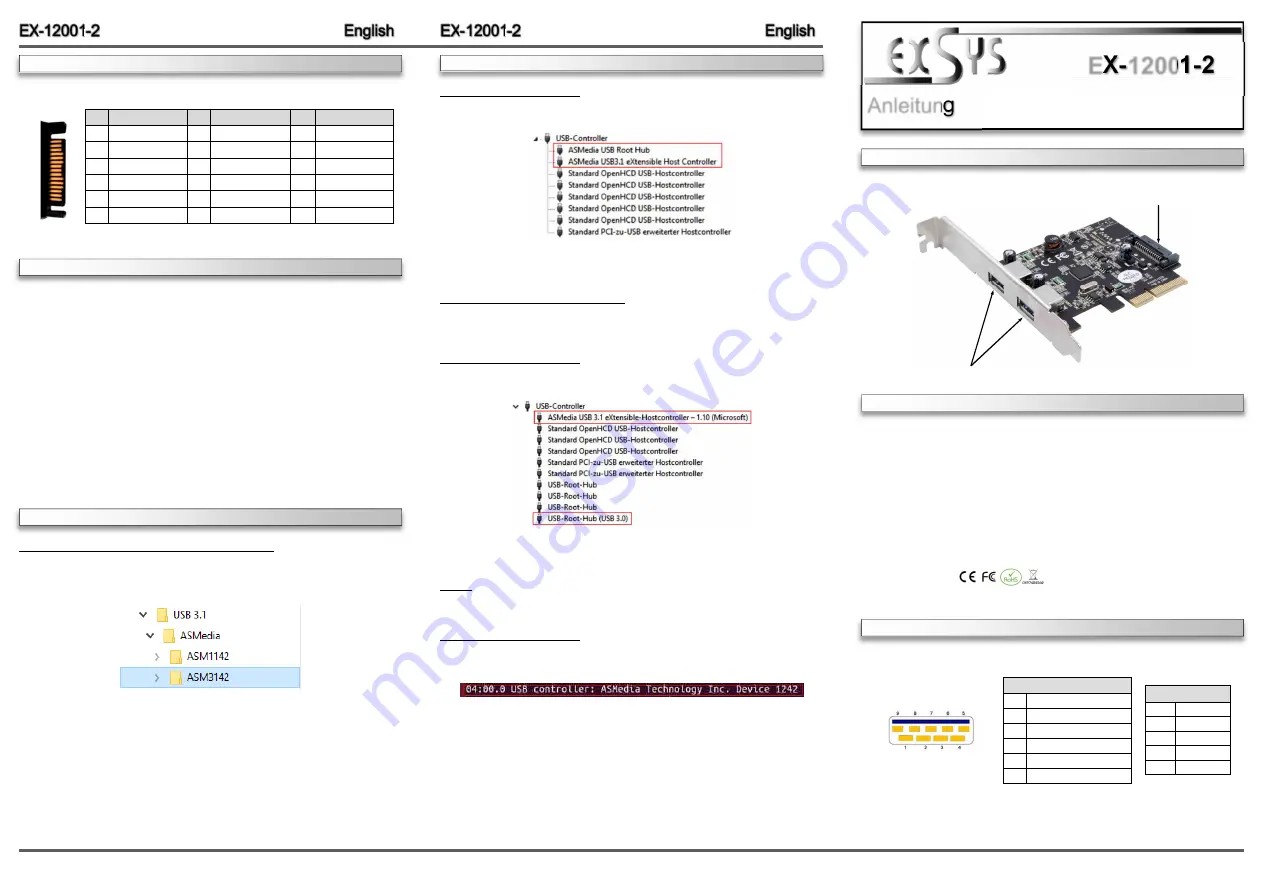
6
5
Die EX
-
12001
-
2 ist eine USB 3.1 (Gen2) PCI
-
Express Karte. Sie ist mit 2 externen Ports ausge-
stattet, die jeweils 900mA Strom zu Verfügung stellen. Die EX
-
12001
-
2 unterstützt die volle
Leistung von 900mA an beiden externen Ports ohne das Sie zusätzlichen Strom vom PC
-
Netzteil benötigen. Sie unterstützt alle PCI
-
Express Slots von x4 bis x16. Der serielle PCI
-
Express Bus unterstützt optimal die Leistung des schnellen ASMedia Chipsatz. Die EX
-
12001
-
2
gewährleistet so eine sichere Datenübertragung und exzellente Performance von bis zu 10Gbit
pro Sekunde! Die EX
-
12001
-
2 unterstützt alle USB Anschlüsse von 1.1 bis 3.1.
1
ANSCHLÜSSE
BESCHREIBUNG & TECHNISCHE DATEN
AUFBAU
Anleitung
Vers. 1.0 / 19.09.18
EX
-
12001
-
2
Kompatibilität:
PCI
-
Express x4 bis x16
Betriebssysteme:
Windows XP/ Vista/ 7/ 8.x/ 10/ Server 2003 & 2008R2 & 2012R2/ Linux
Anschlüsse:
2x USB 3.1 (Gen2) A
-
Buchse extern, 1x SATA 15 Pin
Lieferumfang:
EX
-
12001
-
2, Low Profile Bügel, Treiber CD, Anleitung
Zertifikate:
J1:
SATA 15 pin Power
Anschluss vom PC
-
Netzteil
CON1 & CON2:
2x externe USB 3.1 (Gen2) A
-
Buchse
CON1 & CON2:
USB 2.0 Pin‘s
Pin
Signal
1
VCC
2
DATA
-
3
DATA+
4
GND
USB 3.1 Pin‘s
Pin
Signal
5
SSTX+
6
SSTX
-
7
GND
8
SSRX+
9
SSRX
-
DRIVER INSTALLATION
CONNECTORS
J1:
Pin
Assignment
Pin
Assignment
1
3.3 Volt (Orange)
7
5 Volt (pre
-
charge)
2
3.3 Volt (Orange)
8
5 Volt (Red)
3
3.3 Volt (pre
-
charge)
9
5 Volt (Red)
Pin
Assignment
13
12 Volt (pre
-
charge)
14
12 Volt (Yellow)
15
12 Volt (Yellow)
4
Ground (Black)
10
Ground (Black)
5
Ground (Black)
11
Reserve
6
Ground (Black)
12
Ground (Black)
HARDWARE
INSTALLATION
DRIVER INSTALLATION
Windows XP/ Vista/ 7/ Server 2003 & 2008 R2
After starting Windows is recognizes a new „
USB (Universal Serial Bus)
-
Controller
“.
Start the
„
setup.exe
“ file which is in the „
ASM3142
“ folder (see picture):
Follow the installation instructions and complete the installation.
Windows will now install automatically you right driver for your particular operating system. After
the installation the operating system detects the card and automatically install them.
Please note the following installation instructions. Because there are large differences between the
PC’s, we can give you only a general installation instructions for the EX
-
12001
-
2. Please refer your
computer’s reference manual whenever in doubt.
1.
Turn off the power to your computer and any other connected peripherals.
2.
Remove the mounting screws located at the rear and/or sides panels of your Computer and
gently slide the cover off.
3.
If necessary please install now the external power supply to the card (see at Connectors at
J1).
4.
Locate an available PCI
-
Express expansion slot and insert the card. Make sure that the card
is plugged in correctly.
5.
Then attach the card with a screw to the rear panel of the computer.
6.
Gently replace your computer’s cover and the mounting screws.
CHECK INSTALLED DRIVER
Open the >
Device manager
<. Now you should see at „
USB
-
Controller
“
the following new entry's:
If you see this or a similar information the device is installed correctly.
Windows 8.x/ 10/ Server 2012 R2
After the hardware installation, the operating system will recognize the device automatically and
install the drivers.
CHECK INSTALLED DRIVER
Open the >
Device manager
<. Now you should see at „
USB
-
Controller
“
the following new entry's:
If you see this or a similar information the device is installed correctly.
Linux
After the hardware installation, the operating system will recognize the device automatically and
install the drivers.
CHECK INSTALLED DRIVER
Now you should see the following new entry:
If you see this or a similar information the device is installed correctly.




















