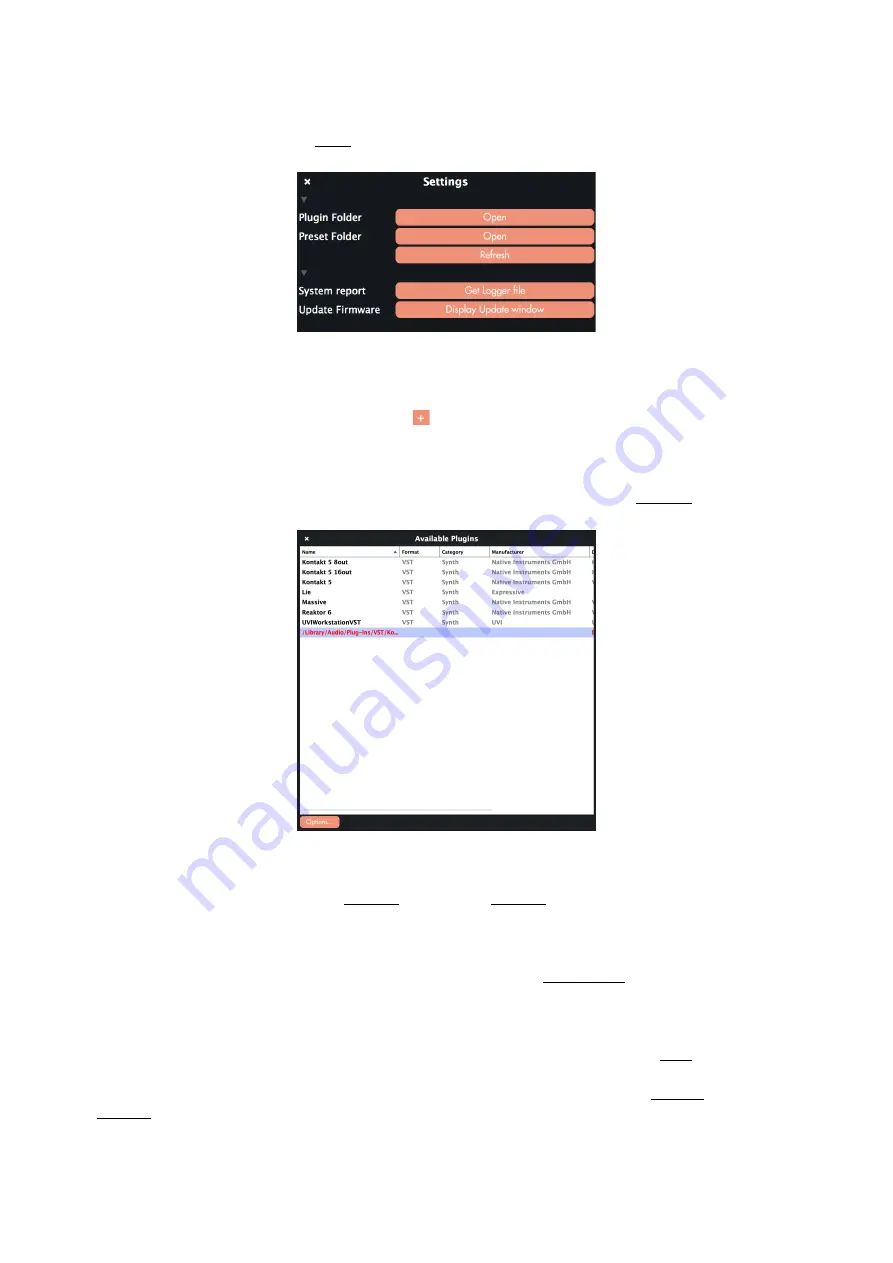
3.2.2. Settings
You can access the Settings from the
. In the Settings window you can see five di
ff
erent sections :
•
Plug-In Folder :
Displays the plug-in folder. This is the place where you scan your VST Plug-ins in order to use
them in Lié. To scan your VST Plug-ins, click on “Options” at the bottom of the “Available Plugins” window, then
select “Scan for new or updated VST plug-ins”. Your VST Plug-ins will be scanned with the specified default folder.
You can choose a custom folder by clicking on the icon. Scanning may take a few moments. Once it’s finished,
“Available Plugins” window will display the list of your Plug-ins in black. If some of your Plug-ins are listed in red,
they may have a compatibility issue with Lié : You can try to use “Force-scan” in “Options”; However this
procedure may cause instability issues with your DAW.
•
Preset Folder - Open :
Displays the preset folder in the Finder. Presets available in the
are saved in this
folder.
•
Preset Folder - Refresh :
Updates Lié’s
is useful when you make changes in the
Preset Folder whilst Lié is still open.
•
System report :
Creates a system report file when you click on “Get Logger file”. The file will be created on the
desktop, named “expressiveeLogfile.zip”. It is an useful file to join if you
•
Update firmware :
Click on “Display Update window” to show the Finder, and choose the .hex file of the last
firmware. The .hex file is available in the Lié.dmg package. Do not unplug Touché or quit Lié while the firmware is
updated. This operation may take a few moment. While the firmware is updated, Touché’s
are pink,
meaning that Touché is in bootloader mode. If the firmware’s update fails, Touché will stay in this mode, waiting
for a new firmware. You can force Touché to switch to bootloader mode by pressing both
at the same time when plugging Touché.
Expressive E
Touché User Manual v.1.1
Page of
14 29
Содержание Expressive E Touche
Страница 1: ...U S E R M A N U A L ...





























