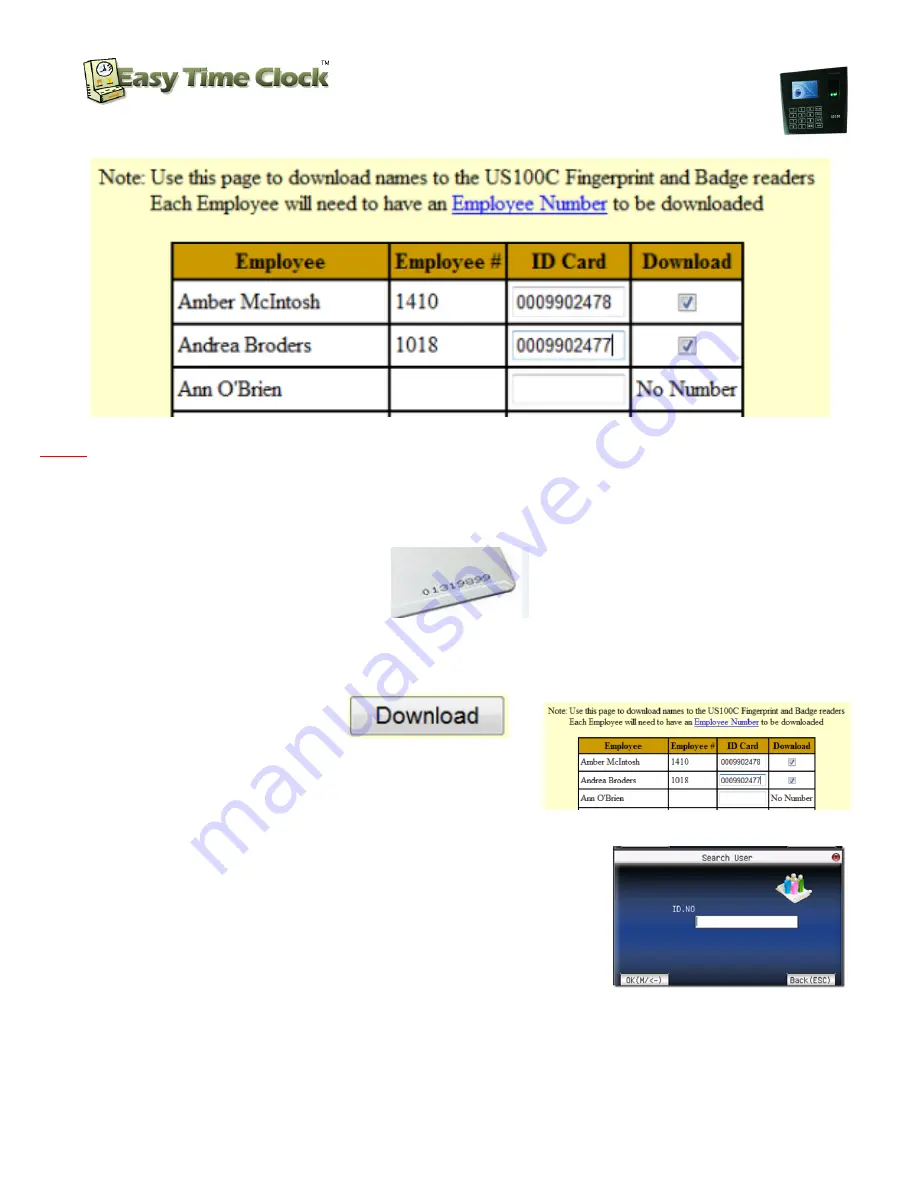
Biometric Fingerprint Reader and
Proximity Card Reader
Setup Instructions
Customer Service 405-314-2436
_________________________________________________________________________________
Page
2
of
6
Easy Time Clock
Customer Service 405-314-2436
©2003 - 2012 Easy Time Clock, All Rights Reserved
NOTE:
If the Employee # is missing, go to the
Employee Maintenance | Payroll Setup
page and enter the
Employee’s identification number in the column and save changes. The download looks for an Employee ID
number to identify the employee’s name. You can enter the employees ID number listed in your payroll software
or if you do not have a payroll software that has assigned employee id numbers, just number create your own ID
numbering system, like 1,2,3 etc. Maximum number of digits is 5 numbers not starting with zero.
4) Type in the assigned
Card ID
Number
listed on the proximity card.
5)
Check the box
to select the employees to download to the US100C and click the
Download
button
(Request Processed)
**To see the downloaded employee list in the clock go to
M/OK
–
User Mng
–
M/OK
-
*/>
-
Manage
–
M/OK
Search Employee List by ID number
a.
On the
Manage
screen with the long list of employees,
press
OK
.
b.
You will see a list of functions with
Search User
on top.
c.
Select Search User and press
OK
again and you will see
the
search screen
.
d.
Enter the
employee number
and press
OK
and the
employee will be highlighted.






