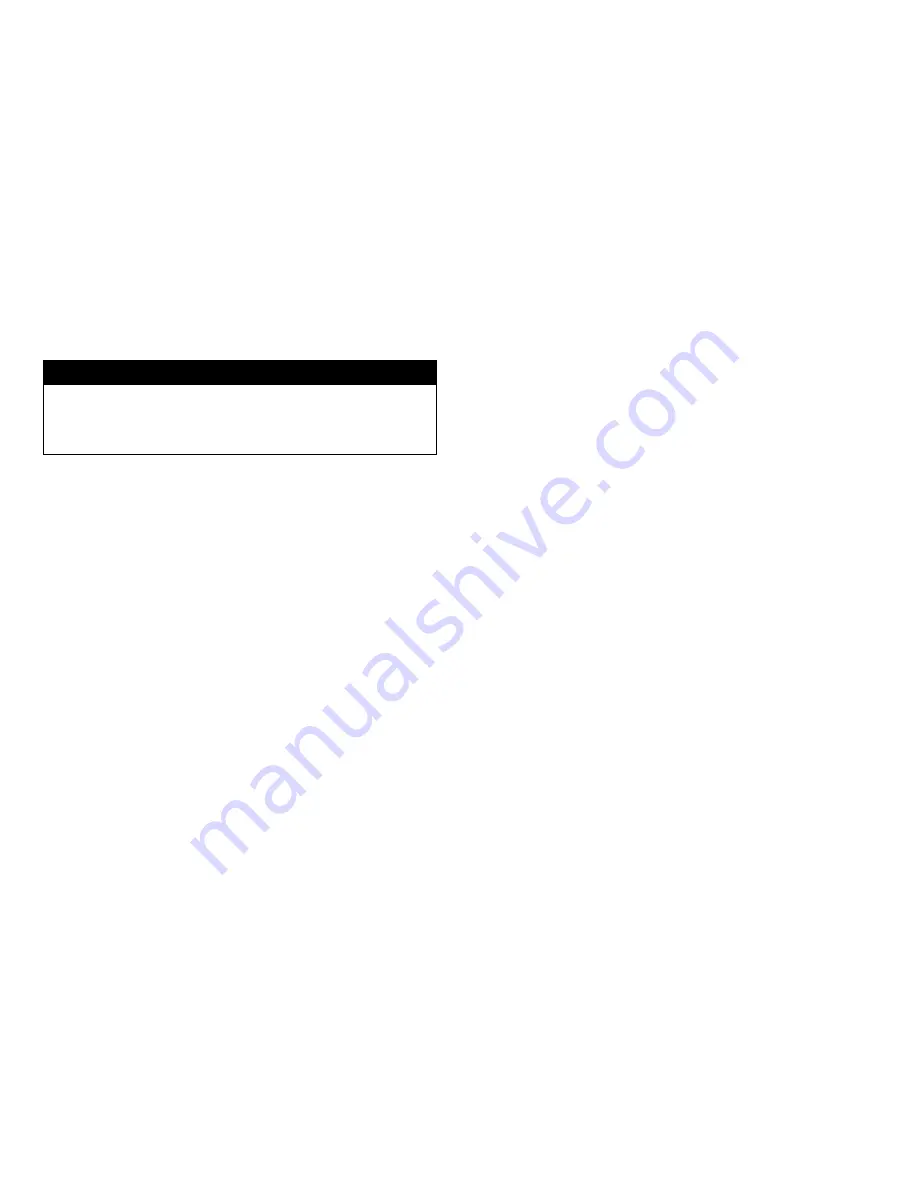
USING THE CD-ROM WITH A COMPUTER
Make sure the AC adapter is properly connected or the batteries are
installed.
CAUTION
Connect the PCMCIA interface cable to the CD-ROM drive before
inserting the PCMCIA interface card into your computer. DO NOT
connect/disconnect the PCMCIA interface cable to/from the CD-ROM
drive while the card is inserted and the system is in power-on state.
SETTING UP YOUR CD-ROM SOFTWARE
DOS/Windows 3.x
Most of the CD-ROM titles for Windows 3.1/3.11 contain the SETUP.EXE or
INSTALL.EXE program in the CD disc. You need to start either one of the
programs to add a Program Group and its icons into your computer, and
perform the following,
1) In Program Manager, click “File” then click “Run”
2) Type in
D:
(or the drive letter assigned for CD-ROM)
SETUP.EXE
or
INSTALL.EXE
.
3) Follow the on-screen instructions.
4) After complete setting up, click the icon for the program.
Windows 95
The CD-ROM for the Windows 95 titles include the AUTO RUN feature.
This means when you close the disc cover with this type of CD disc inside,
Windows 95 will start the opening screen automatically. You can add the
program, browse content of the CD, etc. from this screen.
The other procedure is from ‘Control Panel.’ Click on ‘Add/Remove
Programs’ icon, click on the ‘Install’ button then follow the on screen
instructions.
NOTE:
While operating the CD-ROM, the speed of your computer’s CPU and
display card will dominate the overall performance, especially when playing
full motion video. Slow display speed often causes “still frames”. In our
testing, some computers are capable of performing as high as 15
frames/sec; however, some can only achieve 2 frames/sec.


















