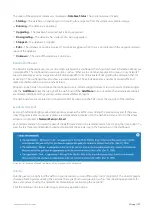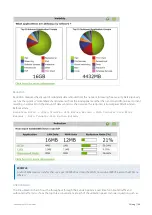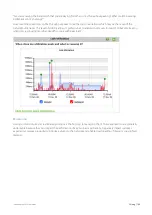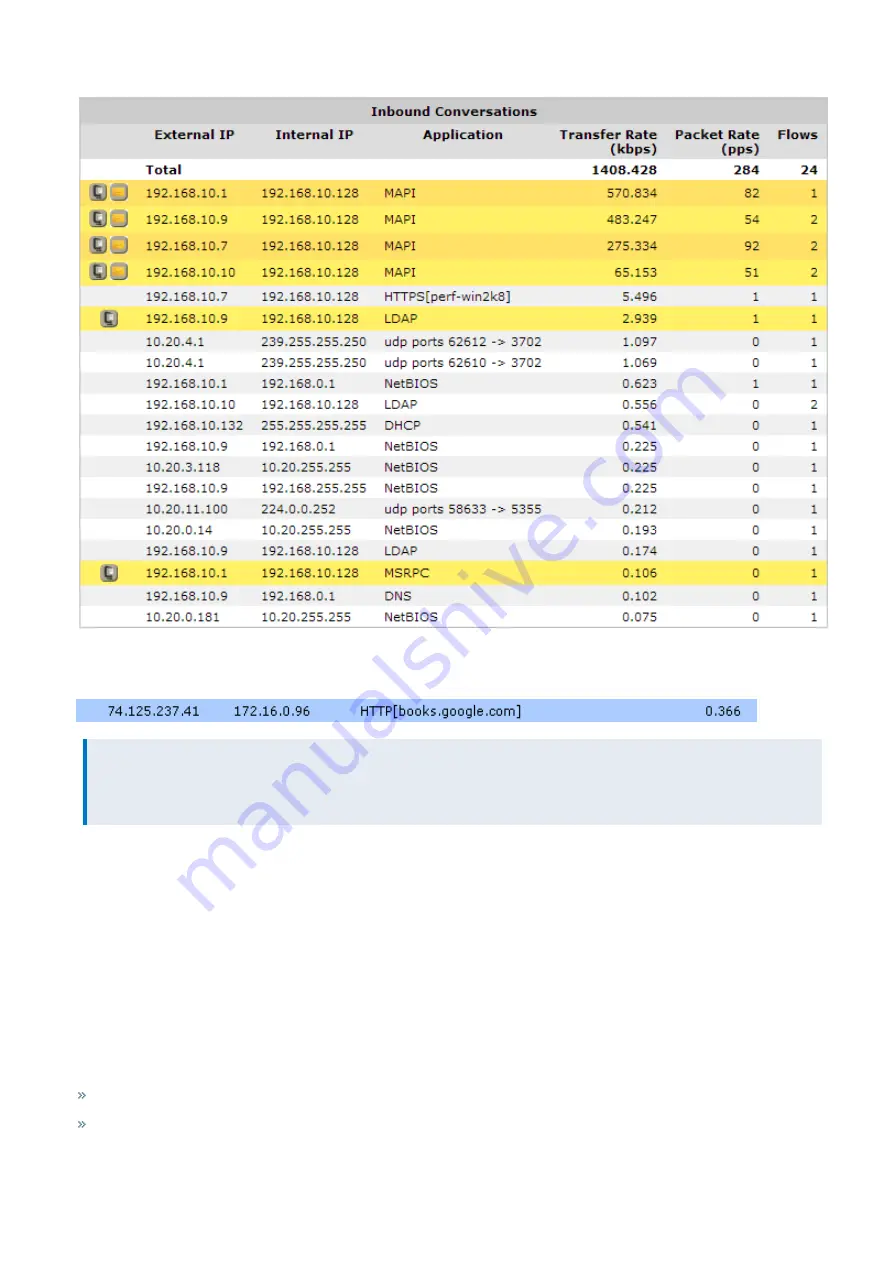
Exinda Network Orchestrator
3 Using
|
201
Screenshot 75: The Conversation monitor report displays information about network traffic.
When a conversation has been processed by Edge Cache (see the Edge Cache "How to" guide), it is highlighted in blue.
NOTE
All conversations evaluated by Edge Cache will be highlighted in blue even if the object is set for exclusion from
Edge Cache storage.
To learn more about this monitor, see
.
3.2.3 Monitoring network interfaces
Interface reports allow you to view the volume of traffic flowing in and out of your network. The Throughput report
displays interface and bridge throughput. The Packets Per Second report displays the outbound packet rate from your
network. These reports provide answers to important questions about your network traffic.
Monitoring interface throughput
The Interfaces Throughput report shows throughput for a defined period of time for a particular interface or for all
interfaces aggregated. This report answers questions such as:
Is my link congested?
Which bridge is congested?
Содержание EXNV-10063
Страница 98: ...Exinda Network Orchestrator 2 Getting started 98 6 Click New The New Virtual Hard Disk wizard opens ...
Страница 99: ...Exinda Network Orchestrator 2 Getting started 99 7 Select VHDX as the Disk Format type and click Next ...
Страница 130: ...Exinda Network Orchestrator 2 Getting started 130 Screenshot 35 The life cycle of configuration status ...
Страница 369: ...Exinda Network Orchestrator 4 Settings 369 ...
Страница 411: ...Exinda Network Orchestrator 4 Settings 411 Screenshot 168 P2P OverflowVirtualCircuit ...
Страница 420: ...Exinda Network Orchestrator 4 Settings 420 Screenshot 175 Students OverflowVirtualCircuit ...
Страница 451: ...Exinda Network Orchestrator 4 Settings 451 ...