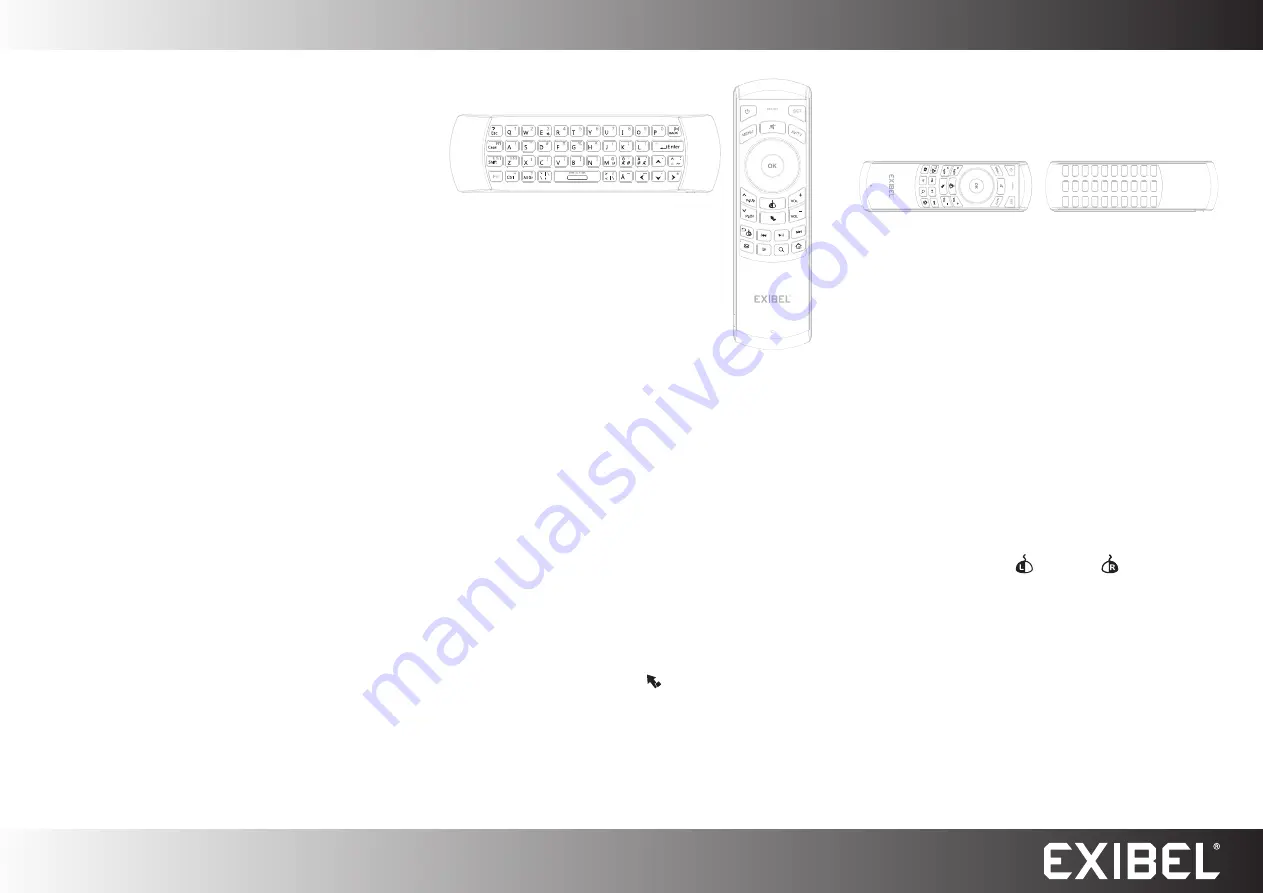
GREAT BRITAIN - CUSTOMER SERVICE
contact number: 020 8247 9300 e-mail: [email protected] internet: www.clasohlson.co.uk
English
Ver
. 20141027
Remote control with
keyboard and gyro mouse
Art.nr 18-8417
Modell ZW-51025
38-6633
ZW-51025
Please read the entire instruction manual before using the product
and then save it for future reference. We reserve the right for
any errors in text or images and any necessary changes made
to technical data. In the event of technical problems or other
queries, please contact our Customer Services.
Safety
• When the battery is charged, remove the charger cable.
• Never attempt to dismantle or modify the product.
• Do not expose the product to moisture and damp.
• The battery will discharge if the product is not used for
a long time.
• Only use the charger supplied.
• Overcharging shortens the life of the battery.
• Only use the supplied charger cable and accessories.
Product description
Combined remote control with keyboard and gyro mouse.
IR remote function with nine buttons which can be
programmed using your TV remote, and a wireless QWERTY
keyboard to easily type in internet addresses, YouTube
searches, etc. The built-in gyro mouse allows you to accurately
control the mouse pointer on the screen with simple hand
movements, just like a regular mouse. No mouse pad or flat
desk space is needed. Built-in rechargeable battery.
Care and maintenance
Clean the product by wiping it with a soft, damp cloth.
Never use solvents or abrasive cleaning agents.
Disposal
This product should be disposed of in accordance with local
regulations. If you are unsure how to proceed, contact your
local council.
Buttons and functions
Remote control
The orange buttons belong to the remote control.
Programming
Operating instructions
The keyboard
The white keys belong to the keyboard and
gyro mouse.
1. Plug the USB receiver into the computer.
The keyboard can also be used for some
newer TV models. Refer to the instruction
manual for your TV to find out if it supports
the keyboard.
2. Start the keyboard by moving the slider to
ON
.
3. The keyboard pairs with the device automatically so you
can start using it straight away.
4. Switch the keyboard off by moving the slider to
OFF
.
NB.
You can recharge the keyboard’s built-in battery via
the USB socket. The LED lights up red while charging and
goes out when fully charged. The product can be used while
charging. When the battery is almost empty, the LED will flash.
Gyro mouse
The product can be used as a mouse pointer.
1. Point the top of the product towards the screen to control
the pointer.
2. Use the white buttons to perform what you want to do.
NB.
You can use the lock button [ ] at any time to enable
and disable the gyro mouse.
Automatic shut off
The keyboard shuts off automatically after 3 minutes of
inactivity. All LEDs turn off. Activate the keyboard again by
pressing any button.
1. Press and hold [ SET ] for about 4 seconds. The LED blinks
once and then stays solid.
2. Point the IR sensor on the remote control towards the IR
sensor of the original remote control. The distance
between them must not be more than 7 cm.
3. Then press any button on the remote control, the LED will
flash twice and then stay solid, which means that it is in
programming mode.
4. Press any button on the original remote control that you
want to programme, the LED will flash three times on
the remote control and then stay solid, which means that
programming is complete.
5. Repeat steps 2–4 until all the buttons are programmed.
6. Press and hold [ SET ] for about 10 seconds to end.
Troubleshooting guide
If the mouse pointer begins to wander on the screen or does
not follow your movements, the product can be calibrated.
1. Place the keyboard on a flat surface.
2. Press and hold the left [ ] and right [ ] mouse buttons
for about 3 seconds and then release.
Specifications
Range
Up to 10m
Compatible with
Windows 8, 7 (32/64-bit),
Vista (32/64-bit) and XP
Supplied with
USB charging cable and 2.4 GHz
nano receiver
Size
156 × 49.5 × 10 mm






