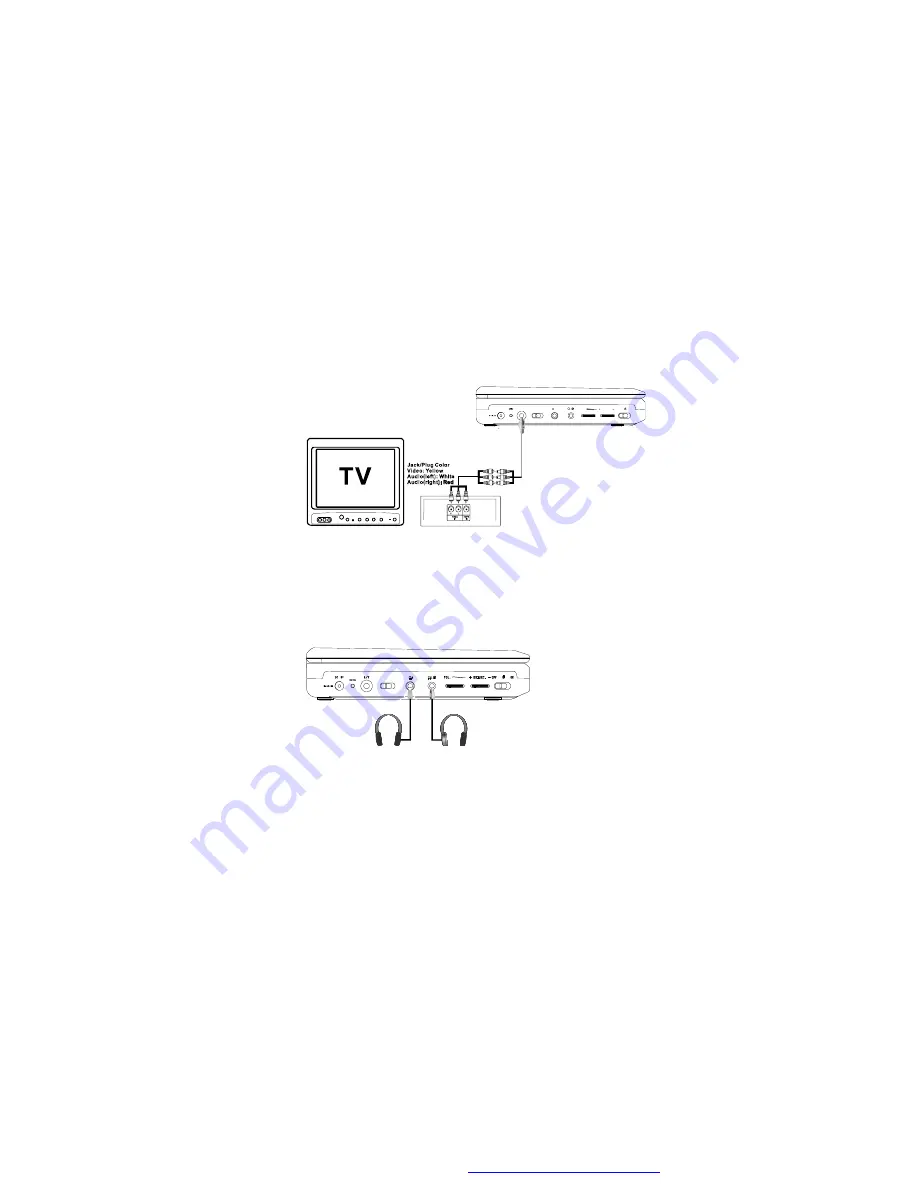
20
M. Connecting to other equipments.
( Refer to Figure 4)
1. You can also connect the DVD player to a TV to enjoy high quality stereo
sound and picture on another monitor.
a. Position the AV In/Out Switch to
“
Out
”
Position.
b. Connect one end of the audio/video cable
’
s black (1/8
”
plug) plug into
the unit
’
s DVD AV jack, and connect the other end to the AUDIO INPUT
jacks on your TV or Monitor through AV adapter cable(white = left channel,
red = right channel, yellow=video).
Note:
Optional wired headphone may be used with the unit. Simply plug
in the headset to either Headphone 1 jack or Headphone 2 jack on the left
side of the DVD.(Refer to Figure 5)
Plugging into Headphone jack 1 disables the internal speakers.
2. You can enjoy the other audio and video source input from AV jack.
a. Position the AV In/Out Switch to
“
In
”
Position.
b. Connect one end of the audio/video cable
’
s black (1/8
”
plug) plug into
the unit
’
s DVD AV jack, and connect the other end to the AUDIO Output
jacks on your Camcorder or other DVD through the AV adapter cable(white
= left channel, red = right channel, yellow=video).
Note:
Please don
’
t connect other AV signal source with the AV jack when
the unit is in
“
Out
”
Mode.
Figure 4
Figure 5
D C 9V
OFF ON
A/ V
2
1
VO L.
BR IG HT .
I N O UT
*
*
I N OU T
PDF created with FinePrint pdfFactory Pro trial version
http://www.fineprint.com






















