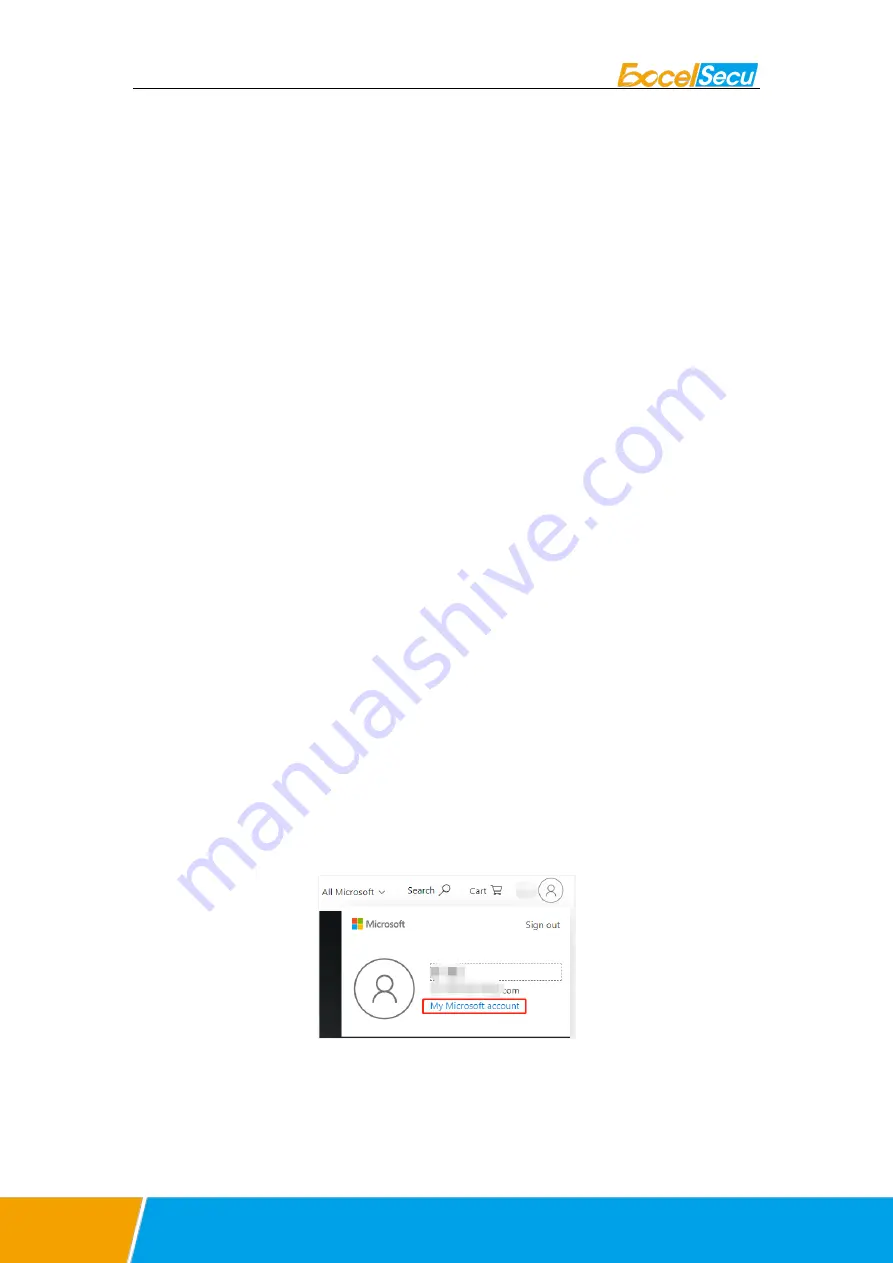
www.excelsecu.com
5.2.3.
USB Mode
1.
Insert the registered FIDO2 Pro+ Fingerprint Key to the computer’s USB port. The
indicator light is red on all the time.
2.
When an authentication request is received, the light blinks red, place the finger on
sensor to verity to complete the authentication.
5.2.4.
NFC Mode
1.
Please make sure NFC of the mobile device is turned on.
2.
Tap your registered FIDO2 Pro+ Fingerprint Key on the NFC sensor of mobile device when
it’s asking for a security key.
3.
When an authentication request is received, the light blinks red, place the finger on
sensor to verity to complete the authentication.
6.
How to use FIDO2 Pro+ Fingerprint Key
with Microsoft for passwordless login
6.1.
Register the FIDO2 Pro+ Fingerprint Key
1.
Click “My Microsoft account” after signing in.
2.
Select “Security”.
























