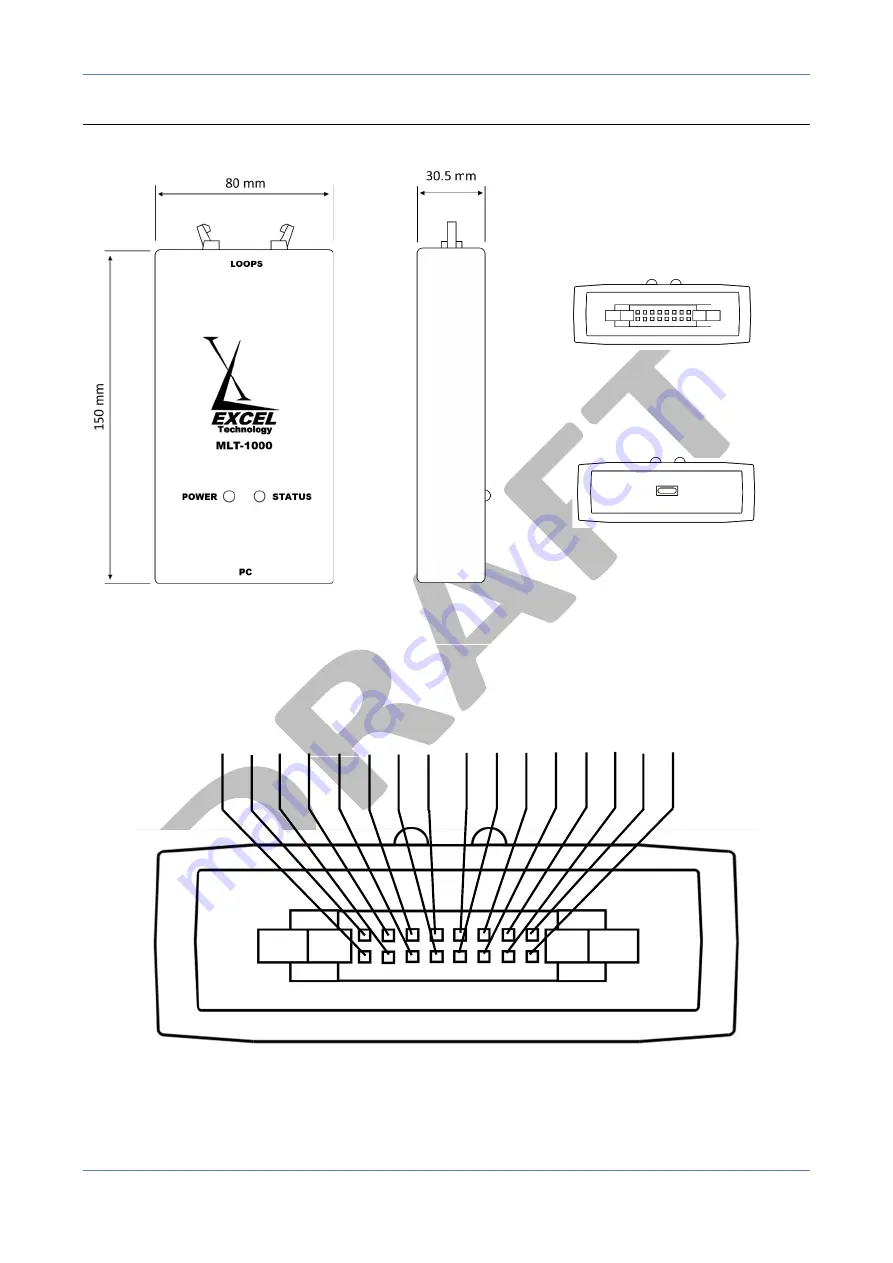
MLT-1000 User Manual
Overview
Excel Technology Co
Page
4
1.2
Physical Layout
Figure 1.0: a)
Top face,
b)
side face
c)
Loop end face
d)
PC end face.
Figure 1.1:
IDC connector pin layout.
Lo
op
1
-
Lo
op
1
+
Lo
op
2
-
Lo
op
2
+
Lo
op
3
-
Lo
op
3
+
Lo
op
4
-
Lo
op
4
+
Lo
op
5
-
Lo
op
5
+
Lo
op
6
-
Lo
op
6
+
Lo
op
7
-
Lo
op
7
+
Lo
op
8
-
Lo
op
8
+
a)
b)
c)
d)






























