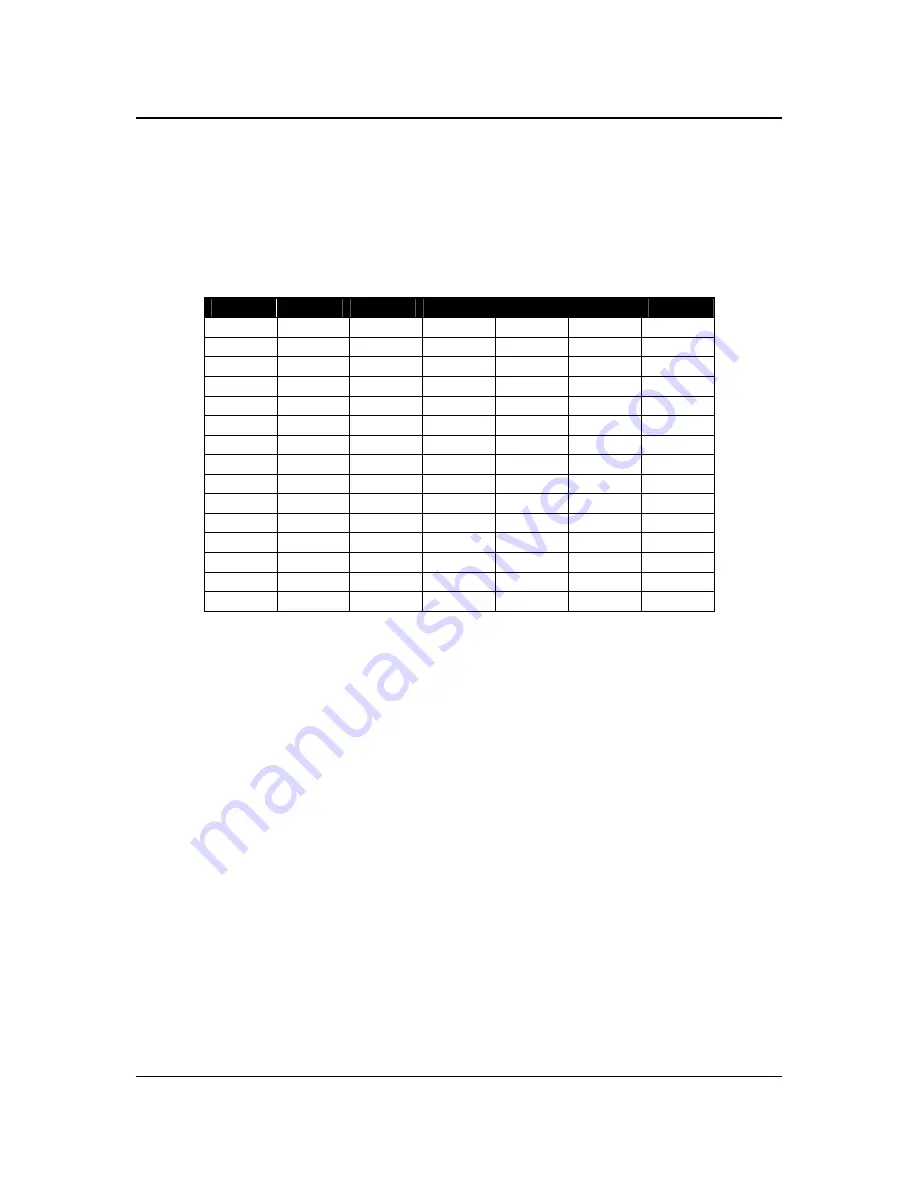
XD2100SP User Guide
©
2009
ExaDigm Korea Inc.
Page 10 of 11
Rev. 7/0109
8.0 Alpha/Numeric Keypad
The keypad contains horizontal rows of numeric keys with alphabetic characters. The keypad accepts
numeric keys as the default. To activate the alphabetic keys, press the
[FUNC/ALPHA]
key to change
from a numeric digit to an alpha character, press the numeric key with the desired alpha character and
then press the
[FUNC/ALPHA]
key until the target alpha character displays.
The following is a table representing the Numbers, Alpha Letters and Symbols on the keypad.
Number
Alpha 1
Alpha 2
Alpha 3
Alpha 4
Alpha 5
Alpha 6
1 Q Z q z .
2 A B C a b c
3 D E F d e f
4 G H I g h i
5 J K L j k l
6 M N O m n o
7 P R S p r s
8 T U V t u v
9 W X Y w x y
0 * , SPACE
@ - _
$
#
= ‘ “ +
! ~
%
^
&
(
) < > ? / \
| { } [ ] :
;
For example press the numeric key
[2]
, then press the
[FUNC/ALPHA]
key continuously until the desired
alpha character displays. One press to display the alpha letter
A (Capital)
, press twice to display the
alpha letter
B (Capital)
, and press four times for the alpha letter
a (Lower case)
to display.
9.0 Function/Arrow Keys
F1
– Left Arrow Key
F2
– Up Arrow Key
F3
– Down Arrow Key
F4
– Right Arrow Key











