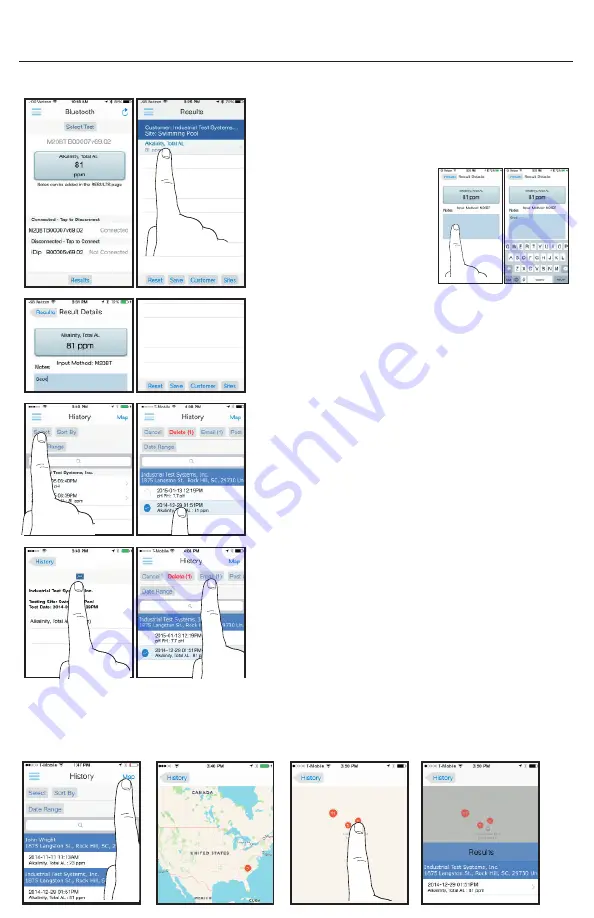
13
Managing data with the eXact
®
iDip app
MANAGING DATA (SAVE/SEND/SHARE)
When all tests have been performed, select ‘Results’ at
the bottom of the screen. To add notes tap the desired
test result.
TYPE NOTES
Add any notes you wish into the
‘Notes’ box. The additions will
be automatically saved.
MANAGING DATA (SAVE/SEND/SHARE)
Go back to
‘Results’
and select
‘Save’
to store the test
results with notes into
‘RESULTS’
HOW TO MANAGE DATA IN HISTORY
In History, you can edit, select, and email your results.
To email, you can either tap an individual result, or use
the
‘Select’
button to access multiple data points.
HOW TO EMAIL RESULTS FROM HISTORY
(1)
Press the blue envelope icon from a single
result selection.
(2)
To select multiple test results, tap ‘select’, choose
results, and then’email’ to send the result information
for all selected results.
The app will automatically
attach your test result information and a .csv
fi
le
to the email.
Add recipients and tap send to complete.
ACCESSING RESULTS FROM HISTORY MAP
Tap
‘Map’
on
‘RESULTS’
page to access the History Map. Double tap or use
fi
ngers to zoom
into an area. Select a pin by tapping to bring up results. From the speci
fi
c location you can bring
up the test results details page.
After you have run your test, you can save, send, and share your results, by following the steps below.




























