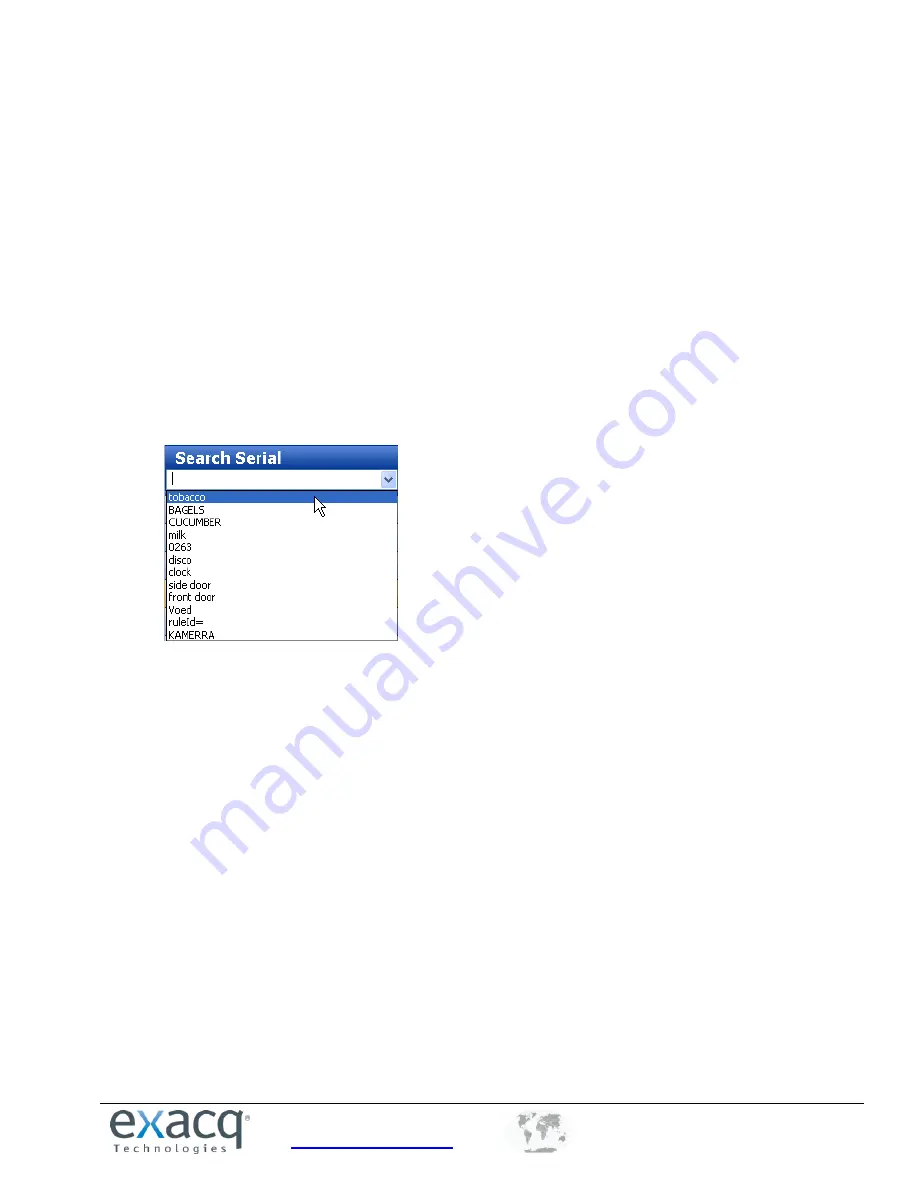
www.exacq.com
+1.317.845.5710
+5255.56080817
+44.1438.310163
USA (Corporate Headquarters)
Mexico
Europe/Middle East/Asia
81
Search Serial
The Search Serial drop-down list contains any key words associated with a profile configured on the Serial Profiles
page. If the key word is linked to an event on the Event Linking page, you can search for the event using Search
Serial.
Following is an example of how Search Serial could be used:
1.
Suppose you have a cash register connected to an exacqVision server, and you want to be able to search
for video of all tobacco purchases at that register.
2.
Use the Serial Profiles page to create a profile called Register 1. Also, add and enable a Key Word
“tobacco.”
3.
On the Event Linking page, create an Event with a type of Serial Profile or Serial Port. Select “Register 1 –
tobacco” as the source, Record Video as the action, and the camera pointed at Register 1 as the target.
4.
On the Serial Ports page, add the register as a POS device using the Register 1 profile.
5.
On the Search Page, select the POS device from the tree and the associated camera.
6.
Select “tobacco” from the Search Serial drop-down list.
7.
Select the desired time range.
8.
Click Search. All instances of “tobacco” that occurred in the POS data on the register during the time
range are shown on the timeline in red. The associated video is shown in blue.
9.
You can now play back the video and associated POS data side-by-side.
NOTE:
If you do not see the Search Serial drop-down list, make sure that you haven’t selected the Events button
from the Navigation Pane.
























