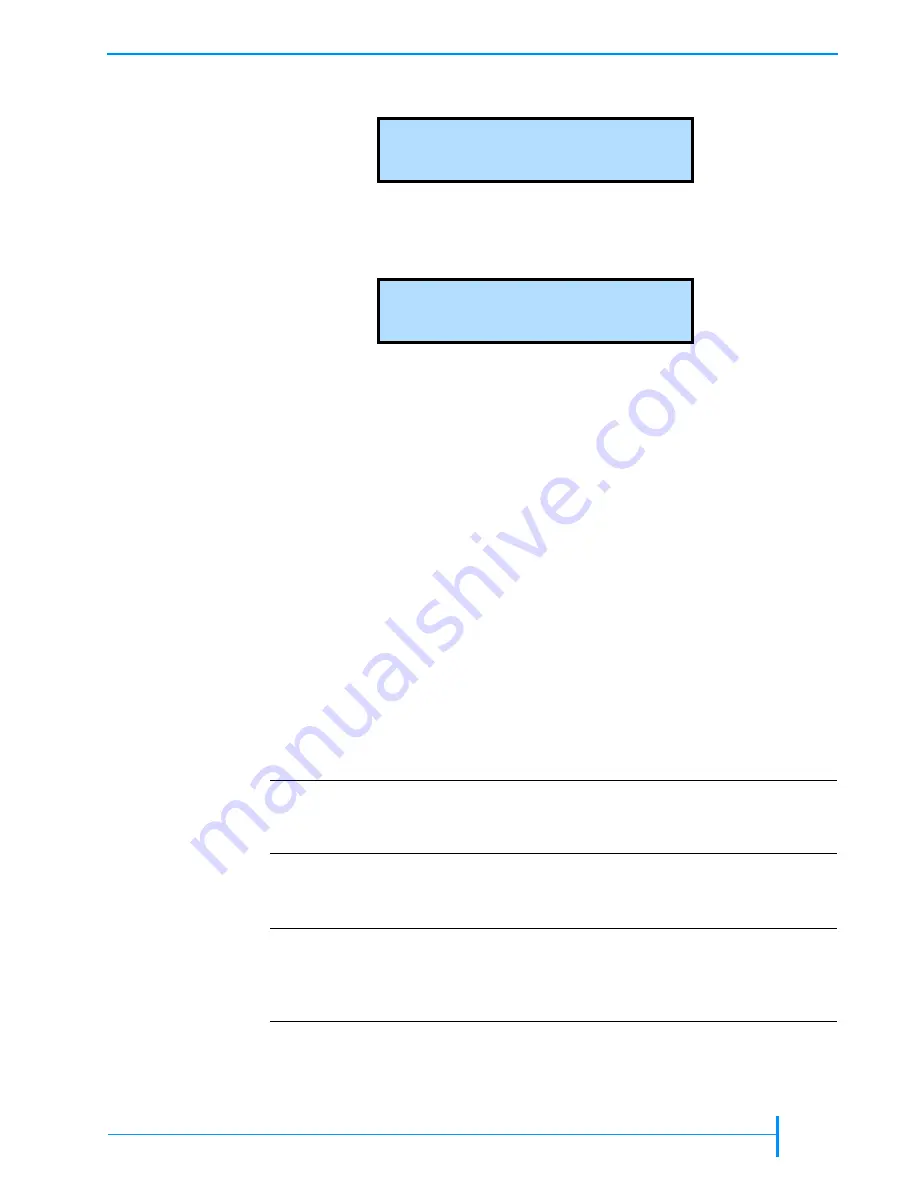
A
UGUST
2005
E
XABYTE
221L
AND
221L-FC L
IBRARIES
65
C
LEANING
THE
T
APE
D
RIVE
(
S
)
4.
4.
4.
4.
Press
[ENTER]
. The Drive 1 Menu appears.
5.
5.
5.
5.
Use the up or down arrow key to select the menu for the drive you want to
clean, then press
[ENTER]
. (For example, to clean Drive 1, select “Drive 1
Menu.”) A screen similar to the example below appears.
Note:
Drive 1 is the tape drive closest to the fixed slots; Drive 2 is located
directly to the right of Drive 1.
6.
6.
6.
6.
Use the down arrow key to select “Clean Drive
n
,” where
n
is the number
of the tape drive you want to clean. Then press
[ENTER]
.
The following activities occur:
The robot picks the cleaning cartridge from its slot and inserts it in the
tape drive you specified.
The tape drive automatically performs the cleaning process and ejects
the cartridge when the process is complete (in several minutes).
The robot picks the cleaning cartridge from the tape drive and replaces
it in its slot.
7.
7.
7.
7.
Confirm that the cleaning completed successfully by looking at the
operator panel. The cleaning message should be gone. If the cleaning was
not successful, the cleaning material in the cartridge may be expended.
Replace the cleaning cartridge and clean the tape drive again.
8.
8.
8.
8.
When the cleaning is complete, return the library to its original control
mode and re-enable security (if desired).
D r
i
v e
1
M e n u
L T O /
I B M
D r
i
v e
1
S t a t u s
R E A D Y - N O T A P E
!
! !
!
Important
If the tape drive ejects the cleaning cartridge immediately after
loading it, you need to replace the cleaning cartridge. To order
cleaning cartridges, contact Exabyte (see
!
! !
!
Important
After cleaning, the library automatically decreases the Cleaning
Tape Cycles Left counter. When you install a new cleaning
cartridge, you must manually reset the Cleaning Tape Cycles Left
counter (see
).
Содержание 221L
Страница 1: ...1014258 B EXABYTE 221L AND 221L FC LIBRARIES PRODUCT MANUAL...
Страница 8: ...viii PRODUCT MANUAL 1014258 Notes...
Страница 42: ...26 PRODUCT MANUAL 1014258 CHAPTER 2 INSTALLING THE LIBRARY NOTES...
Страница 68: ...52 PRODUCT MANUAL 1014258 CHAPTER 3 CONFIGURING THE LIBRARY NOTES...
Страница 90: ...74 PRODUCT MANUAL 1014258 CHAPTER 4 OPERATING THE LIBRARY NOTES...
Страница 102: ...86 PRODUCT MANUAL 1014258 CHAPTER 5 VIEWING LIBRARY INFORMATION NOTES...
Страница 154: ...138 PRODUCT MANUAL 1014258 CHAPTER 6 USING THE REMOTE MANAGEMENT UTILITY NOTES...
Страница 168: ...152 PRODUCT MANUAL 1014258 CHAPTER 7 MAINTENANCE NOTES...
Страница 198: ...182 PRODUCT MANUAL 1014258 APPENDIX A LIBRARY SPECIFICATIONS NOTES...






























